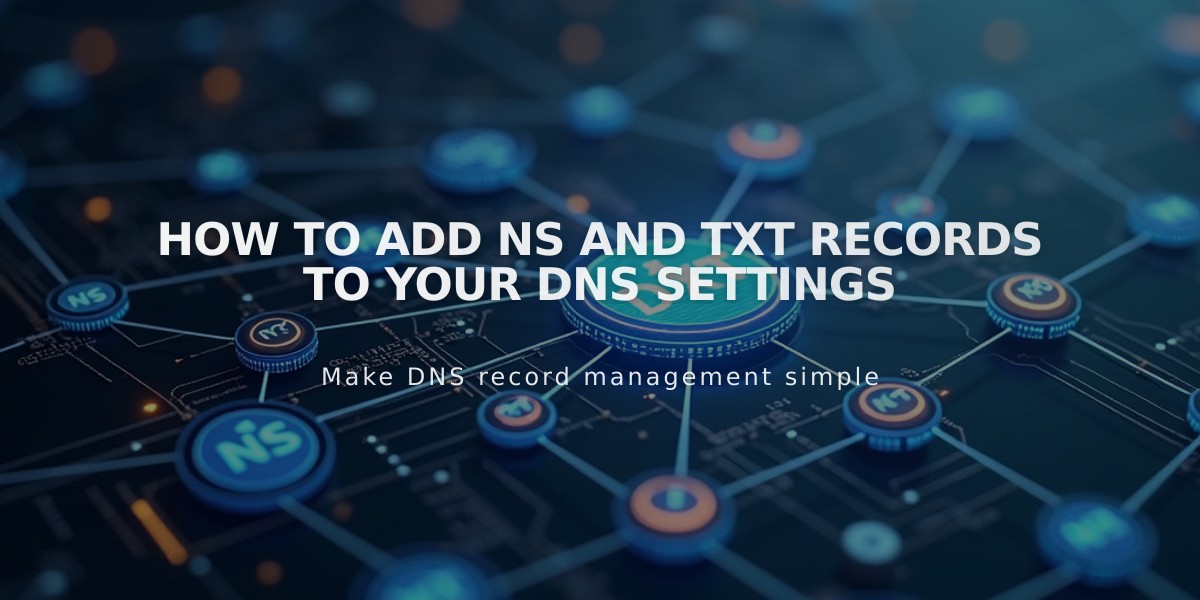
How to Add NS and TXT Records to Your DNS Settings
Adding NS and TXT Records to Your Domain
NS and TXT records are essential DNS components that allow third-party services to interact with your domain. Here's how to add them correctly.
Accessing DNS Settings
- Open your domain dashboard
- Click on your domain name
- Navigate to DNS Settings
Adding NS Records
NS records store information about your domain's nameservers. To add a new NS record:
- Go to DNS Settings
- Scroll to Custom Records
- Click Add Record
- Select "NS" from Type dropdown
- Enter "@" in Host field
- Input provider's nameserver in Data field
- Click Save
Adding TXT Records
TXT records store text information for domain verification and other purposes:
- Go to DNS Settings
- Scroll to Custom Records
- Click Add Record
- Select "TXT" from Type dropdown
- Enter hostname (use "@" for root domain)
- Input provided TXT value in Data field
- Click Save
Important Notes:
- Each domain's DNS settings are managed separately
- Changes may take up to 24 hours to propagate
- Keep provider-supplied values exactly as given
- Double-check entries before saving
- Back up existing records before making changes
If you encounter issues, verify:
- Correct record type selection
- Accurate hostname entry
- Proper data field formatting
- Complete propagation time
For persistent problems, consult your service provider's documentation or contact their support team for assistance.
Related Articles

Domain Propagation: Why DNS Changes Take Up to 48 Hours to Complete

