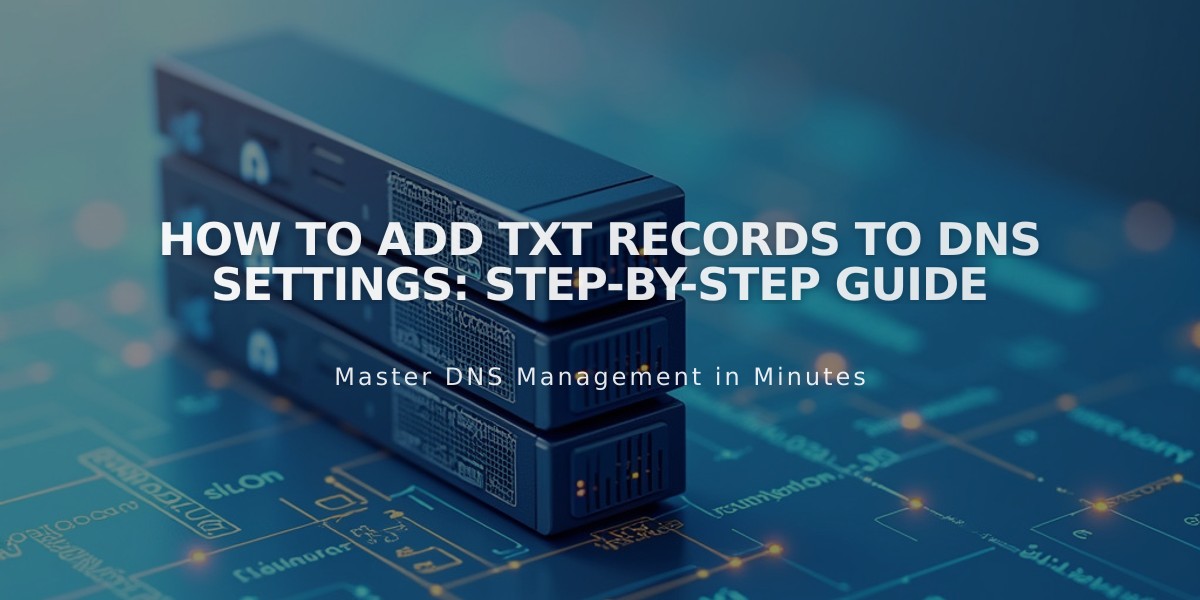
How to Add TXT Records to DNS Settings: Step-by-Step Guide
Adding TXT records is a common DNS configuration task, typically needed when third-party services require domain verification.
To add a TXT record to your domain:
- Access your domain dashboard
- Click on your domain name
- Navigate to DNS Settings
- Scroll to Custom Records
- Click Add Record
- Select "TXT" from Type dropdown
- Enter host name (use @ for root domain)
- Input TXT record value (alphanumeric combination)
- Save your changes
Important Notes:
- Each domain's DNS records must be managed separately
- TXT records are commonly used for domain/email verification
- Changes may take 24-48 hours to propagate fully
- Verify the exact TXT record value provided by your service
Common Issues:
- Incorrect host name entry
- Missing or extra characters in TXT value
- Insufficient waiting time for propagation
- Multiple conflicting TXT records
For successful implementation, double-check all values before saving and allow sufficient time for DNS changes to take effect across the internet.
Troubleshooting steps:
- Verify exact record format
- Confirm host name is correct
- Check for typos in TXT value
- Wait for full propagation
- Use DNS lookup tools to verify changes
Always keep records of your DNS changes and backup existing configurations before making modifications.
Related Articles

Domain Propagation: Why DNS Changes Take Up to 48 Hours to Complete

