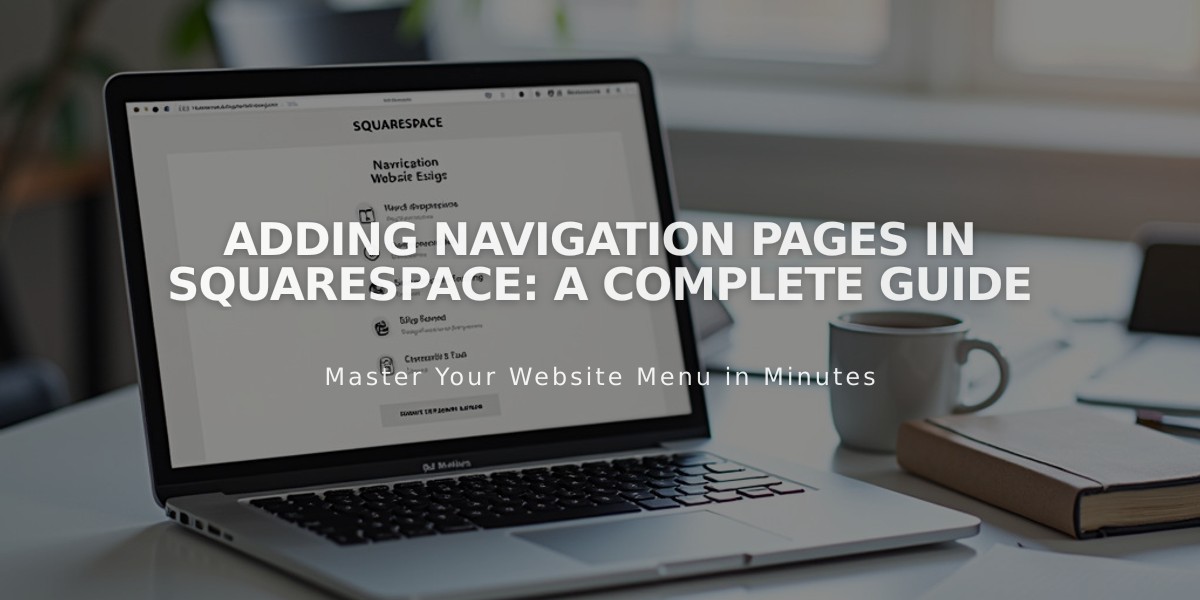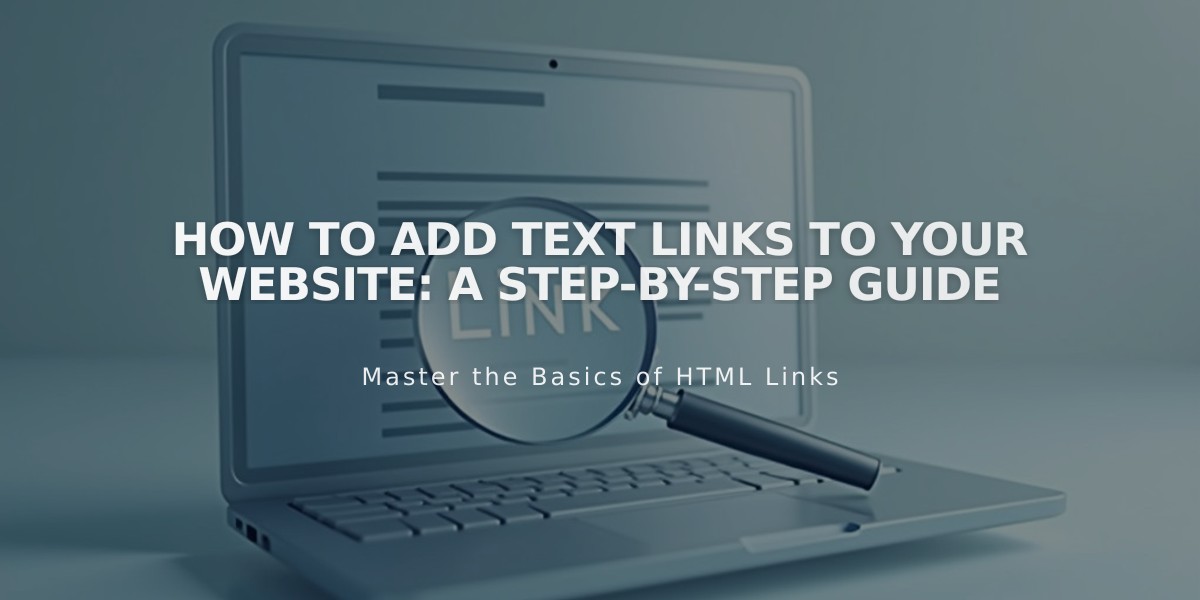
How to Add Text Links to Your Website: A Step-by-Step Guide
Add text links to engage visitors and provide easy access to additional information on your site. Here's how to create effective text links:
How to Add Text Links:
- Select or add a Text Block
- Enter the text you want to link
- Highlight the desired text
- Click the link icon in the toolbar (or use keyboard shortcut)
- Enter URL or select link type (email, phone, file, etc.)
Types of Links You Can Create:
- Email addresses
- External websites
- File downloads
- Internal pages
- Phone numbers
Where You Can Add Text Links:
- Text blocks
- Image captions
- Markdown blocks
- Announcement bars
- Post excerpts
- Cookie banners
- Event descriptions
- Lock screens
- Product descriptions
- Promotional pop-ups
Text Link Appearance:
- Links are always underlined in version 7.1
- Style matches your template family's design
Additional Options:
- Create anchor links to jump to specific page sections
- Add click-through URLs on images for more visible links
Best Practices:
- Use descriptive link text
- Ensure links are relevant to content
- Check that all links work properly
- Maintain consistent styling
- Don't overload content with too many links
Pro Tip: Test all links after creating them to ensure they direct to the intended destination and open correctly.
Related Articles
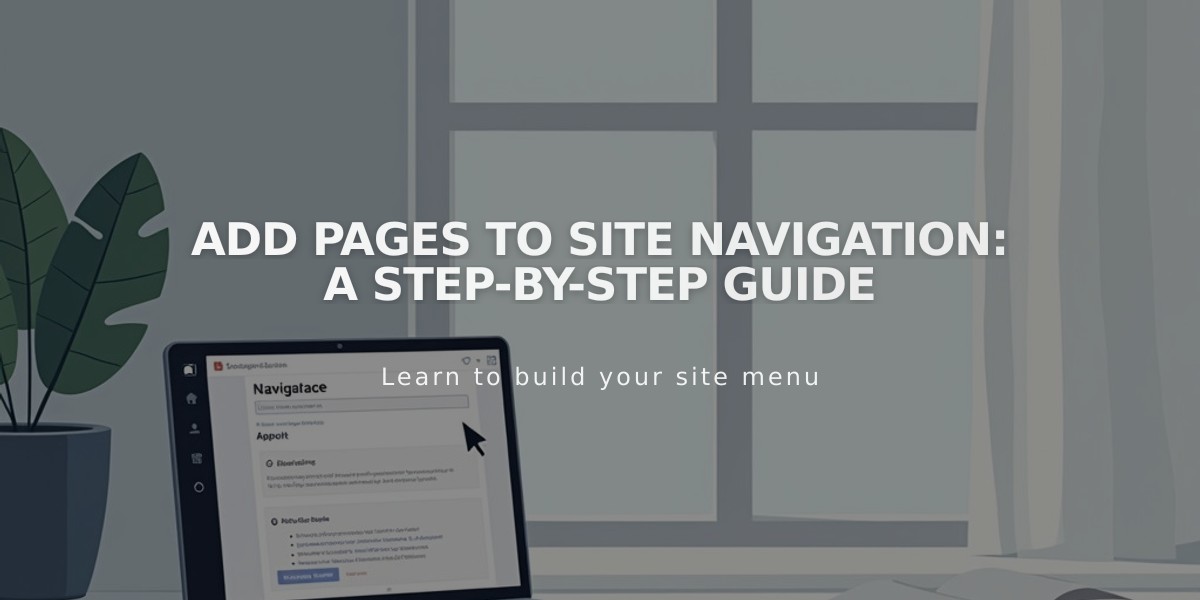
Add Pages to Site Navigation: A Step-by-Step Guide