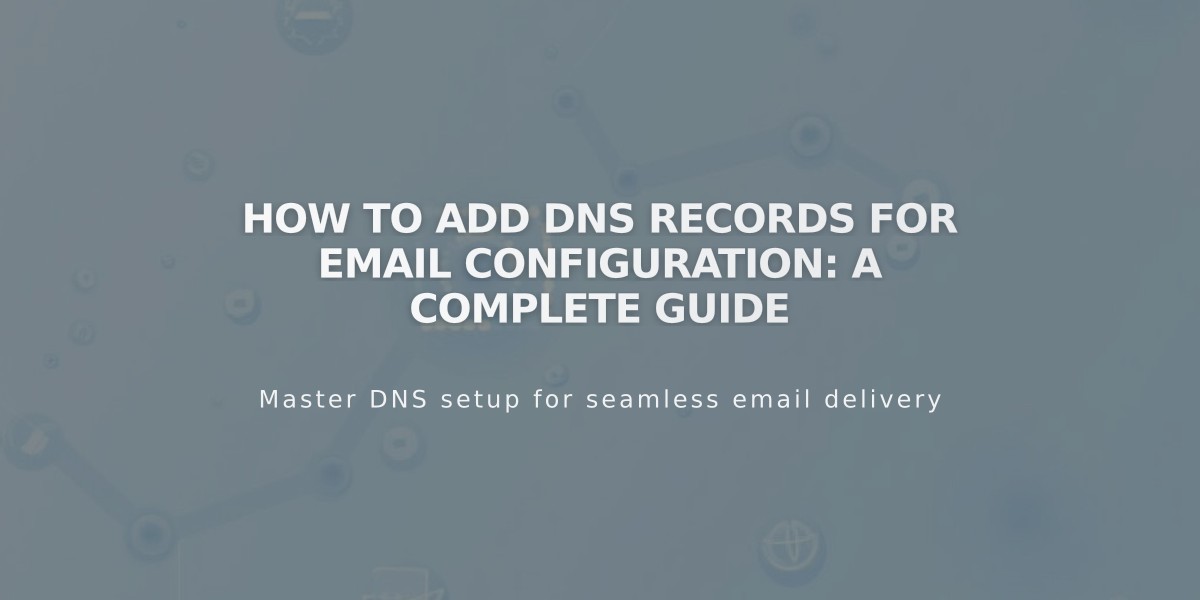
How to Add DNS Records for Email Configuration: A Complete Guide
Email DNS Records Guide
Adding email-related DNS records correctly ensures proper delivery and security of your emails. Here's how to configure the essential records:
MX Records Setup
MX records direct email traffic to the correct mail servers. Add them using either:
Preset Records (Recommended):
- Available for: Google Workspace, Microsoft 365, Fastmail, Proton Mail, Neo, Titan, iCloud, Zoho Mail
- Select your provider from the presets menu for automatic configuration
Custom Records:
- Choose "MX" as record type
- Enter "@" in Host field (or subdomain if applicable)
- Set Priority (0-255) as specified by provider
- Input mail server URL in Data field
DKIM and SPF Records
These TXT records authenticate your emails and prevent spoofing:
- Select TXT/CNAME as record type
- Enter provider's host information (or "@" if none specified)
- Paste the DKIM/SPF record value
- For multiple SPF records, add individually (system merges automatically)

Email send error alert
DMARC Record Configuration
Add DMARC record as follows:
- Select TXT as record type
- Enter "_dmarc" in Host field
- Input provider's DMARC record value
- For multiple services, merge records using commas between email addresses
SRV Record Setup
-
Gather required information:
- Service name (e.g., _smtp)
- Protocol (e.g., _tcp)
- Priority/TTL (optional)
- Weight (single digit)
- Port number
- Target URL
-
Add record:
- Type: SRV
- Host: service.protocol
- Priority: TTL number (if provided)
- Data: weight port target.url
Remember to verify all records after adding them and allow time for propagation.
Related Articles

Domain Propagation: Why DNS Changes Take Up to 48 Hours to Complete

