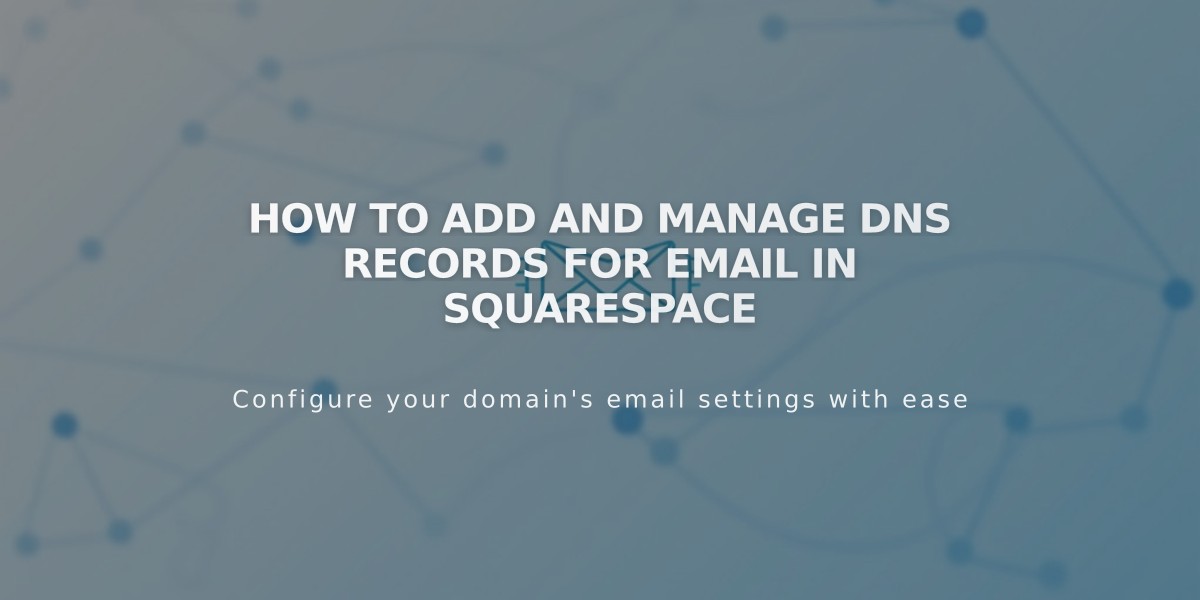
How to Add and Manage DNS Records for Email in Squarespace
Email DNS Records: The Complete Setup Guide
A proper email setup requires specific DNS records to ensure delivery, authentication, and security. Here's how to configure them:
MX Records (Mail Exchange)
MX records direct email traffic to the correct mail servers. To add them:
- Access your DNS settings
- Add a new MX record
- Use @ in the Host field (or subdomain if applicable)
- Enter the priority number (0-255)
- Input the mail server URL in the Data field
Popular email providers have preset MX records:
- Google Workspace
- Microsoft 365
- Fastmail
- Proton Mail
- Zoho Mail
- iCloud

Squarespace Email Formatting Options
DKIM and SPF Records
These TXT records authenticate your emails and prevent spoofing:
For DKIM:
- Add a new TXT/CNAME record
- Enter the host information from provider
- Paste the DKIM record in the Data field
For SPF:
- Add a TXT record
- Use @ in the Host field
- Enter the SPF record (starts with v=spf1)
- Multiple SPF records will automatically merge
DMARC Records
DMARC prevents email spoofing and reduces spam flagging:
- Add a new TXT record
- Enter _dmarc in the Host field
- Input the provided DMARC value
- For multiple services, merge records using commas
SRV Records
Service records connect your domain to email services:
Required information:
- Service name (e.g., _smtp)
- Protocol (e.g., _tcp)
- Priority (optional)
- Weight (single digit)
- Port number
- Target URL
To add:
- Create new SRV record
- Format Host as: _service._protocol
- Enter priority if provided
- Add weight, port, and target in Data field
- Save changes
Wait 24-48 hours for DNS changes to propagate fully across the internet.
Related Articles

Domain Propagation: Why DNS Changes Take Up to 48 Hours to Complete

