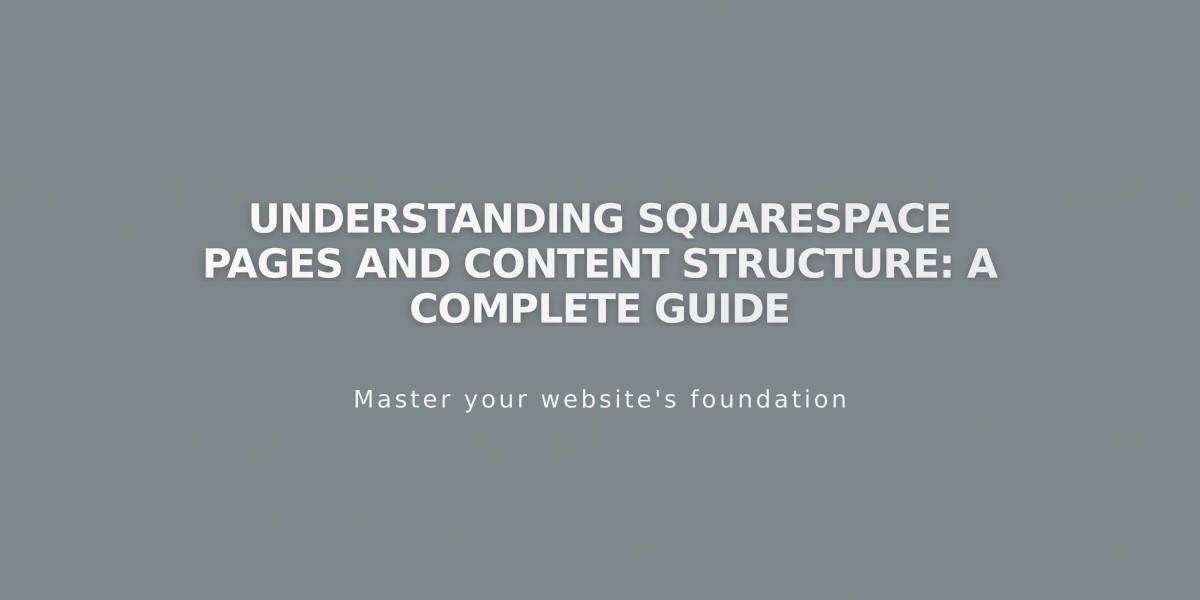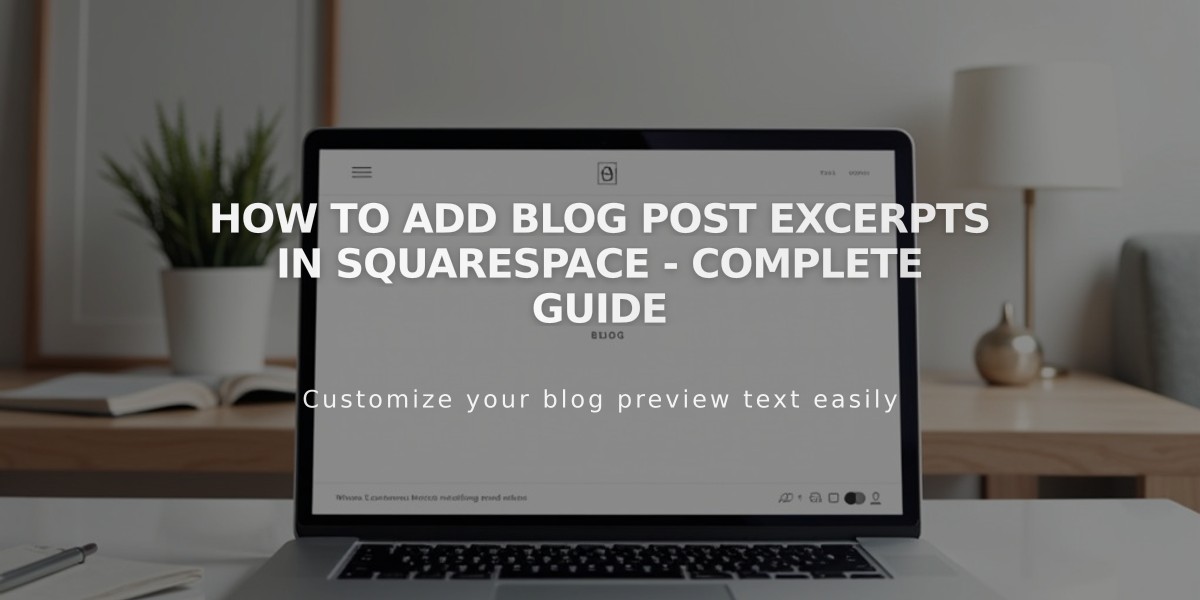
How to Add Blog Post Excerpts in Squarespace - Complete Guide
Blog excerpts provide readers with a preview of your blog posts, making it easier for them to find content that interests them. Here's a comprehensive guide on using excerpts effectively.
Adding Blog Excerpts
Version 7.1:
- Open Pages panel → Blog page → Blog Content
- Hover over post → Click ... → Settings
- Add summary in Excerpt field
- Click Save
For New Posts:
- Open Pages → Blog page
- Create new post
- Click Options tab
- Add excerpt
- Click Save/Publish
For Existing Posts:
- Open Pages → Blog page
- Hover over post → Edit
- Click Options
- Add excerpt
- Save changes
Adding Images to Excerpts
Depending on your template, display images using:
- Featured images in blog post settings
- Promoted blocks above post content
Template Image Support:
- Brine: Featured images
- Farro: Featured images
- Pacific: Featured images
- York: Featured images
- Wells: Promoted blocks (or featured images if disabled)
Troubleshooting Missing Excerpts
If excerpts don't appear:
- Check blog section styles
- Enable excerpts in page settings
- Verify template-specific settings
- Refresh page after saving changes
Best Practices for Writing Excerpts:
- Summarize post content clearly
- Use 1-2 engaging sentences
- End with a hook to encourage clicking
- Include relevant keywords
- Keep length consistent
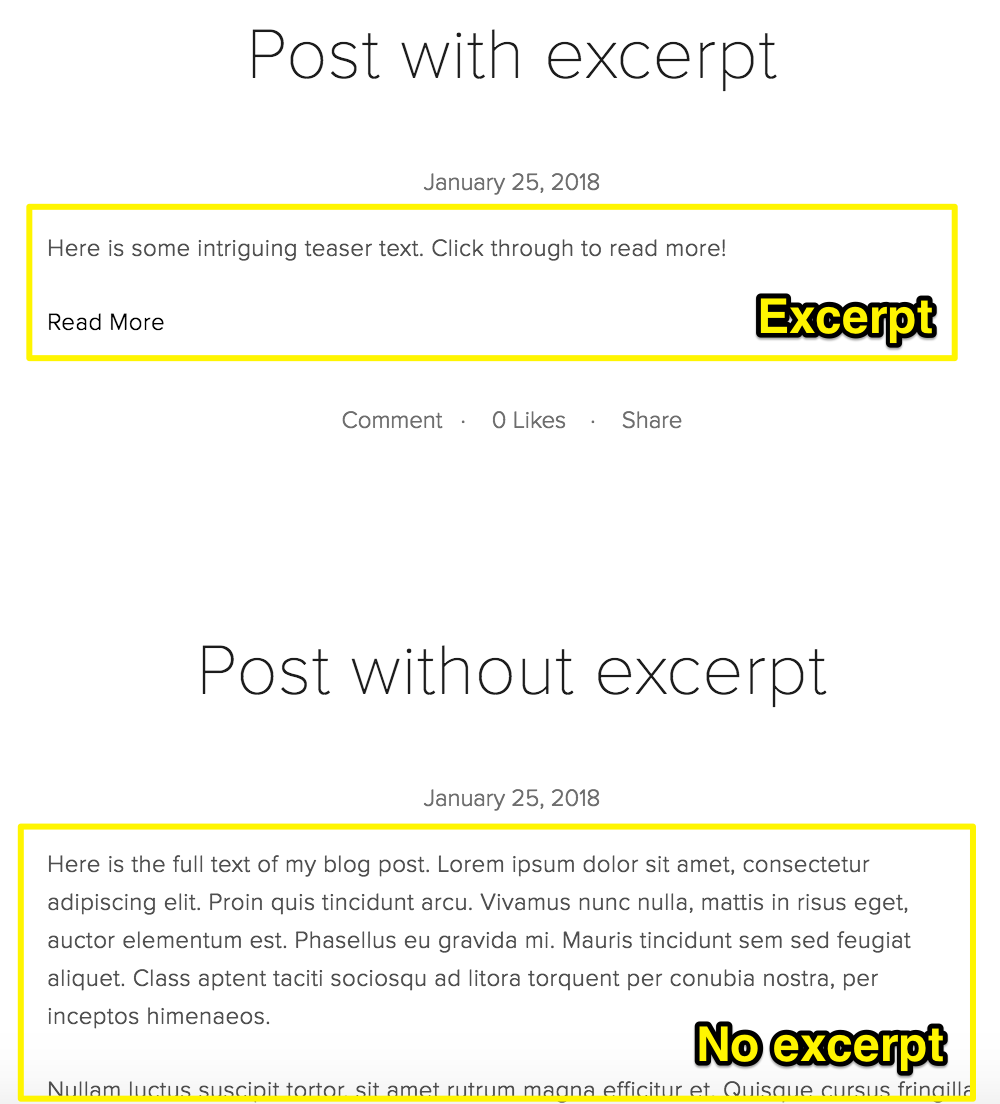
Blog post preview example
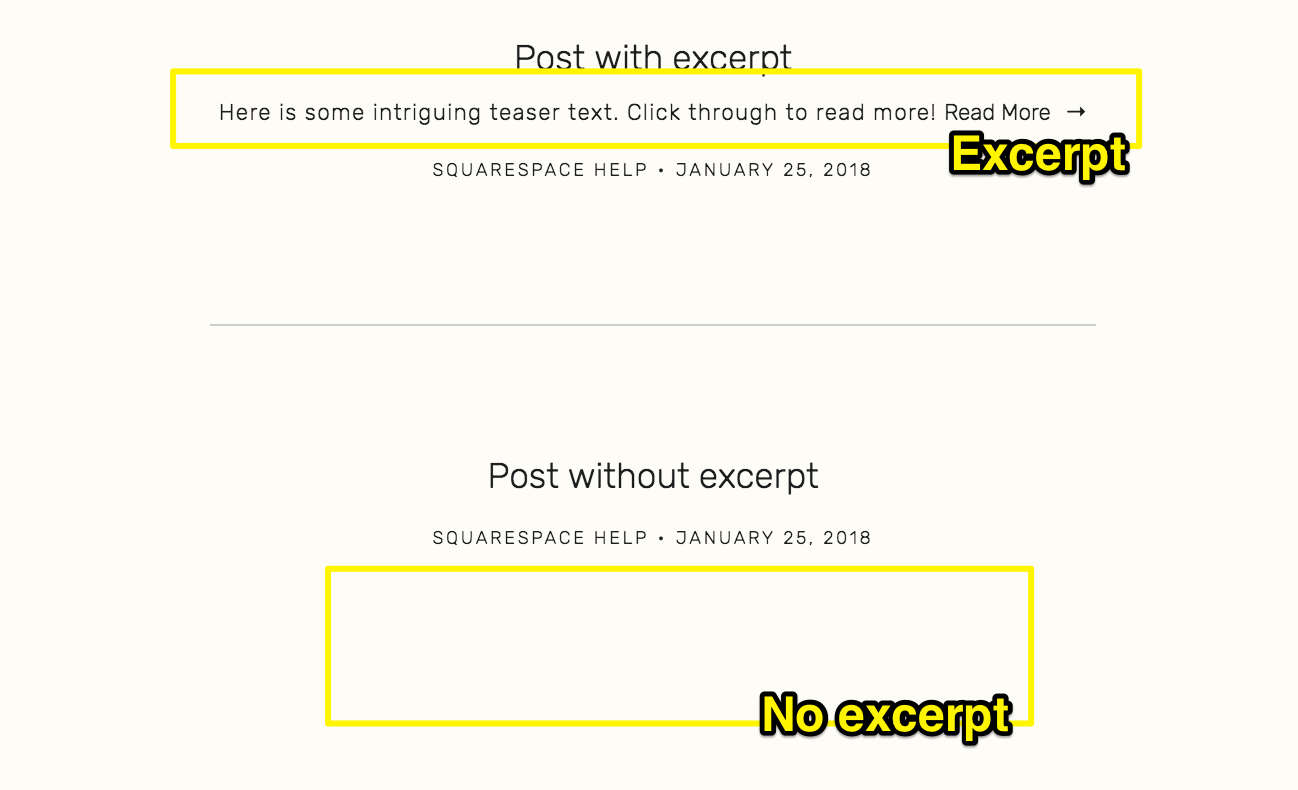
Blog posts with and without excerpts
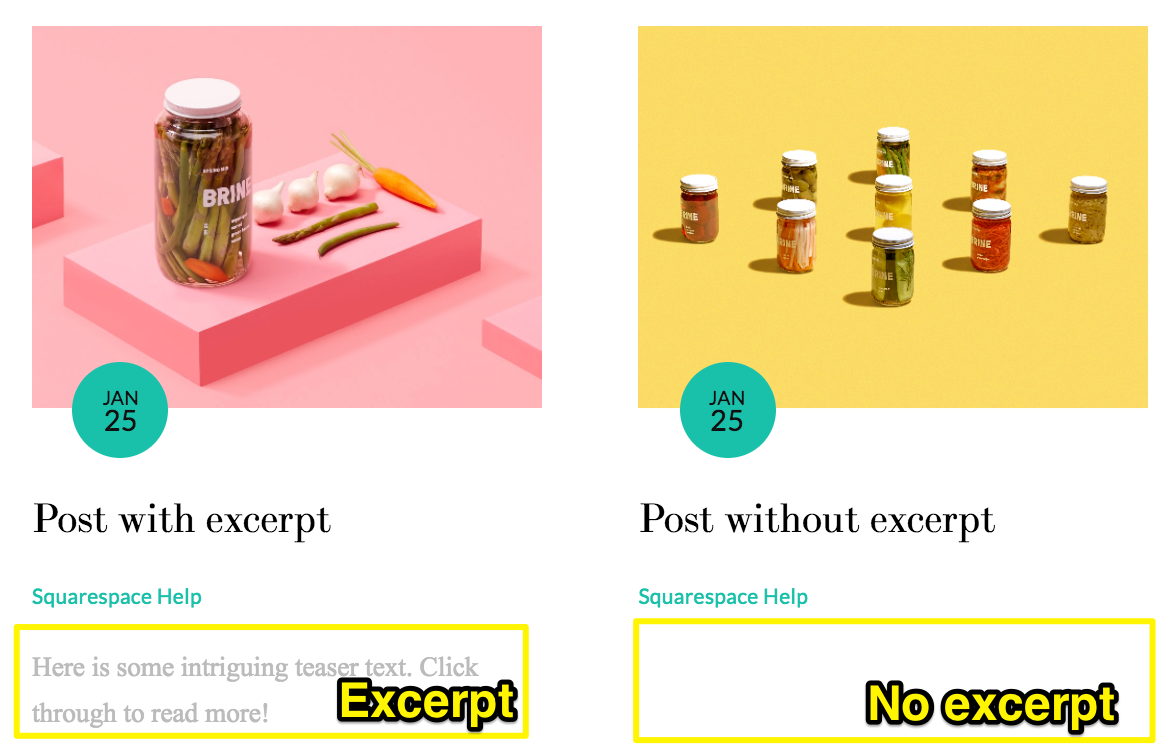
Jars of pickled vegetables and fruits
Read More Links
Most templates automatically include Read More links. Customize:
- Font via Site Styles → Fonts → Blog
- Colors through section color themes
- Display options in blog section settings
Remember: Some templates like Farro, Pacific, and Skye don't include Read More links by default.
Using Summary Blocks
For alternative display options:
- Add a summary block
- Enable Excerpt, Thumbnail, and Read More toggles
- Customize design settings
- Position block on page as desired
Related Articles
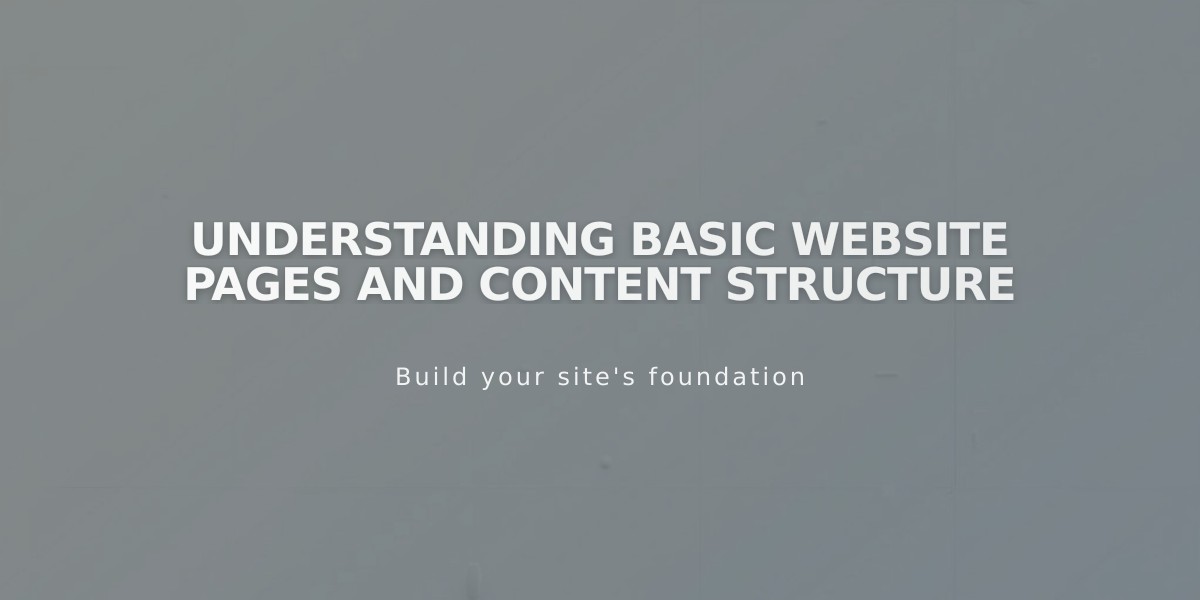
Understanding Basic Website Pages and Content Structure