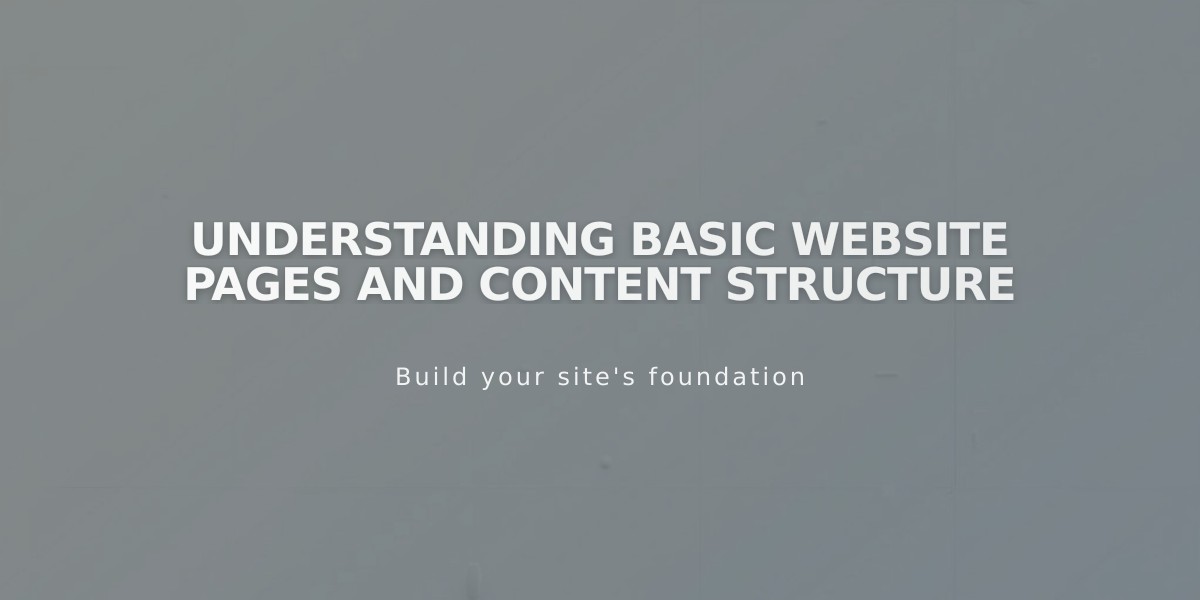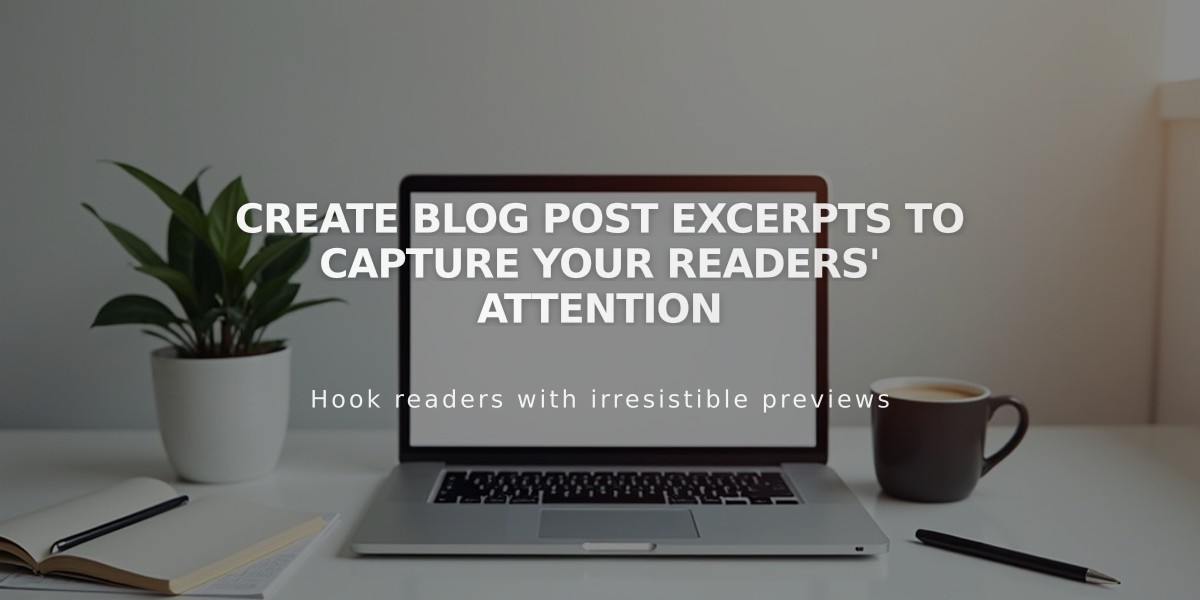
Create Blog Post Excerpts to Capture Your Readers' Attention
Blog excerpts give readers a preview of your posts, encouraging them to click through to read more. Here's how to effectively use them on your Squarespace site:
Adding Excerpts in Version 7.1:
- Navigate to Pages > Blog Page > Blog Content
- Click ... next to a post > Settings
- Add your summary in the Excerpt field
- Click Save
Adding Excerpts in Version 7.0:
For New Posts:
- Go to Pages > Blog Page
- Create new post
- Open Options tab
- Add excerpt
- Save or Publish
For Existing Posts:
- Go to Pages > Blog Page
- Edit post
- Open Options tab
- Add excerpt
- Save
Adding Excerpt Images
Templates supporting images in excerpts use either:
- Selected images from posts
- Summary blocks
Supporting templates include:
- Brine (Selected Images)
- Farro (Selected Images)
- Pacific (Selected Images)
- Montauk (Summary Blocks)
- York (Selected Images)
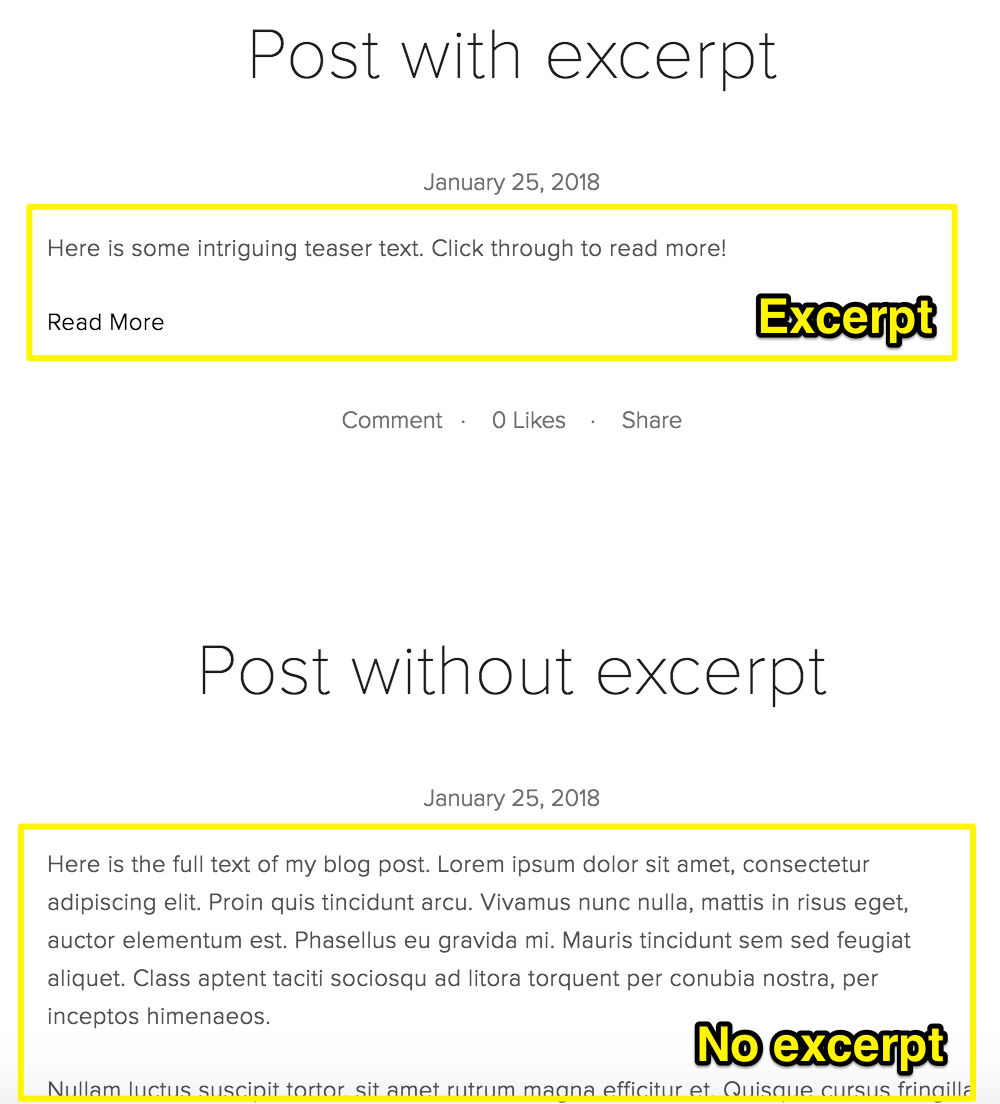
Blog excerpts in Squarespace design
Troubleshooting Missing Excerpts
If excerpts don't display:
- Check Blog Section Styles:
- Open Pages > Blog Page
- Click Edit > Pencil icon
- Under Format, set Excerpt to "Show"
- Check Template Settings:
- For Brine, Tremont, York: Enable in Page Settings
- Update Website Style settings as needed
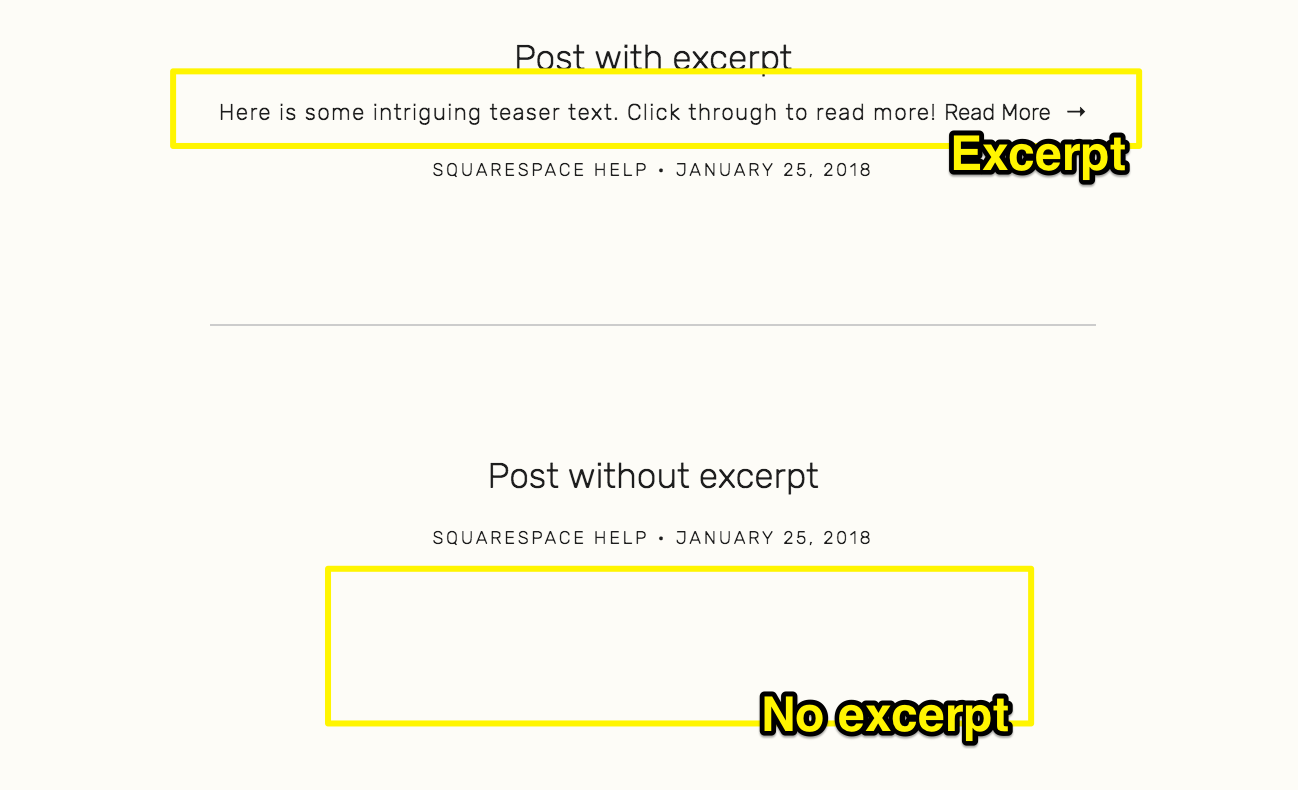
Horizontal dividing line between text sections
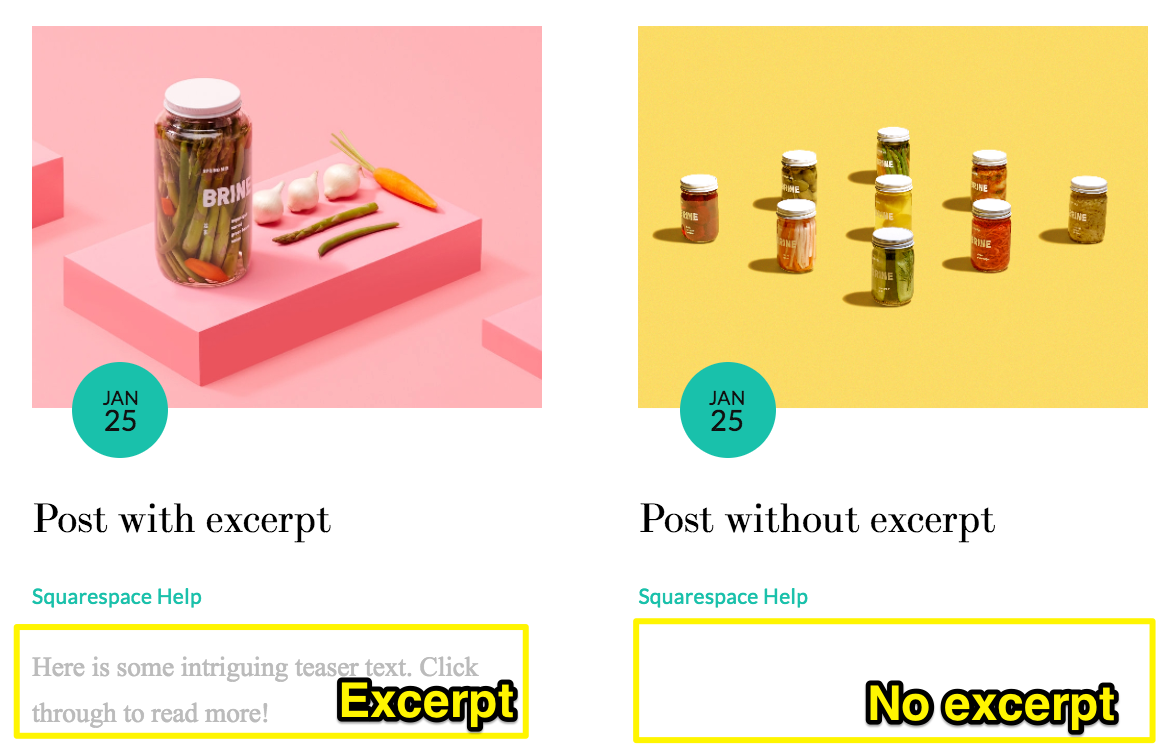
Mason jars on colorful backgrounds
Best Practices for Writing Excerpts:
- Provide a clear summary in 1-2 sentences
- Use the first paragraph followed by ellipsis
- Ask engaging questions
- Keep it concise but informative
- Focus on value proposition
- Maintain consistent length across posts
Read More Links can be customized in both appearance and placement. Most templates include them automatically, but you can adjust:
- Font style
- Color scheme
- Display options
- Placement
Remember: Grid-based templates like Farro and Skye will never display full posts, only excerpts.
Related Articles
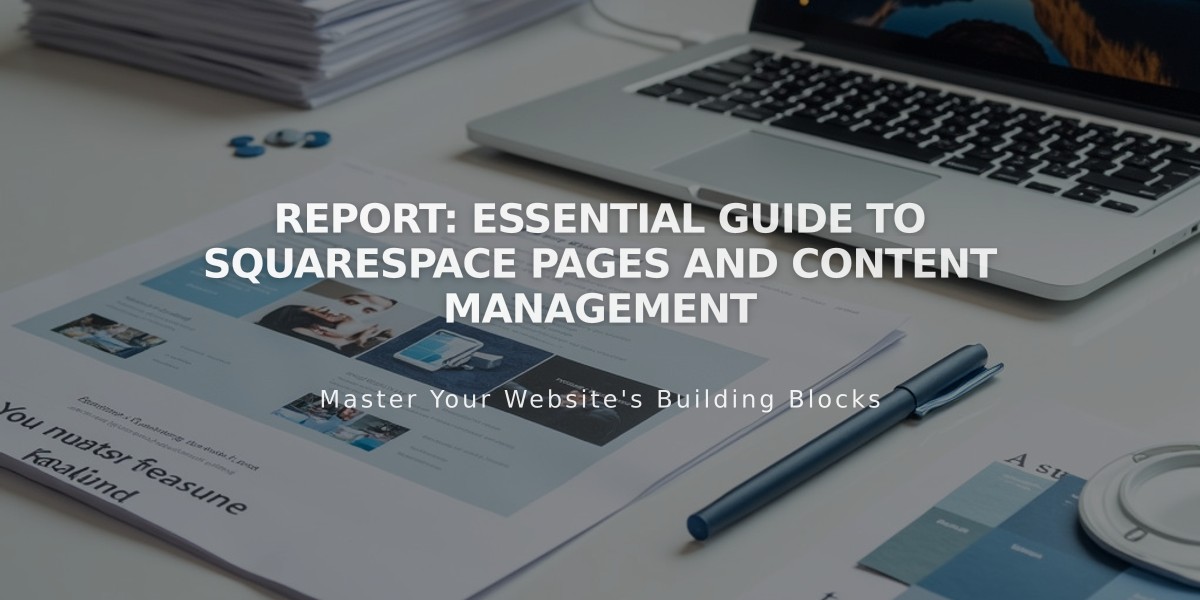
Report: Essential Guide to Squarespace Pages and Content Management