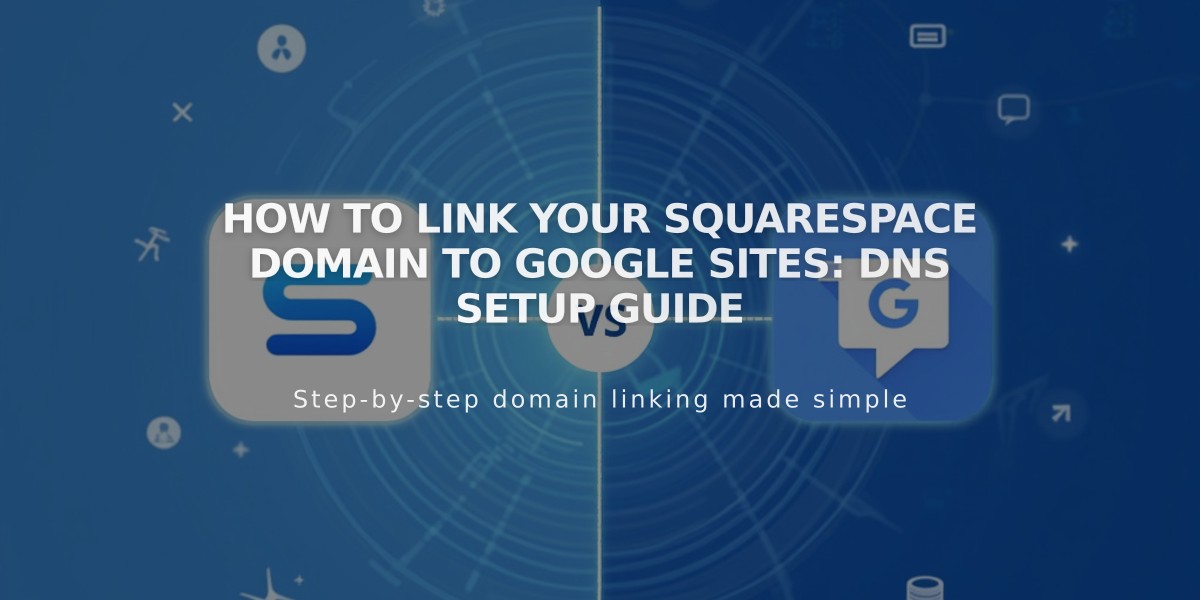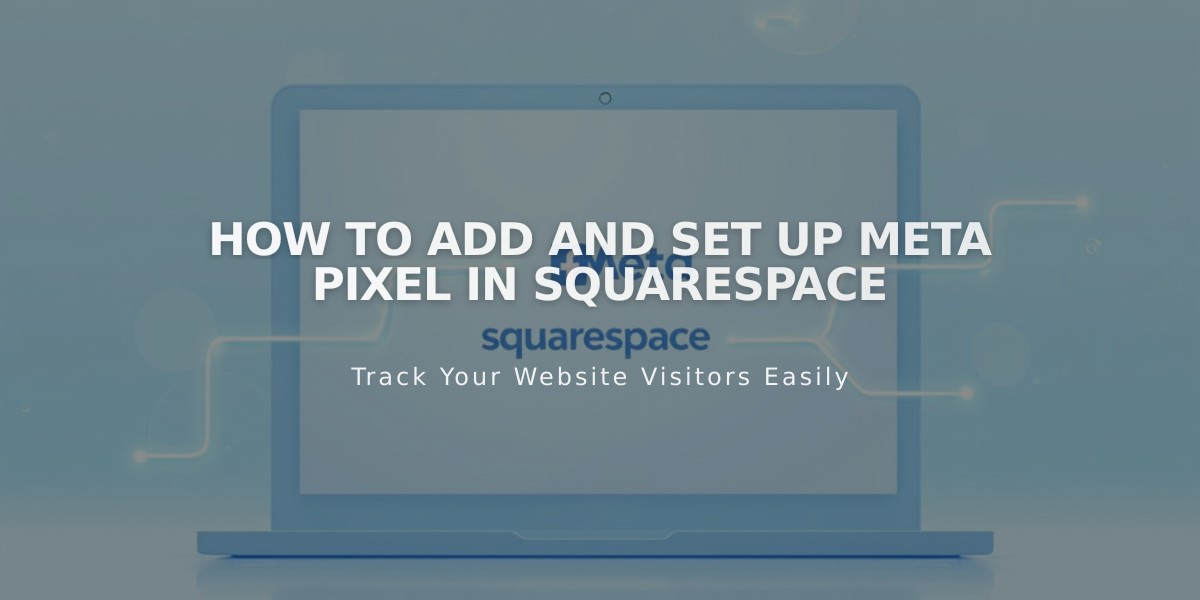
How to Add and Set Up Meta Pixel in Squarespace
The Meta Pixel is a tracking tool that monitors visitor activity on your website to help Facebook optimize ad targeting. It's valuable for businesses selling products or seeking to increase website traffic.
Setting Up Meta Pixel on Squarespace
For Online Stores:
- Follow the "Selling products on Facebook and Instagram" process if you're setting up an online store
For Website Traffic Tracking:
- Remove existing pixel code (if any) from Code Injection
- Create a Meta Pixel and copy your pixel ID from Facebook
- Add your pixel ID in Squarespace's Meta Pixel & Ads panel
- Click Save
Meta Pixel Events and Actions
Event tracking includes:
- ViewContent: Store page visits
- Search: Site searches
- AddtoCart: Product additions to cart
- InitiateCheckout: Checkout page visits
- AddPaymentInfo: Payment information entry
- Purchase: Completed transactions
- Lead: Newsletter signups
- CompleteRegistration: Customer account creation
Data Collection
The Meta Pixel collects:
- Page names
- Product information (names, SKUs, types)
- Search queries
- Order details (subtotal, currency)
- Quantity of items
- Customer actions
Viewing Data
- Access data through Meta Events Manager
- Data typically appears within minutes, maximum 1 hour
- Purchase events exclude test orders
- Subscription purchases only track initial purchase
Removing Meta Pixel
- Open Meta Pixel & Ads panel
- Delete the pixel ID
- Save changes
This stops new data collection while preserving historical data in Facebook Events Manager.
Important Notes:
- Meta Pixel data isn't visible in Squarespace Analytics
- Only one Pixel ID can be active at a time
- Review Facebook's data and cookie policies for privacy policy compliance
- Remove any existing pixel code from Google Tag Manager before adding new pixel ID
For additional support, consult the Meta Business Help Center or Squarespace Forum.
Related Articles

How to Connect a Squarespace Domain to Google Sites: Complete Guide