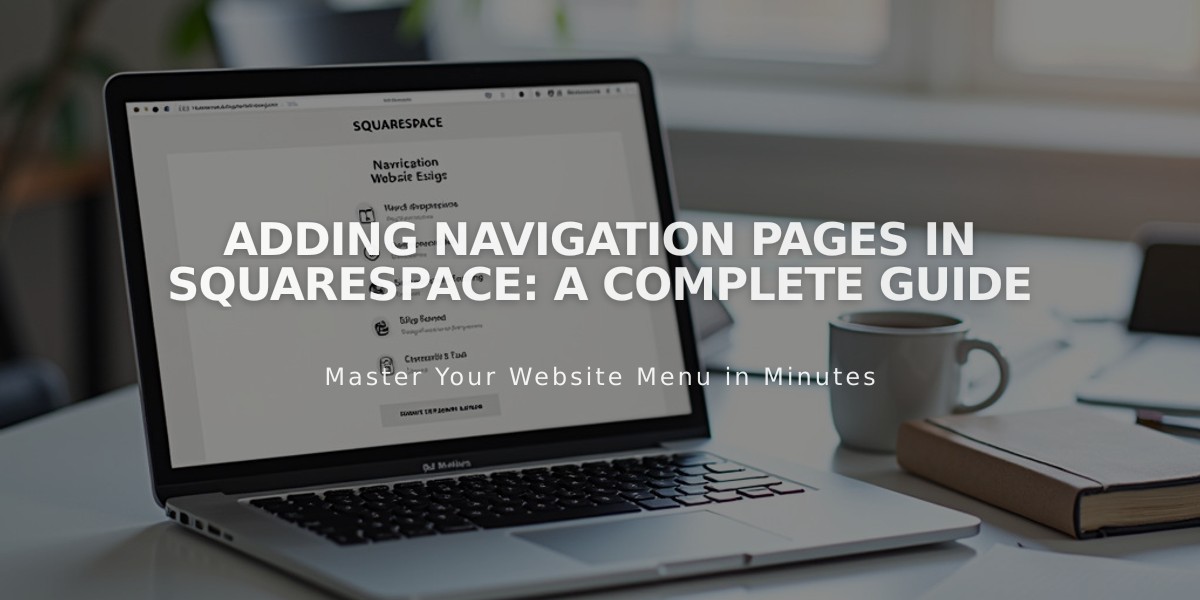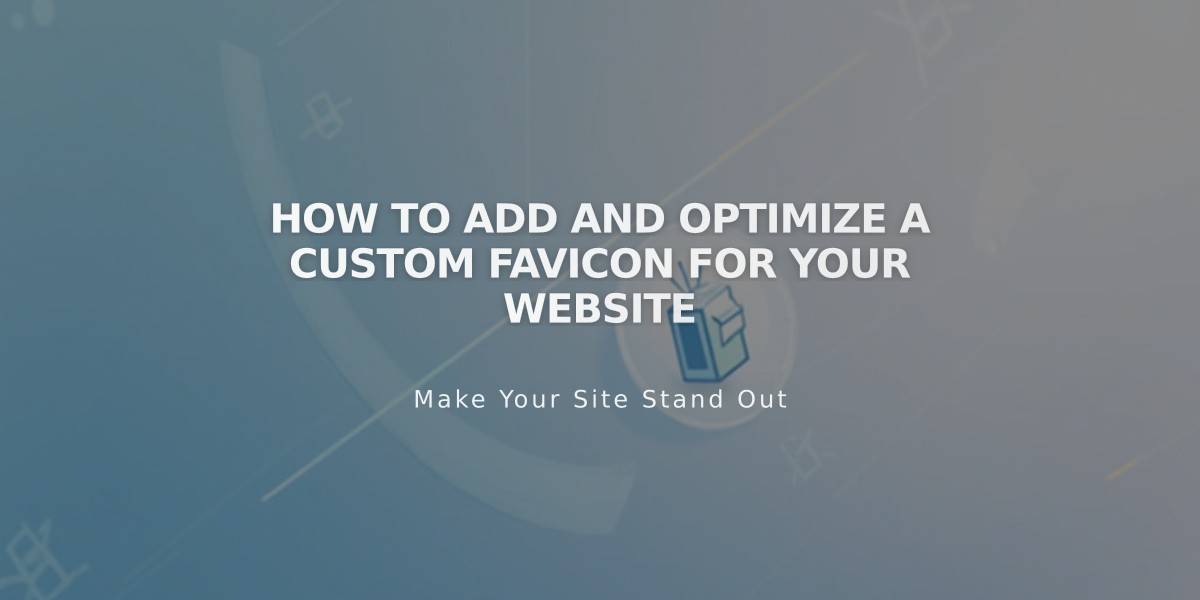
How to Add and Optimize a Custom Favicon for your Website
Favicons are small square images displayed beside a page's title in browser tabs, bookmarks, and other areas across the web. A well-designed favicon helps users identify your site quickly and enhances brand recognition.
Default & Custom Favicons:
- All sites start with a default cube favicon
- You can replace it with your own branded image
- Custom favicons help distinguish your site in crowded browser tabs
Adding a Favicon:
- Open the Favicon panel
- Drag your image into the uploader or select a file
- Optionally add a Dark Mode version
- Click Save
- Clear browser cache if changes don't appear immediately
Display Characteristics:
- Safari: Shows in address bar clicks and multiple tabs
- Mobile: Usually not displayed in browsers
- Search Results: May appear next to site listings
Technical Requirements:
- Size: 100px × 100px to 300px × 300px (displays at 16px × 16px)
- Search Engine Requirements: Multiple of 48px (e.g., 48x48px, 96x96px)
- Format: PNG recommended (.ico not supported)
- File Size: Maximum 100 KB
- Version: Single version only (multi-version not supported)
Tips:
- Ensure image is clear at small sizes
- Follow search engine guidelines for optimal display
- Use consistent branding with your website
- Test across different browsers
- Consider Dark Mode visibility
For best results, create a simple, recognizable design that maintains clarity at small sizes and meets all technical specifications.
Related Articles
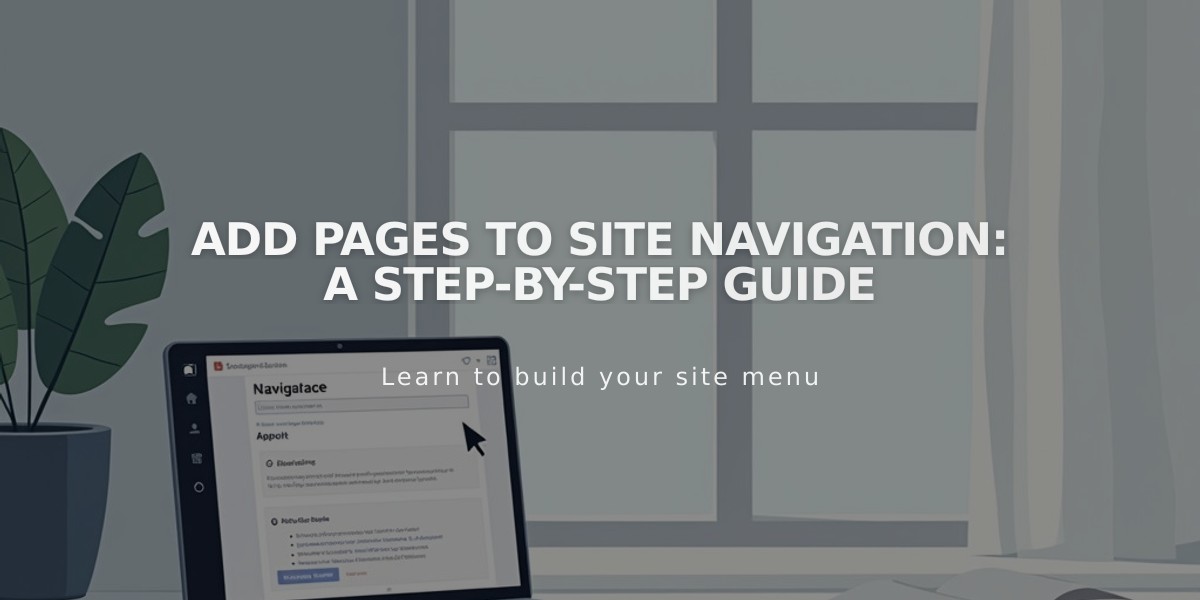
Add Pages to Site Navigation: A Step-by-Step Guide