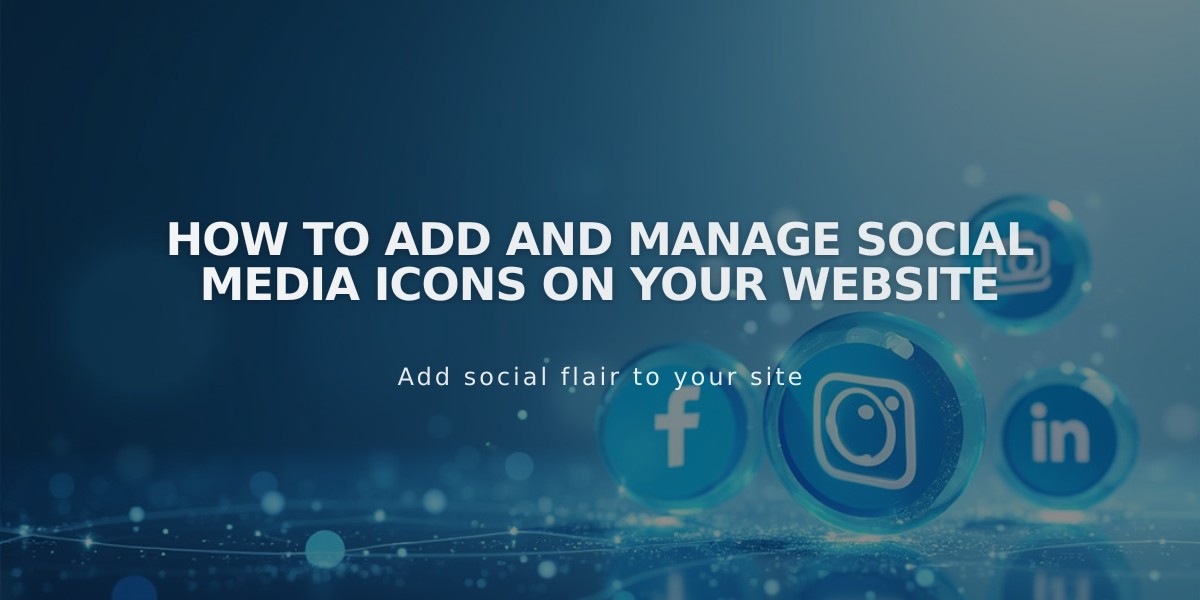
How to Add and Manage Social Media Icons on Your Website
Social icons allow your website visitors to find and connect with your online presence across different platforms. Here's how to add and manage them effectively:
Adding Social Icons
- Open the social links panel
- Enter your profile URL or email in the "Add a social link or email" field
- Press Enter
- Repeat for additional platforms
- Drag icons to reorder them (displays left to right, except in Flatiron template)
Icon Placement
- Version 7.1: Always appears in site header
- Version 7.0: Varies by template
- Cover Pages: Position depends on layout
- Social Link Blocks: Can be added anywhere blocks are allowed
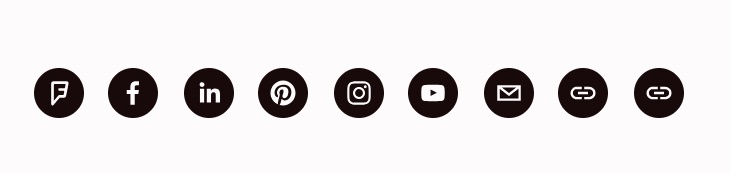
Social media icons
Managing Icons
To modify visibility:
- Open social links panel
- Click the account
- Toggle "Show social icon"
- Click Save
To remove an icon:
- Open social links panel
- Click the account
- Select Remove
- Confirm deletion
Supported Platforms
Popular platforms include:
- X (Twitter)
- YouTube
- TikTok
- Snapchat
- Threads
- Discord
Additional supported platforms:
- 500px
- Apple Podcast
- Bandsintown
- Behance
- CodePen
- Dribbble
- Flickr
- GitHub
- Goodreads
- Google Play
- Houzz
- IMDb
- Medium
- Meetup
- SmugMug
- SoundCloud
- Spotify
- Stitcher
- The Dots
- Tidal
- TripAdvisor
- Tumblr
- Twitch
- Vevo
- Vimeo
- VSCO
- Yelp
Note: For links from unrecognized platforms, a generic link icon will display. Email addresses will show an email icon.
Related Articles

How to Select and Customize Your Squarespace Template: A Complete Guide

