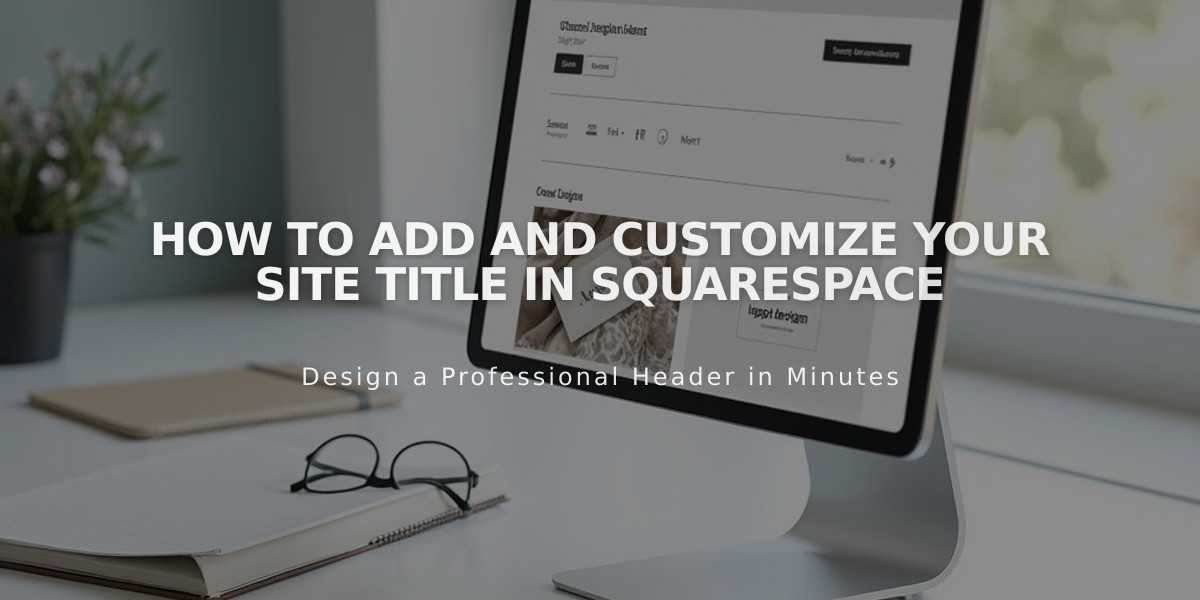
How to Add and Customize Your Site Title in Squarespace
The site title appears at the top of your website and helps establish your brand identity. Here's how to manage it effectively:
Adding or Changing Site Title
In Version 7.1:
- Click [Edit] in the upper left corner
- Hover over header and click [Edit Site Header]
- Click the site title or logo, then the pencil icon
- Enter your site title (max 120 characters)
- Click [Save] to finish
In Version 7.0:
- Open [Design] panel and click [Logo and Title]
- Enter your site title in the designated field
- Add an optional tagline if your template supports it
- Save changes
In Squarespace App:
- Tap [More] → [Design]
- Tap [Logo and Title]
- Edit title and save
Customizing Display
To modify appearance:
- Change header layout to adjust position
- Use site styles to customize font, size, and color
- Adjust branding options based on template
Important Notes:
- Site title always links to homepage
- Custom redirect requires custom code (unsupported)
- Avoid using angle brackets in title text
- Consider using a logo instead of text
- Keep text in [Site Title] field for SEO purposes
SEO Considerations:
- Customize SEO title format for search results
- Submit changes to Google Search Console
- Request reindexing to update search appearances
Best Practices:
- Keep titles clear and memorable
- Ensure mobile compatibility
- Maintain consistency across platforms
- Consider search visibility when choosing title text
