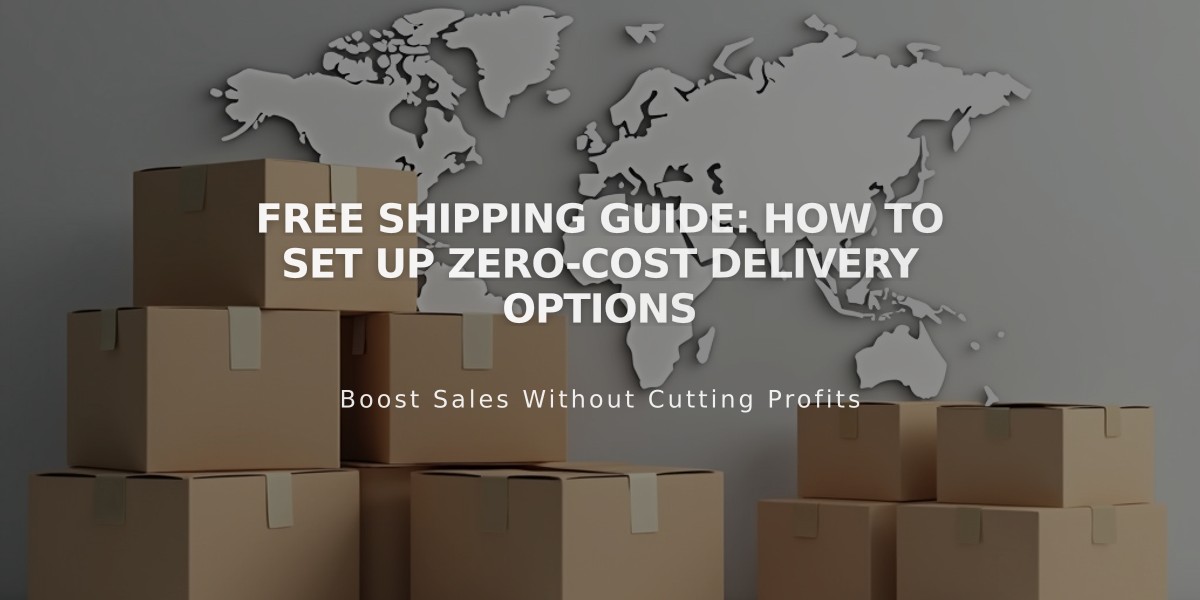How to Add and Customize Mobile Info Bar for Business Sites
The mobile info bar displays crucial business information in a banner at the bottom of your mobile site, making it easy for visitors to access contact details on the go. The banner appears at page top and elegantly disappears when scrolling down.
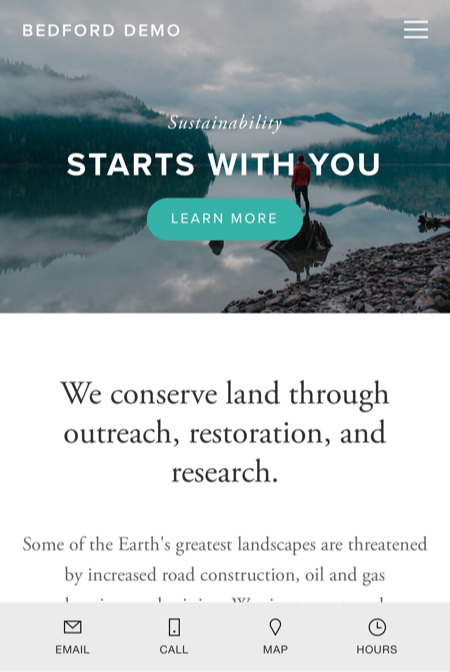
Person standing on rocks near water
Key Features:
- Email button to initiate contact
- Call button for direct phone calls
- Map button showing business location
- Hours indicator displaying open/closed status
- Only visible on mobile devices (not on desktop or tablets)
- Available in dark or light mode
Adding the Mobile Info Bar:
- Navigate to Mobile Info Bar Panel
- Choose dark or light mode
- Add or verify business information
- Click Save
Customization:
- Switch between dark and light modes through the Mobile Info Bar Panel
- Information pulls from Business Information section
- Edit details directly through the panel
Troubleshooting Common Issues:
Bar Not Displaying:
- Verify it's enabled in settings
- Check for non-breaking spaces in text
- Re-type information manually instead of copy-pasting
Incorrect Location:
- Verify address in Business Information
- Select address from Google Maps dropdown
- Don't manually enter the address
Wrong Business Hours:
- Double-check hours in Business Information
- Verify time zone settings in region settings
- Update and save changes
These solutions ensure your mobile info bar functions correctly and provides accurate information to your visitors.
Related Articles
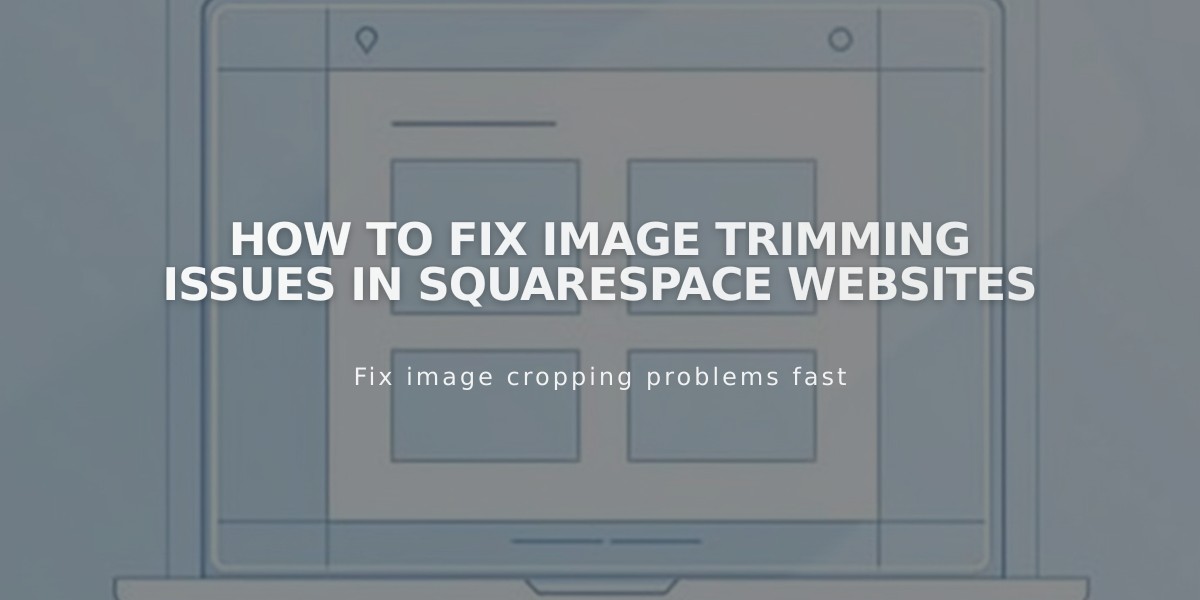
How to Fix Image Trimming Issues in Squarespace Websites