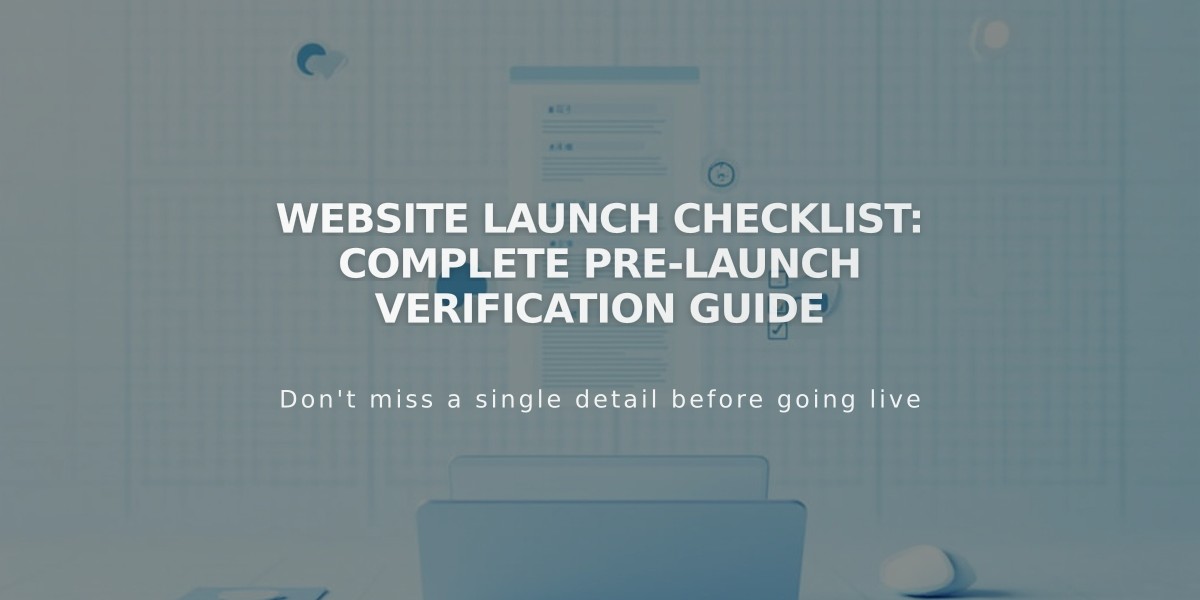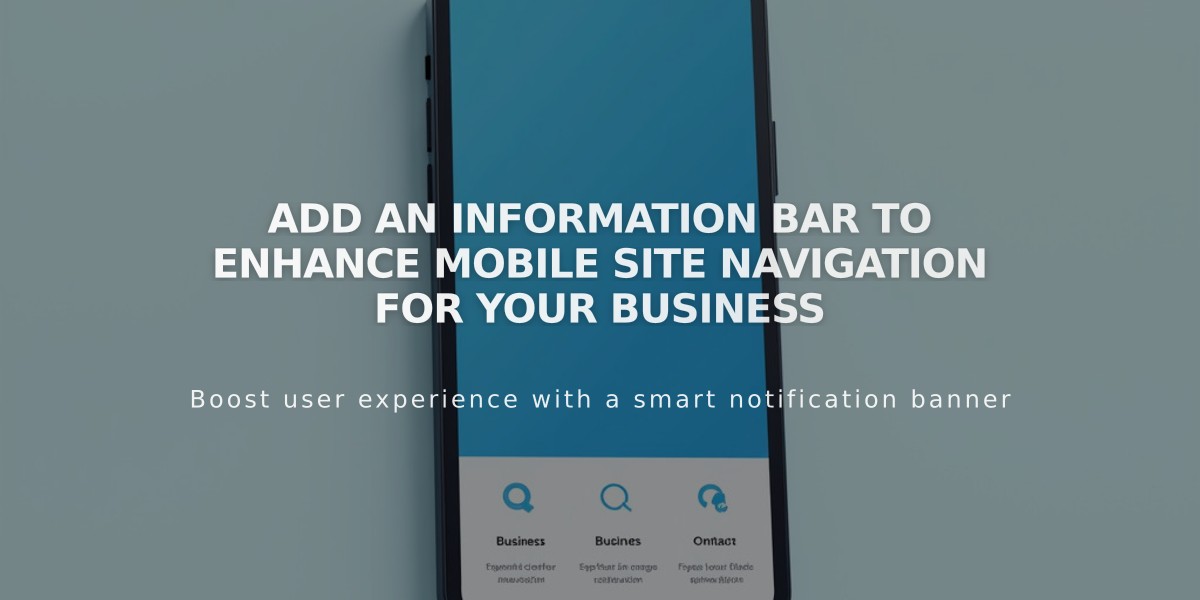
Add an Information Bar to Enhance Mobile Site Navigation for Your Business
Connect with customers by adding a mobile information bar to display key business details at the bottom of your mobile site.
The mobile information bar appears when visitors are at the top of a page and automatically hides when scrolling down. This feature only works on mobile devices, not on desktop browsers or tablets.
Available information buttons include:
- Email: Opens email client with your address
- Call: Initiates phone call to your business
- Map: Shows your location on Google Maps
- Hours: Displays operating hours and current open/closed status
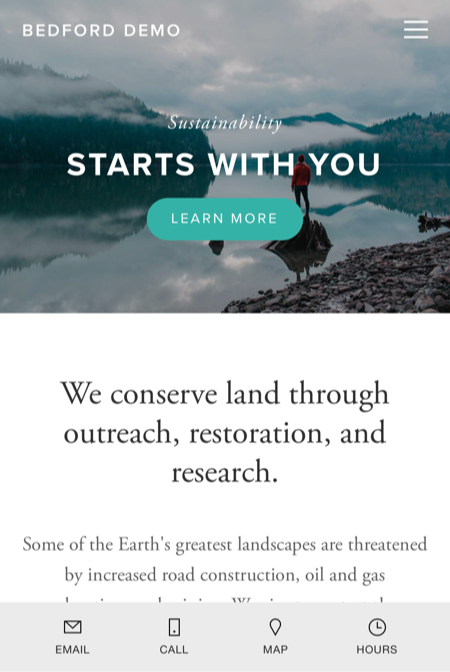
Man walking on rocky coast
Adding the Mobile Information Bar:
- Navigate to Mobile Information Bar panel
- Choose Enable Mobile Information Bar (dark) or (light)
- Review/update business information
- Click Edit to modify details
- Save changes to publish
Customize Appearance:
- Select between dark or light mode
- Update via Mobile Information Bar panel
- Choose preferred style from dropdown
- Save to apply changes
Troubleshooting Common Issues:
Bar Not Appearing:
- Verify it's enabled
- Check for non-breaking spaces in business info
- Re-type information instead of copy-pasting
Incorrect Location:
- Verify address in business settings
- Select address from Google Maps dropdown
- Don't manually enter address
Wrong Business Hours:
- Confirm hours in business settings
- Verify time zone in region settings
- Update if necessary
The mobile information bar helps customers quickly access your business information while browsing on their phones. Keep your information current to ensure the best experience for mobile visitors.
Related Articles
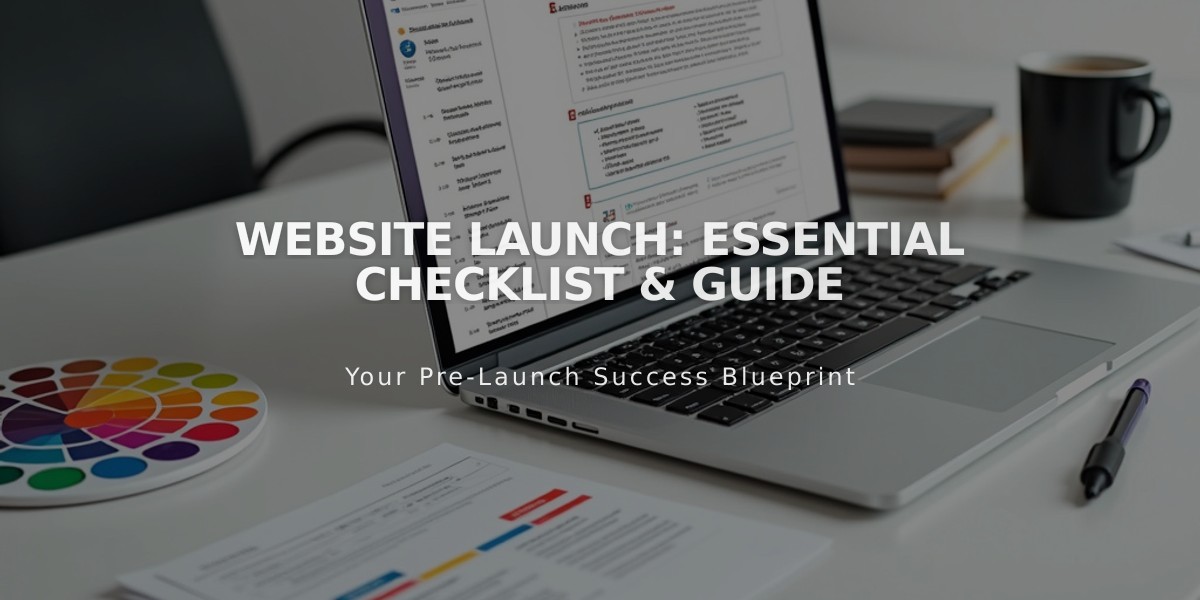
Website Launch: Essential Checklist & Guide