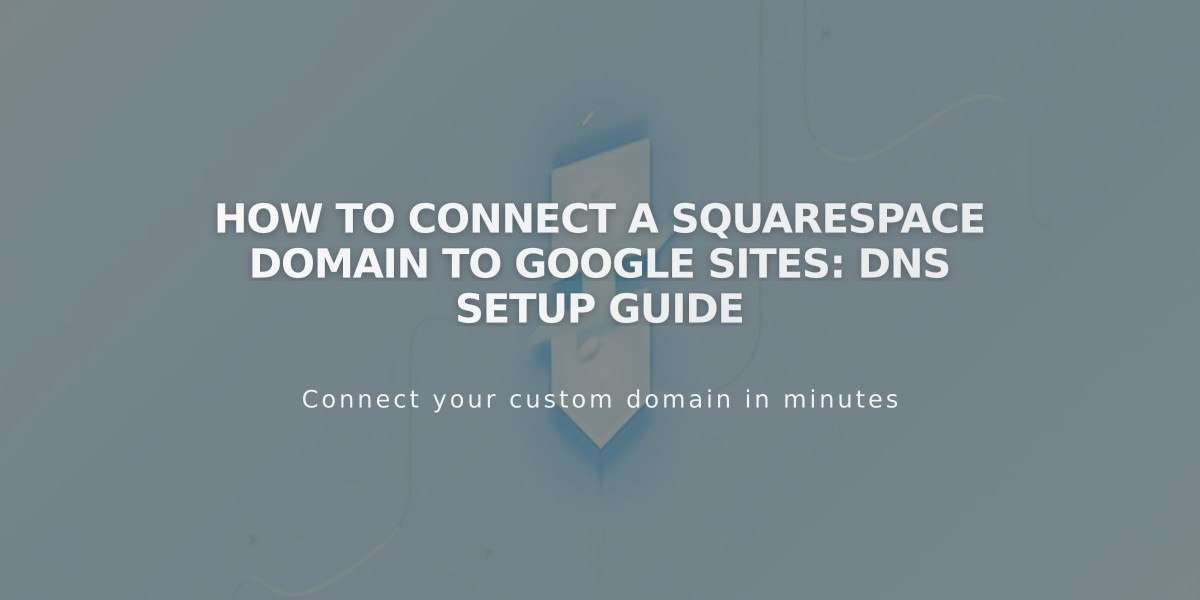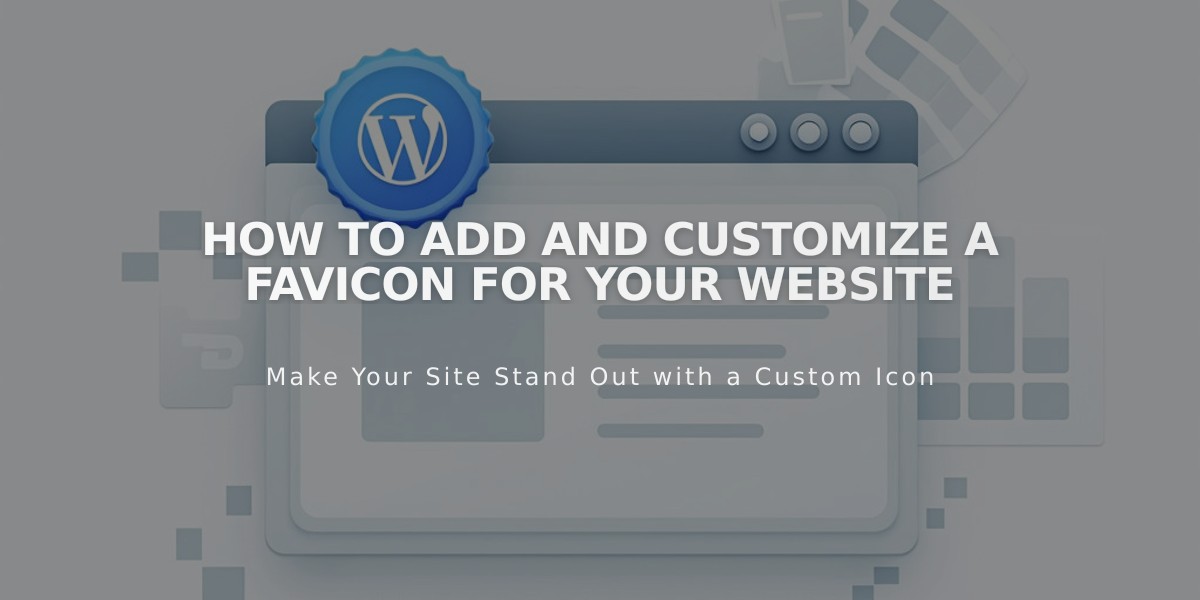
How to Add and Customize a Favicon for Your Website
A favicon (browser icon) is a small square image displayed next to your page title in browser tabs and bookmarks. Adding a custom favicon helps visitors identify your site and strengthens your brand presence online.
How to Add a Favicon:
- Navigate to the Favicon panel
- Upload your image by either:
- Dragging and dropping the image
- Clicking the upload area to select a file
- (Optional) Add a Dark Mode version of your favicon
- Click Save
Favicon Requirements:
- Size: 100x100px to 300x300px (displays at 16x16px)
- Format: PNG file (ICO files not accepted)
- File size: Maximum 100 KB
- For Google search results: Use 48px multiples (48x48px, 96x96px, 144x144px)
Where Favicons Appear:
- Browser tabs
- Bookmarks
- Search results (varies by search engine)
- Address bar (Safari)
Important Notes:
- Clear browser cache if favicon doesn't update immediately
- Multiple version favicons are not supported
- Mobile browsers typically don't display favicons
- Single version images work best
Best Practices:
- Use simple, recognizable designs
- Ensure good visibility at small sizes
- Match your brand's visual identity
- Test appearance across different browsers
For optimal search engine display, verify specific favicon requirements with each search engine platform.
Related Articles

How to Connect a Squarespace Domain to Google Sites: Complete Guide