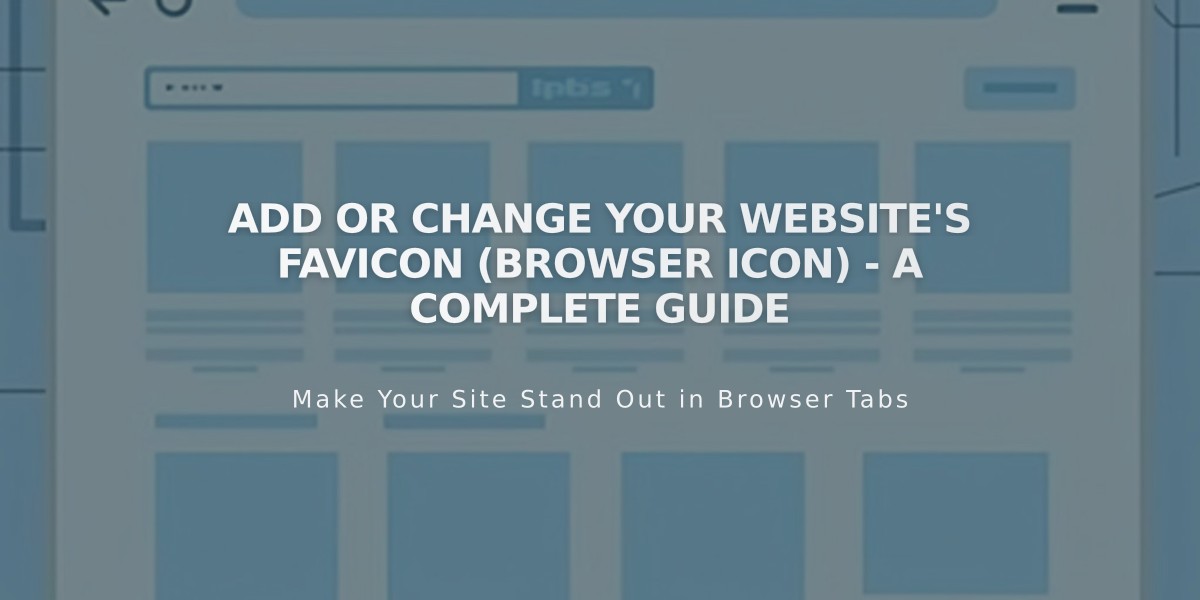
Add or Change Your Website's Favicon (Browser Icon) - A Complete Guide
A favicon is a small square image displayed next to your page title in browser tabs, bookmarks, and sometimes search results. Adding a custom favicon helps visitors quickly identify your site among multiple browser tabs.
How to Add a Favicon:
- Navigate to the Favicon panel
- Upload your image by dragging or selecting a file
- Optionally add a dark mode version
- Click Save
- Clear browser cache if favicon doesn't update immediately
Favicon Requirements:
- Size: 100px × 100px to 300px × 300px (displays at 16px × 16px)
- Format: PNG files only (.ico not supported)
- File size: Under 100KB
- Single version only (multi-version files not supported)
Search Engine Requirements: For Google search results, use square images in multiples of 48px (48×48, 96×96, or 144×144).
Display Behavior:
- Shows in browser tabs and bookmarks
- Appears in Safari when clicking address bar or with multiple tabs
- May appear in search results
- Usually not visible in mobile browsers
Pro Tips:
- Use a simple, recognizable design that's visible at small sizes
- Ensure high contrast for better visibility
- Match your brand's visual identity
- Test across different browsers for consistent display
Clear your browser cache and restart if the favicon doesn't update immediately after saving changes.
Related Articles
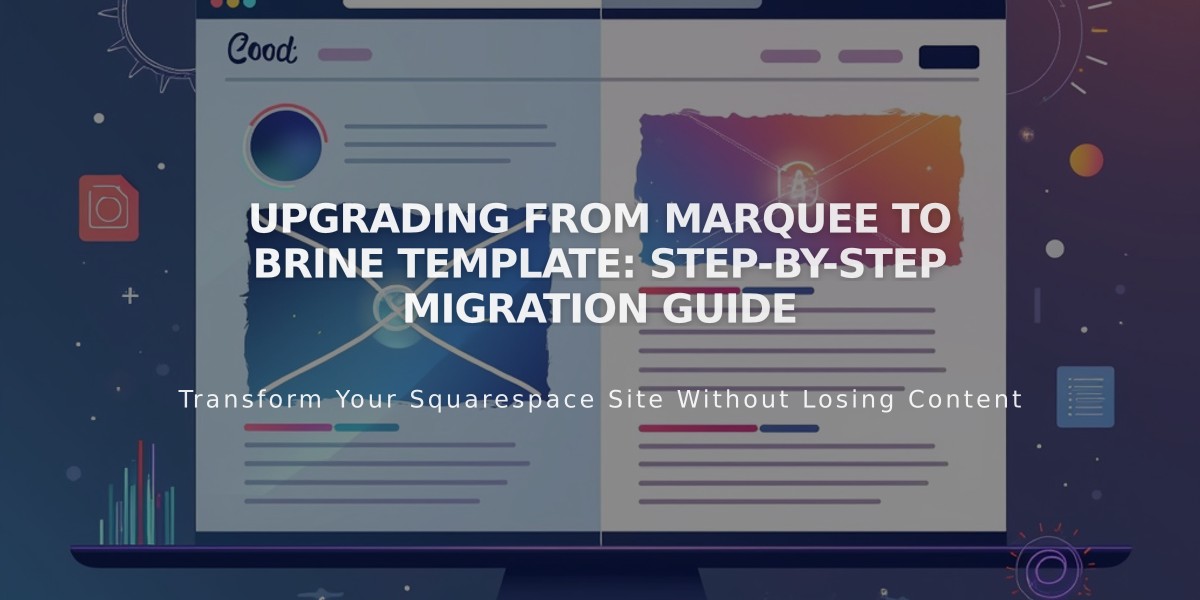
Upgrading from Marquee to Brine Template: Step-by-Step Migration Guide

