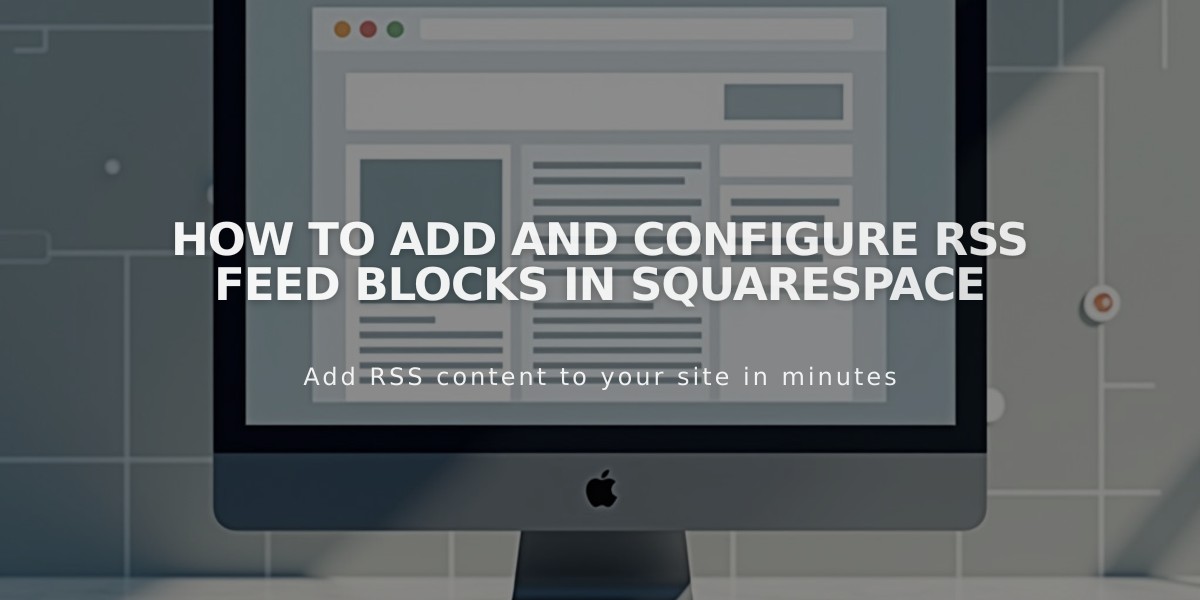
How to Add and Configure RSS Feed Blocks in Squarespace
Adding an RSS feed link to your blog is simple and helps visitors stay updated with your latest content.
To add an RSS block:
- Edit your page/post
- Click [Add Block] or the insertion point
- Select [RSS]
- Click the pencil icon to open block editor
- Select your target blog page
- Click [Apply] to save (for version 7.0)
For a better user experience, consider using FeedBurner:
- Go to feedburner.google.com and sign in
- Enter your blog/RSS URL
- Click [Next]
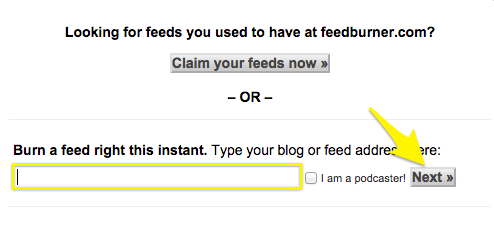
Registering the feed in FeedBurner
- Enter feed title and URL
- Click [Next] and copy the FeedBurner URL
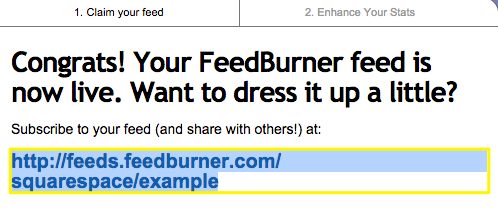
FeedBurner feed subscription button
To implement FeedBurner URL:
- On your site, hover over blog page title
- Click the appearing icon
- Select [Feed] tab
- Paste FeedBurner URL into [RSS Feed Replacement URL]
- Save changes
The RSS block will display an icon linking to your feed, which visitors can add to their preferred RSS reader. When clicked, it opens your feed in a new window, with the exact behavior varying by browser.
Using FeedBurner provides a more polished appearance than the standard XML feed page, making it easier for visitors to subscribe to your content.
Related Articles

How to Select and Customize Your Squarespace Template: A Complete Guide

