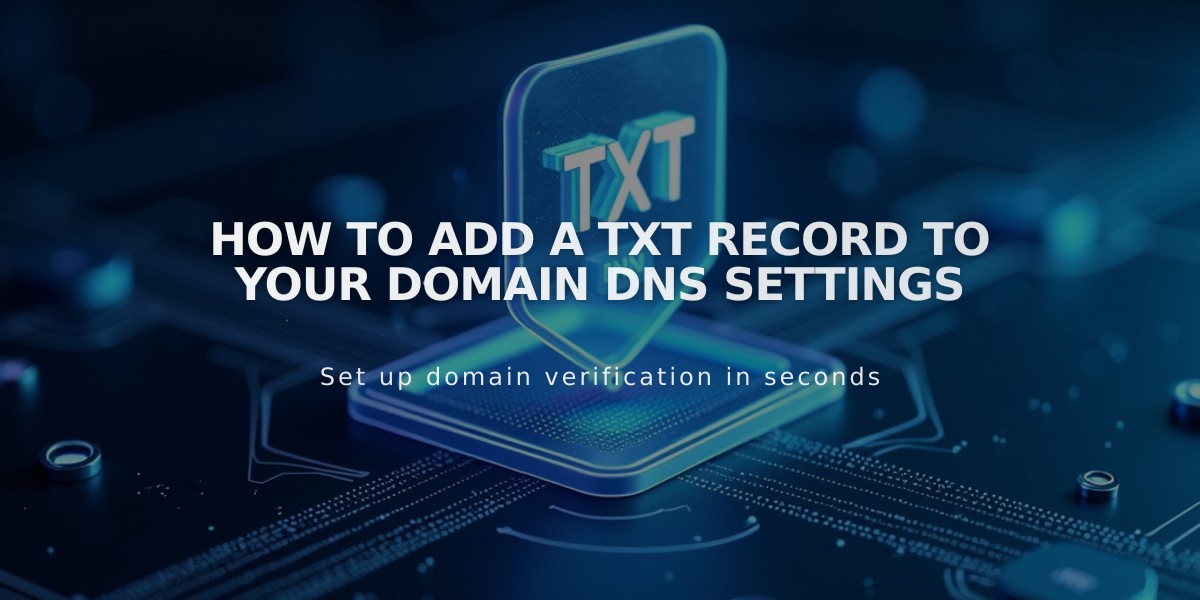
How to Add a TXT Record to Your Domain DNS Settings
A TXT record adds machine-readable text to your domain's DNS settings, typically used for domain verification. Here's how to add one:
Prerequisites
- Access to your domain control panel
- The TXT record details from your service provider
Adding a TXT Record
- Navigate to DNS Settings in your domain control panel
- Scroll to Custom Records
- Click Add Record
- Choose "TXT" from Type dropdown
- Enter host name (use @ for root domain)
- Input the provided TXT value
- Save your changes
Important Notes
- TXT records are case-sensitive
- Changes may take up to 72 hours to propagate
- Verify the record format matches exactly what was provided
- Keep existing TXT records unless specifically told to remove them
Common Uses
- Domain ownership verification
- Email authentication (SPF, DKIM)
- Security protocols
- Third-party service validation
Troubleshooting Tips
- Double-check all values for typos
- Ensure proper formatting of the TXT value
- Verify the correct host name
- Allow sufficient time for propagation
- Use DNS lookup tools to verify record presence
Most TXT record changes take effect within 24-48 hours, though some services may verify immediately.
Related Articles

Domain Propagation: Why DNS Changes Take Up to 48 Hours to Complete

