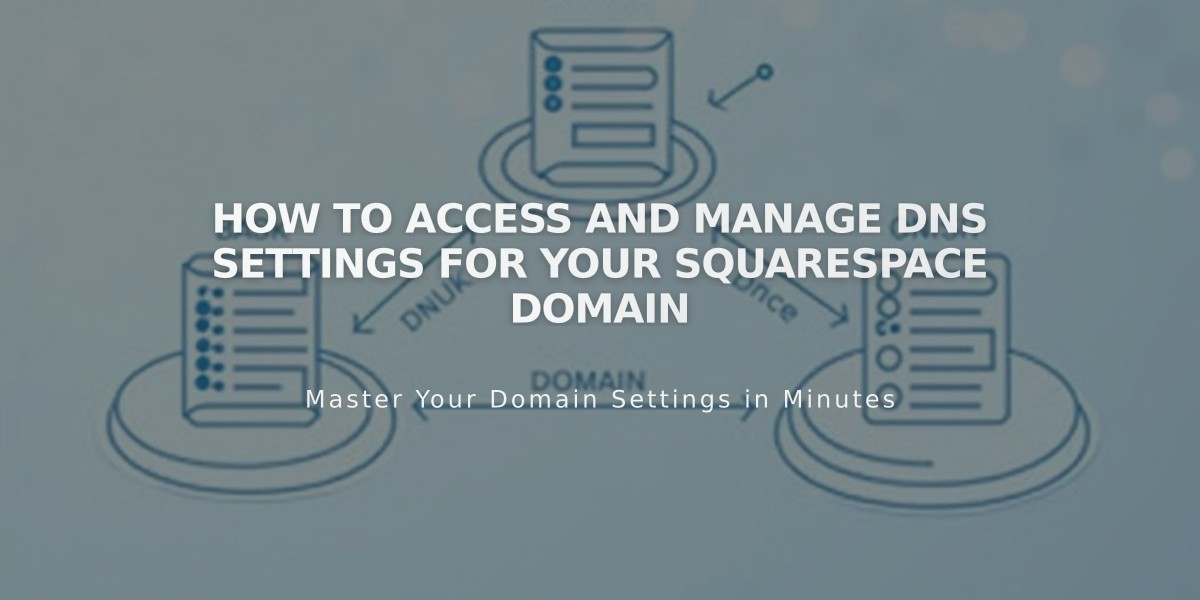
How to Access and Manage DNS Settings for Your Squarespace Domain
Managing DNS Settings for Squarespace-Managed Domains
Access your domain's DNS settings through the domains dashboard to point your domain to Squarespace or set up third-party email services. This guide explains how to manage DNS records for Squarespace-registered domains or domains connected via Nameserver Connect.
How to Access DNS Settings:
- Navigate to your domains dashboard
- Click your domain name
- Select DNS in the side panel
Adding Preset DNS Records
Click "Add Preset" in the top-right corner to automatically configure DNS records for:
- Google Workspace
- Microsoft 365
- Fastmail
- Proton Mail
- Titan
- Neo
- iCloud
- Zoho Mail
- Google Workspace verification
- Squarespace Defaults
Restoring Squarespace Defaults
If your domain stops connecting to your site:
- Open domains dashboard
- Click the affected domain
- Select DNS in side panel
- Click Add preset
- Choose Squarespace defaults
Removing Squarespace Defaults:
- Open domains dashboard
- Select your domain
- Click DNS in side panel
- Click the trash can icon next to Squarespace Defaults
- Confirm deletion
Troubleshooting DNS Record Conflicts
If you see a "DNS Record Conflict" error:
- Check for duplicate records
- Look for conflicting record types
- Refresh the page and try again
- Ensure you're not mixing incompatible services (e.g., Google Workspace and Zoho Mail)
Additional Domain Management Options:
- Connect third-party domains
- Manage Whois Privacy
- Edit nameservers and DNSSEC
- Set primary domains
- Transfer domains to/from Squarespace
- Create subdomains
- Forward or point domains to other sites
For custom DNS records, use the Custom Records section below the presets. Always verify changes with your email or service provider before implementing.
Related Articles

Domain Propagation: Why DNS Changes Take Up to 48 Hours to Complete

