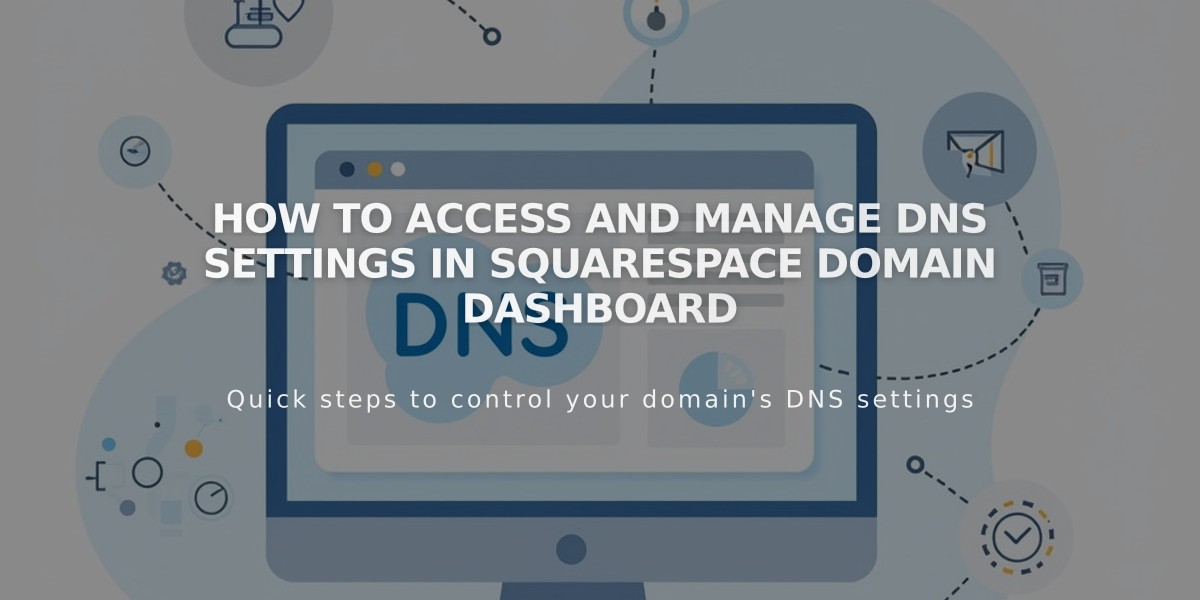
How to Access and Manage DNS Settings in Squarespace Domain Dashboard
Accessing and managing DNS settings in Squarespace is straightforward. Here's what you need to know:
Accessing DNS Settings
- Go to Domain Dashboard
- Select your domain name
- Click DNS in the side menu
Using DNS Presets
Squarespace offers preset DNS entries for common services:
- Google Workspace: For email setup with external Google Workspace accounts
- Zoho Mail: Configures required fields for Zoho Mail services
- Google Workspace Verification: Helps verify Google Workspace on placeholder pages
- Squarespace Default Settings: Restores original DNS settings
Adding Squarespace Default Settings
- Open Domain Dashboard
- Select your domain
- Click DNS in side menu
- Click Add preset
- Choose Squarespace Default Settings
Removing Default Settings
- Access Domain Dashboard
- Select domain
- Click DNS
- Click trash can icon next to Squarespace Default Settings
- Confirm deletion
Troubleshooting DNS Conflicts
If you see "DNS entry conflict" error:
- Check for duplicate entries
- Look for similar entry types
- Refresh page and try again
- Ensure no conflicting services (e.g., multiple email providers)
Custom DNS Entries
For custom DNS records:
- Scroll to Custom Entries section
- Add specific records as needed
- Follow provider instructions for third-party services
Important Notes:
- DNS changes may take 24-48 hours to propagate
- Keep default settings intact for website functionality
- Verify all entries before making changes
- Contact third-party providers for specific entry requirements
- Back up existing settings before making changes
For domain transfers, privacy settings, or other non-DNS tasks, refer to Squarespace's domain management guides.
Related Articles

Domain Propagation: Why DNS Changes Take Up to 48 Hours to Complete

