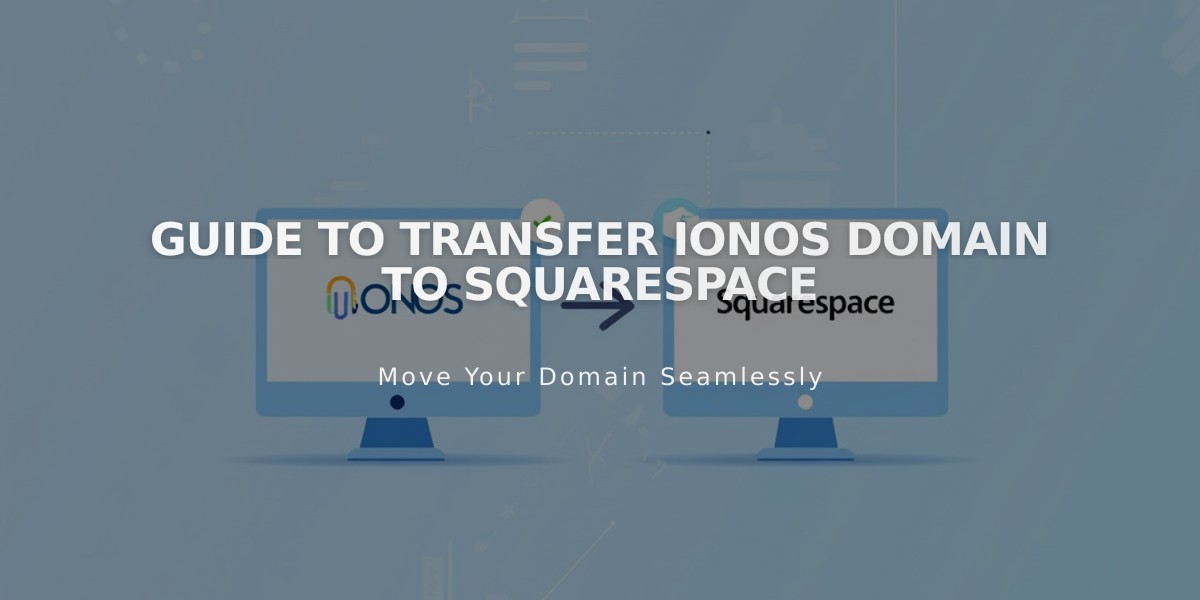
Guide to Transfer IONOS Domain to Squarespace
To transfer your IONOS domain to Squarespace, follow these steps to manage all domain settings and billing from one place:
Before Starting:
- Review pricing and billing details
- Check domain transfer requirements
- Understand transfer timeline
- Plan for custom email address migration
- Access IONOS Account
- Visit 1&1 IONOS website
- Log in to your account
- Navigate to Domains and SSL
- Select your domain
- Update Contact Information
- Click Privacy and Contact Data tab
- Verify Administrative Contact details
- Update if needed
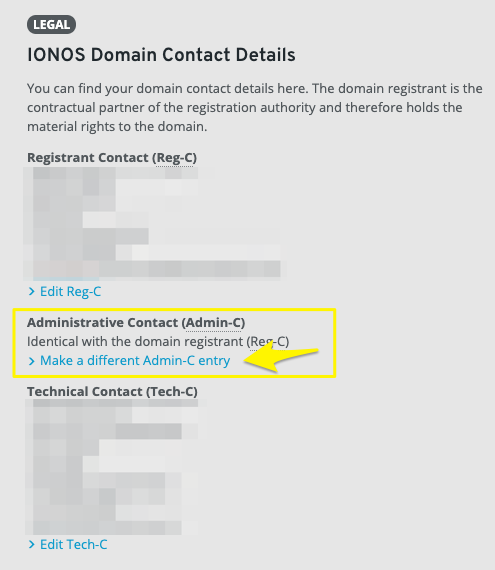
image
- Unlock Domain
- Go to Renewal and Transfer tab
- Ensure Domain Transfer Lock is disabled (gray, not blue)
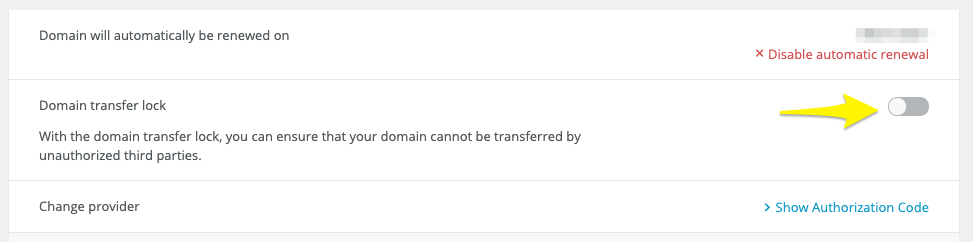
image
- Get Authorization Code
- Click Show Authorization Code in Change Provider section
- Copy and save the code securely
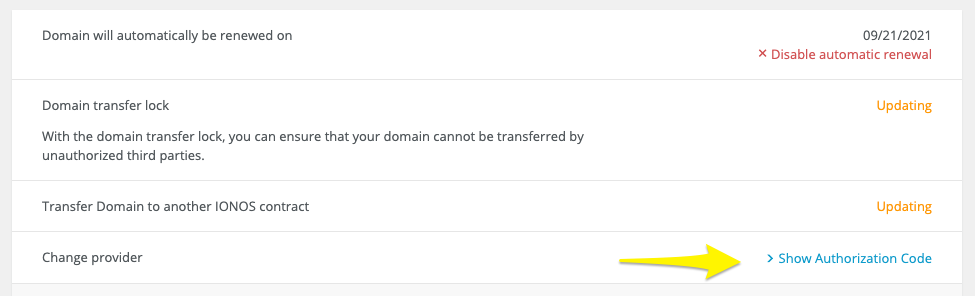
Yellow arrow to the right
- Initiate Transfer in Squarespace
- Open Domains panel
- Click Use a Domain You Own
- Enter domain name
- Click Transfer Domain
- Input authorization code
- Complete Transfer Process
- Verify registration details
- Enter payment information
- Review and confirm order
- Accept transfer email from IONOS
- Monitor transfer status
- After Transfer Completion
- Cancel IONOS hosting (if desired)
- Set as primary domain
- Enable SSL
- Set up custom email
- Update DNS settings as needed
Transfer Timeline:
- Usually takes up to 15 days
- Avoid DNS changes during transfer
- Wait for confirmation email
Troubleshooting:
- Check domain lock status
- Verify authorization code
- Contact IONOS support if transfer fails
- Consider domain connection as alternative
Note: Keep your IONOS hosting active until transfer completion and maintain existing MX records if using custom email addresses.
Related Articles

Domain Propagation: Why DNS Changes Take Up to 48 Hours to Complete

