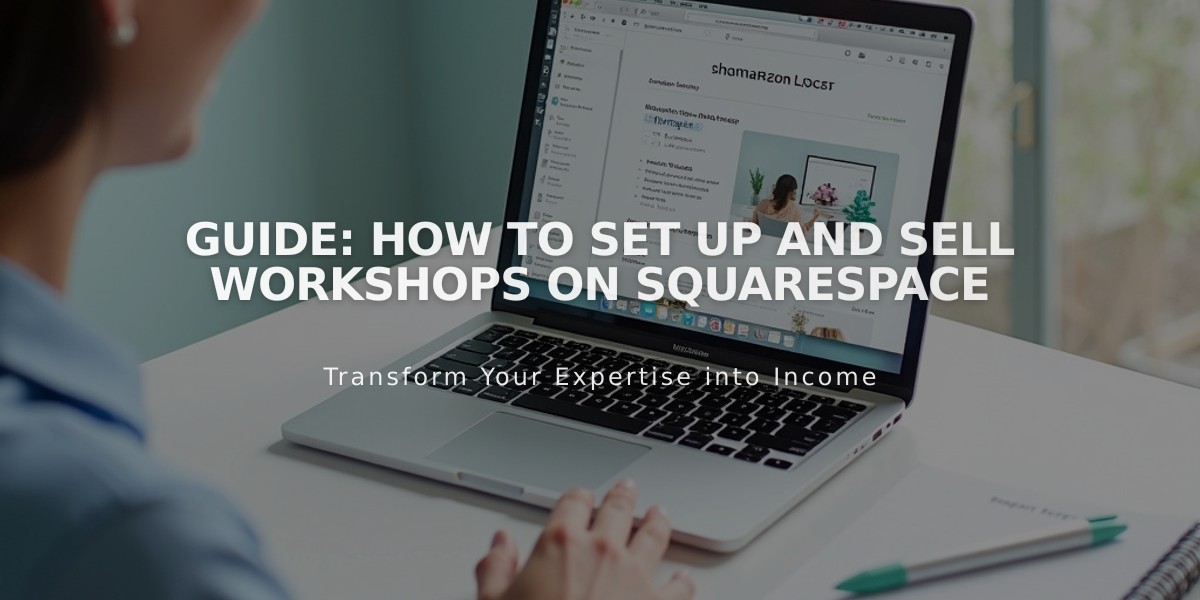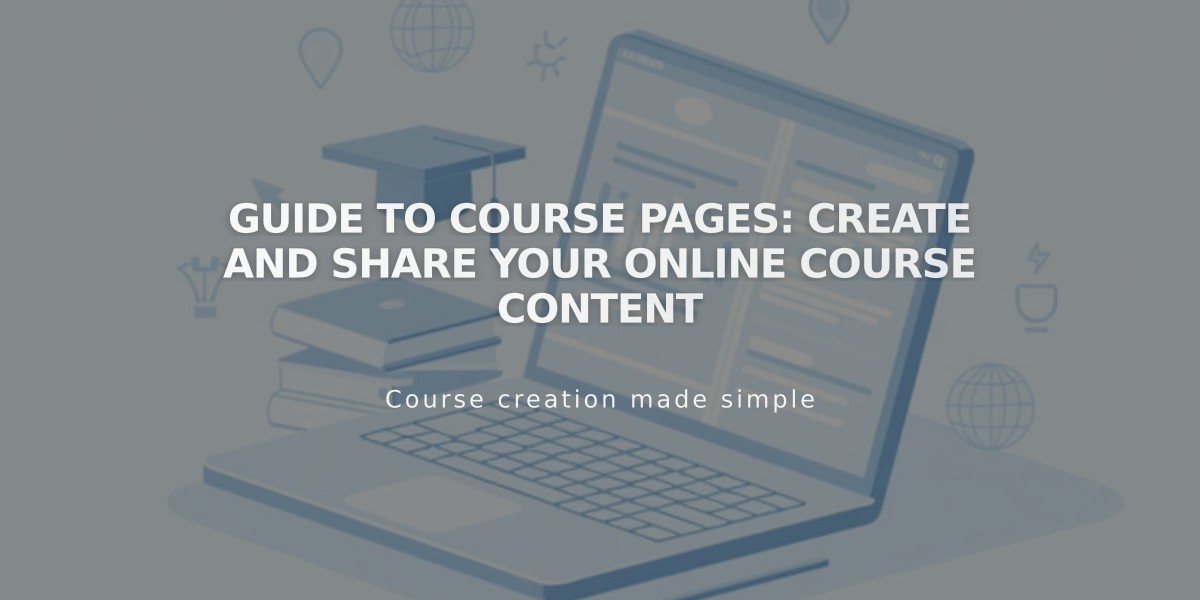
Guide to Course Pages: Create and Share Your Online Course Content
Course pages are a feature in version 7.1 that helps you create structured online learning experiences. Here's how to set up and manage your course:
Course Structure Overview
- Course overview page shows description, start button, progress bar, and lesson list
- Individual lesson pages contain course content
- Optional chapters help organize lessons
- Progress bar tracks completion
- Course navigation menu shows lessons and chapters
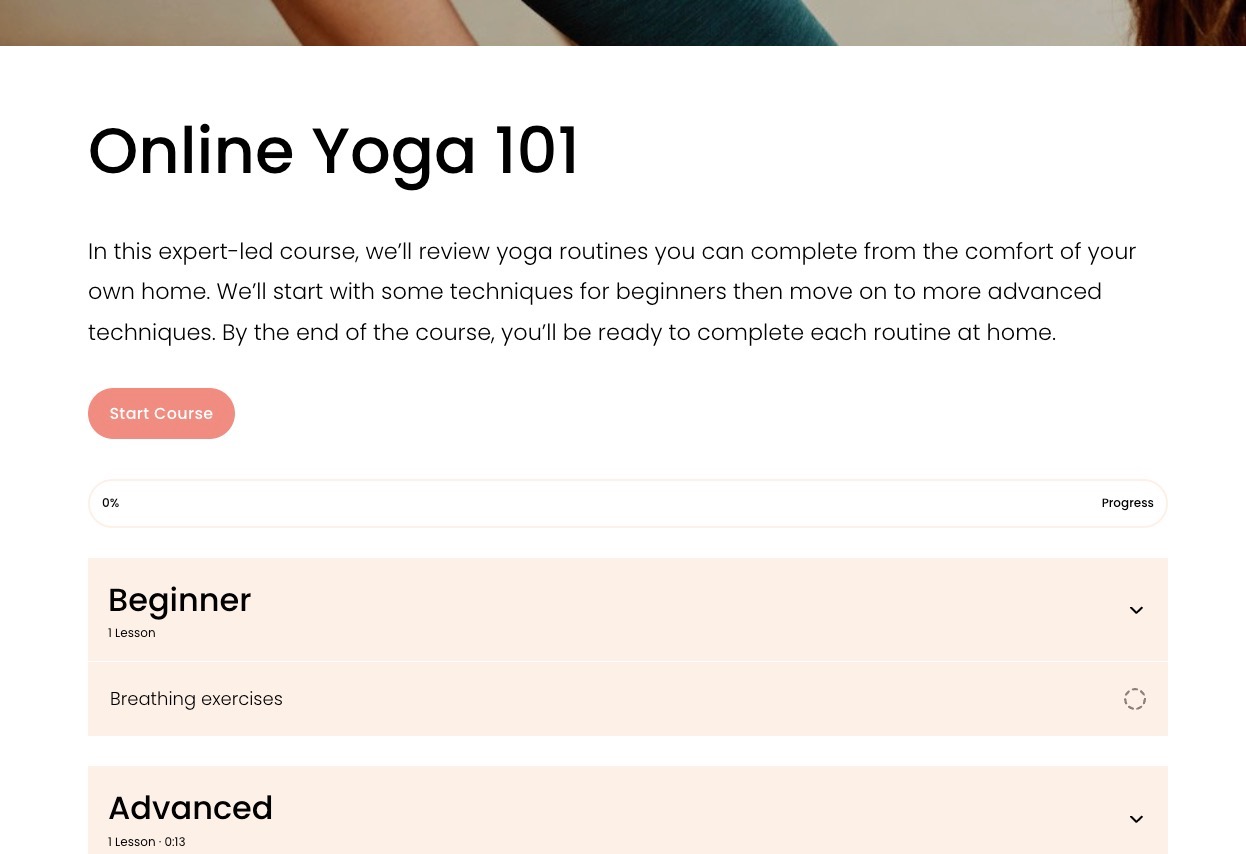
Woman demonstrating yoga exercises.
Creating Your Course
- Add a course page:
- Open Pages panel
- Click + beside navigation section
- Select Course under Collections
- Choose layout and enter title
- Add lessons:
- Click Course Content, then +
- Select Lesson
- Add title (max 200 characters)
- Include video content (optional)
- Add page sections with lesson content
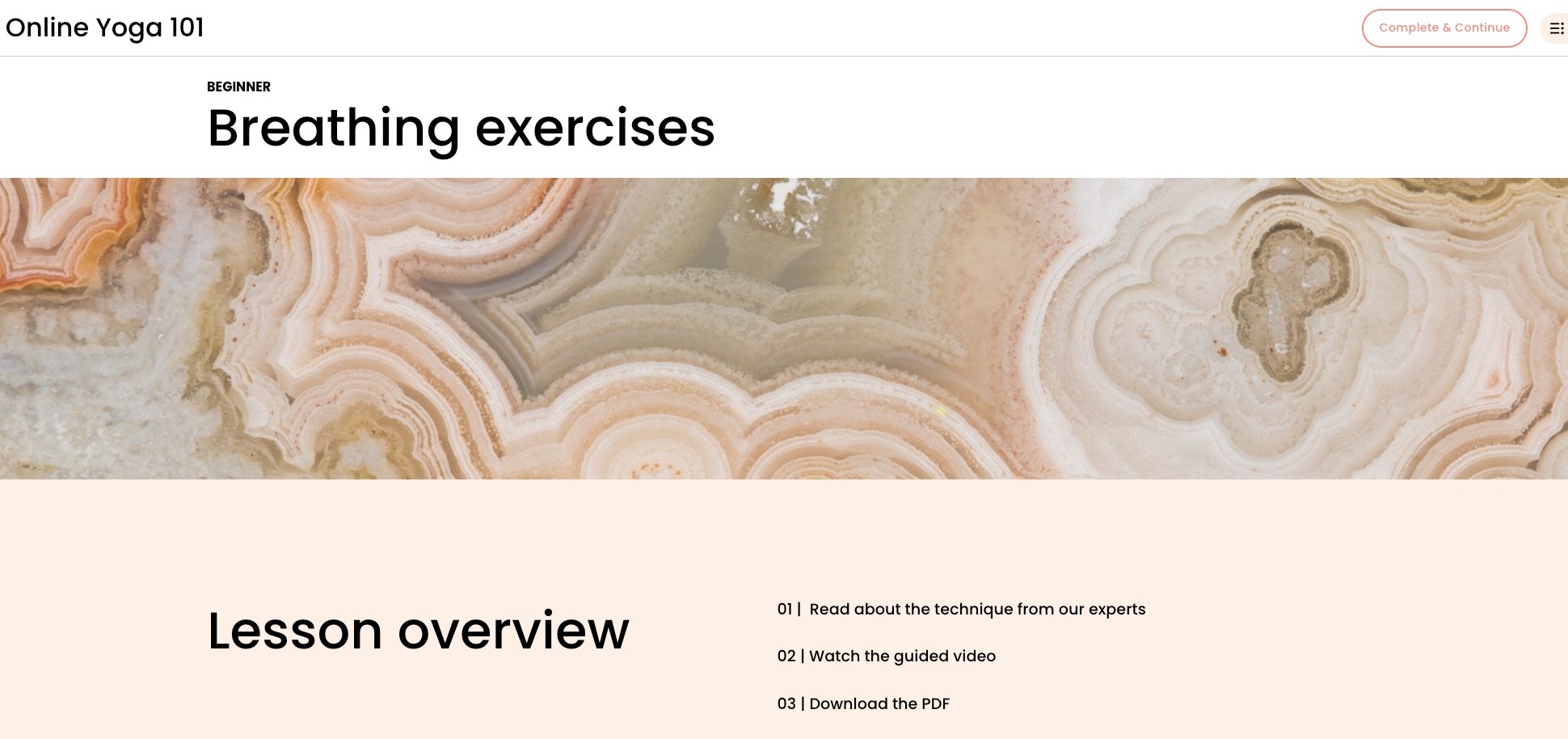
Teal and purple swirling pattern
- Organize with chapters (optional):
- Click + and select Chapter
- Name your chapter
- Drag lessons into chapters
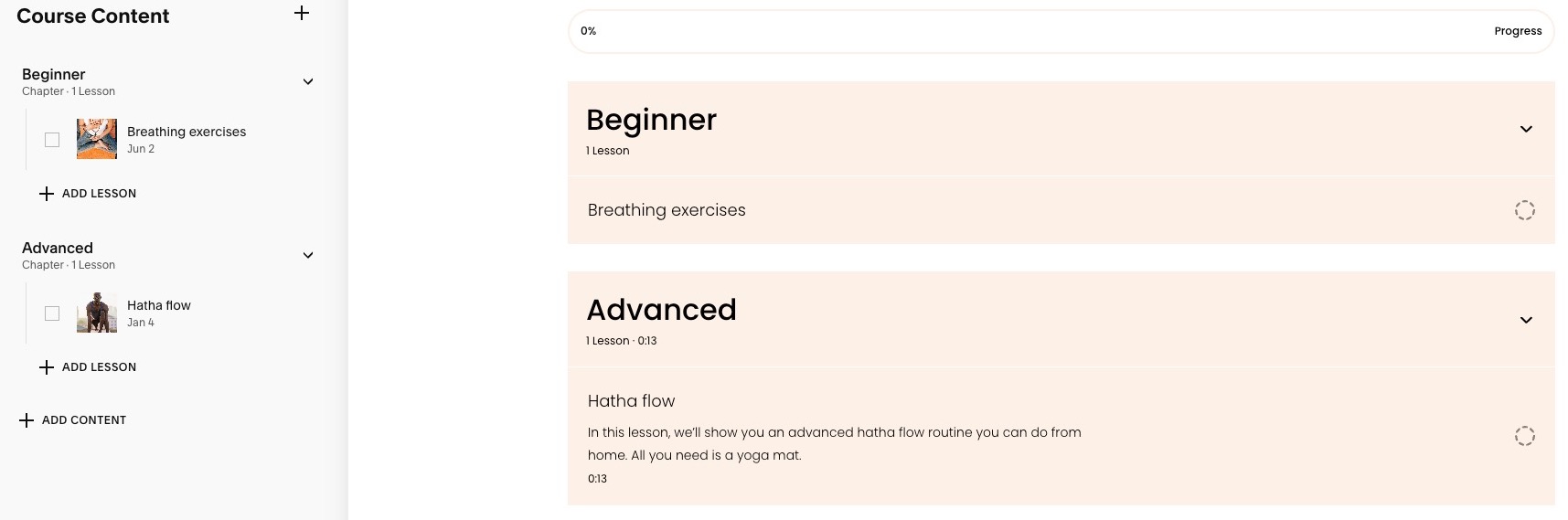
Purple yoga mat on wooden floor
Customization Options
- Style course overview and lesson pages
- Customize colors, fonts, and layout
- Choose between list or grid views
- Show/hide course elements
- Adjust spacing and alignment
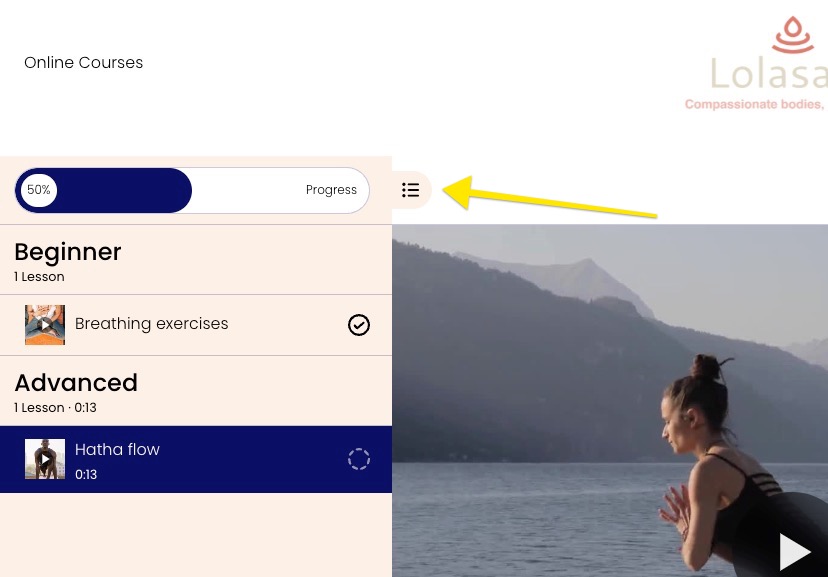
Woman doing yoga by lakeside
Monetization
- Add course to pricing plans
- Option to hide entire course or just lessons
- Set specific lessons as public preview
- Create free plans requiring email signup
- Limit: 250 lessons per course
- Video storage: 30 minutes included (expandable with Digital Products plan)
Remember to test your course navigation and progress tracking in preview mode before publishing.
Related Articles

How to Set Up a Third-Party Subdomain on Squarespace: Step-by-Step Guide