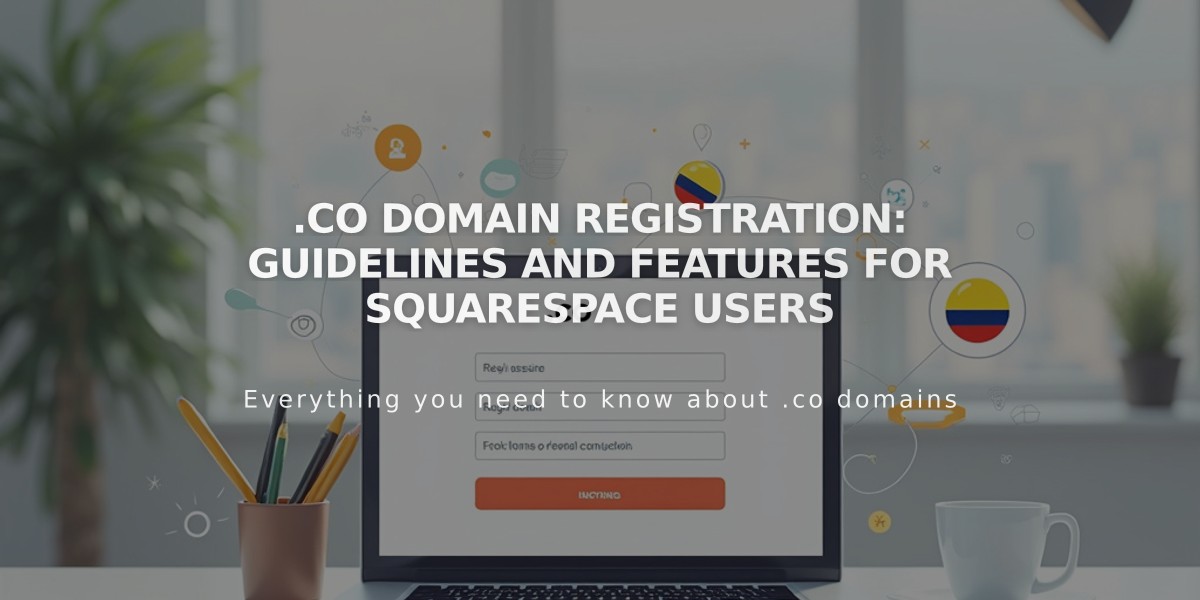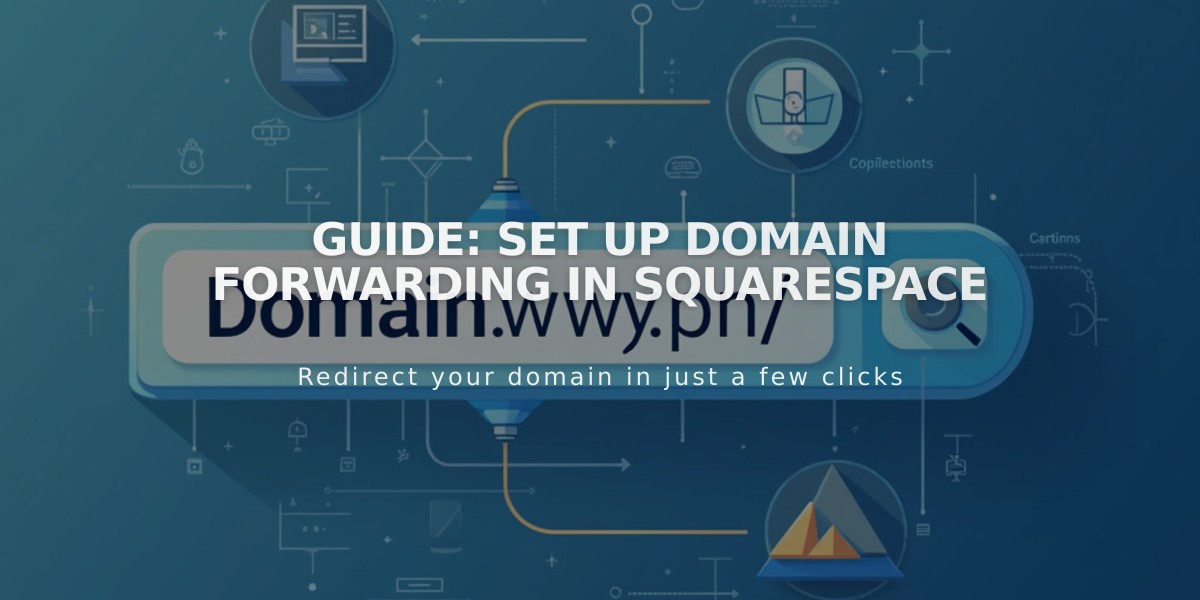
Guide: Set Up Domain Forwarding in Squarespace
Domain forwarding allows you to redirect visitors from one domain to another URL. Here's how to set it up effectively:
Before You Begin:
- This guide applies to active domains registered with Squarespace
- Forwarding can take up to 72 hours to update
- Special steps are required for forwarding to Big Cartel, SiteGround, SmugMug, Systeme.io, or Zoho
Types of Domain Forwarding:
- External Site Forwarding
- Open domain names control panel
- Click domain > website > Domain Forwarding Rules > Add Rule
- Enter @ (primary domain) or subdomain in "Forward from" field
- Enter full destination URL in "Forward to" field
- Choose redirect type (301 permanent or 302 temporary)
- Enable SSL (recommended)
- Select path forwarding option
- Click Save
- Subdomain Forwarding
- Follow same steps as external forwarding
- Enter subdomain name in "Forward from" field (e.g., "blog")
- Enter complete destination URL in "Forward to" field
- Configure advanced options and path forwarding
- Click Save
- Specific Page Forwarding
- Follow same steps as external forwarding
- Enter @ or subdomain in "Forward from" field
- Enter complete page URL in "Forward to" field
- Configure advanced options and path forwarding
- Click Save
Path Forwarding Options:
- Preserve paths: Maintains original URL structure
- Remove paths: Redirects all URLs to new address
Troubleshooting:
- Clear browser cache if forwarding isn't immediate
- Check for URL typos
- Remove conflicting DNS records
- Ensure proper SSL configuration
To Remove Forwarding:
- Open domains control panel
- Click domain > website
- Navigate to forwarding section
- Click trash can icon next to forwarding rule
For domains using custom name servers, additional DNS records must be added through your provider before forwarding will work effectively.
Related Articles

Registering .co Domains: Guidelines and Features for Colombian Business Registration