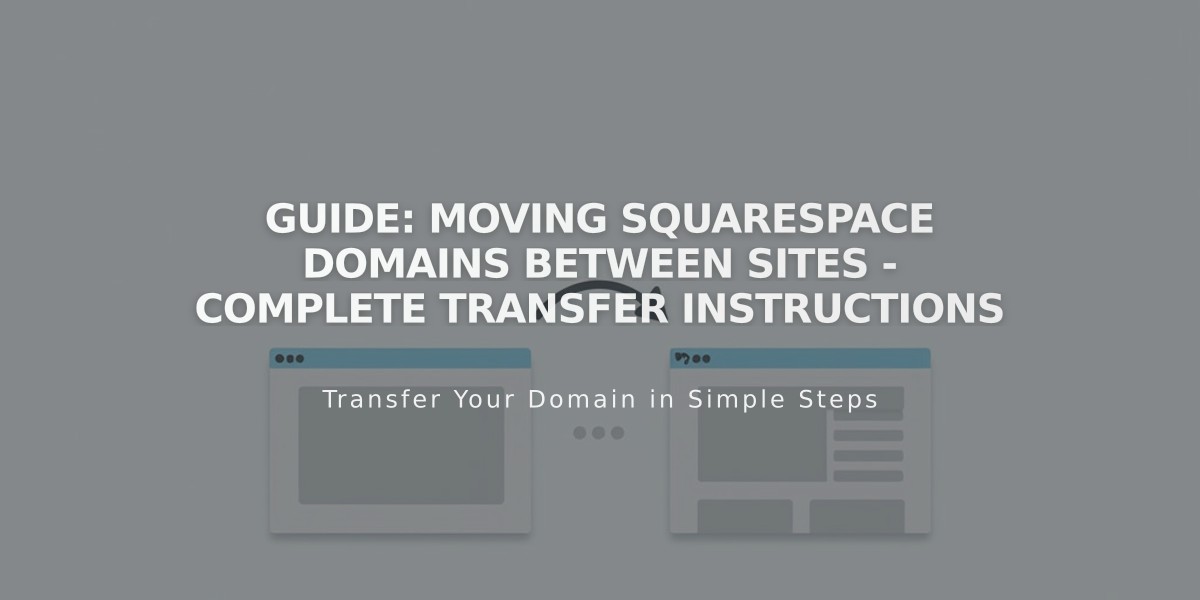
Guide: Moving Squarespace Domains Between Sites - Complete Transfer Instructions
Transfer your Squarespace domain between sites easily with these steps and requirements.
To be eligible for a domain transfer, you must:
- Have site owner or admin permissions on both sites
- Move to a paid site only (not Mobile Start plan)
- Have an active, non-expired domain
- Ensure the domain isn't a resold domain
Before moving:
- Domain auto-renewal settings will remain unchanged
- Currency conversion applies if sites use different currencies
- Google Workspace subscriptions can move automatically if active
- Free domains follow the same transfer guidelines
Steps to move your domain:
- Open the domains dashboard
- Click your domain
- Scroll and click "Move domain"
- Select the destination site
- Click Confirm
Important considerations:
- Domain redirection takes 24-72 hours
- You can't move expired domains
- You can't have two active Google Workspace subscriptions on one site
- Email Campaigns, Member Sites, and Scheduling subscriptions must be repurchased
Troubleshooting:
- If no eligible sites appear, check your account dashboard
- Request admin permissions if the site isn't visible
- Watch for email from [email protected] if errors occur
For free domains:
- $0 invoice created for monthly plans
- Annual plans allow registration of new free domain
- Original paid domain balance remains unchanged
If you need help:
- Contact support with your:
- Current site URL
- Destination site URL
- Custom domain name
- Steps completed
- Consult the Squarespace Forum
- Consider hiring a Squarespace Expert
Related Articles

Domain Propagation: Why DNS Changes Take Up to 48 Hours to Complete

