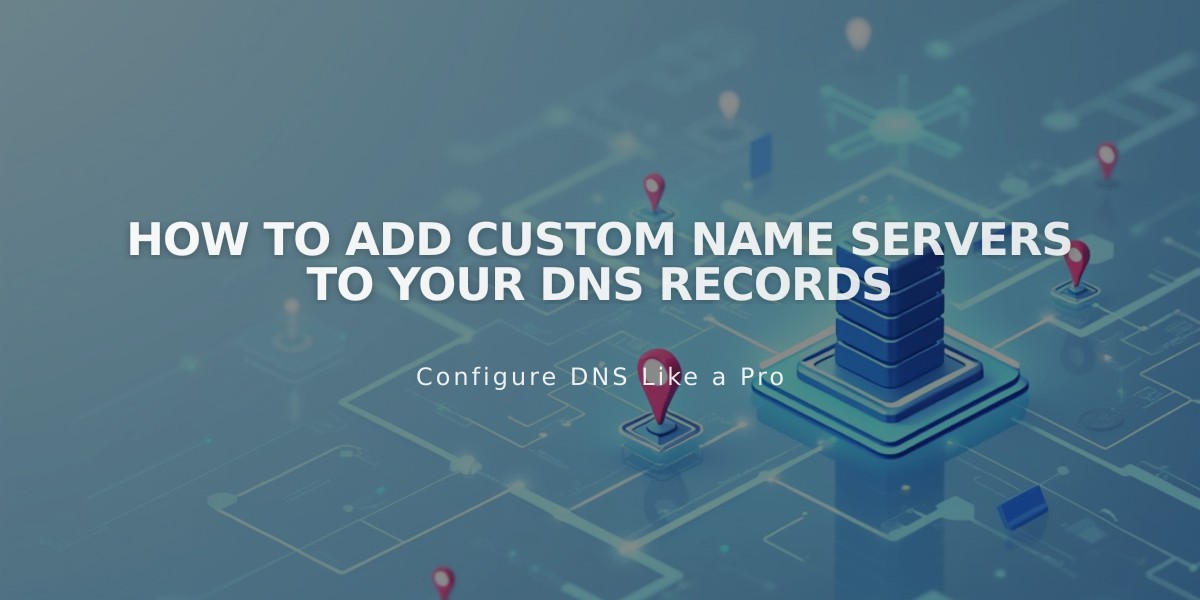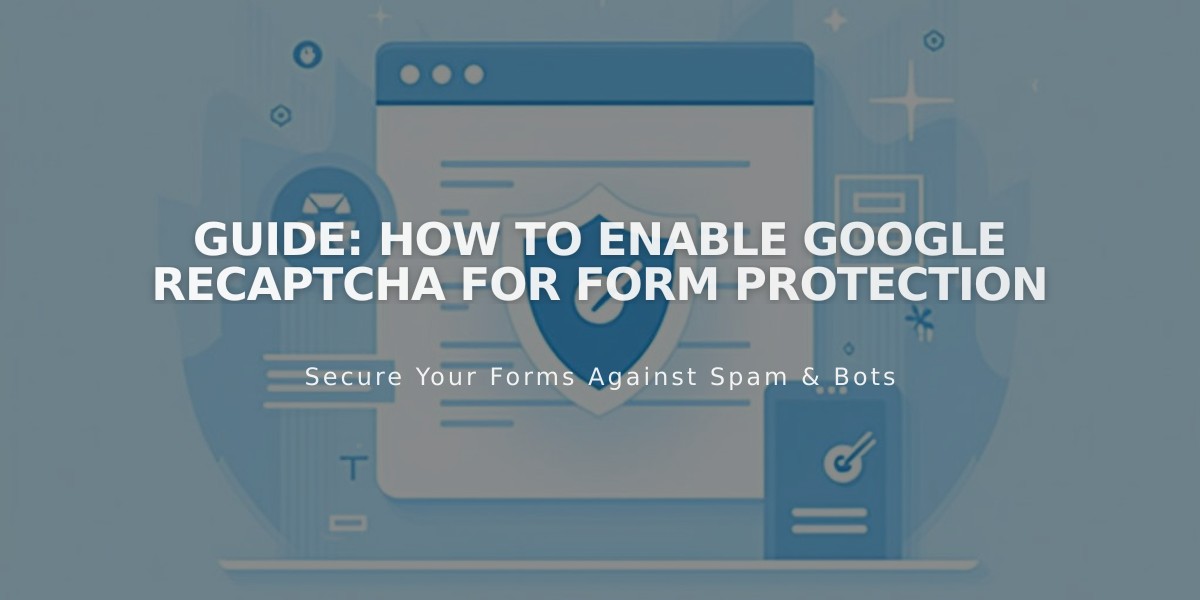
Guide: How to Enable Google reCAPTCHA for Form Protection
Google reCAPTCHA helps prevent spam submissions on your forms by using invisible security checks. Here's how to implement it across different Squarespace elements:
Form Blocks, Newsletter Blocks, and Product Waitlists
- reCAPTCHA v3 is enabled by default
- No visible checkbox for visitors
- Works automatically in the background
Enable reCAPTCHA for Form Blocks:
- Click Edit on the page
- Click the pencil icon on the form block
- Go to Storage tab
- Click Google reCAPTCHA
- Toggle Enable Google reCAPTCHA on
Enable reCAPTCHA for Newsletter Blocks:
- Edit the page and click the form block's pencil icon
- Go to Storage tab
- Click Squarespace and connect if needed
- Toggle Enable Google reCAPTCHA on
Enable reCAPTCHA for Promotional Pop-ups:
- Open Promotional pop-up panel
- Click Actions
- Select Sign Up for Newsletter
- Click Validation
- Check Enable reCAPTCHA box
Cover Page Forms (Version 7.0)
These forms use reCAPTCHA v2, requiring:
- Google account
- Manual setup through Developer Tools
- Domain verification
Setup Process:
- Access Developer Tools
- Get API key from Google
- Configure for reCAPTCHA V2
- Add all site domains
- Save site and secret keys
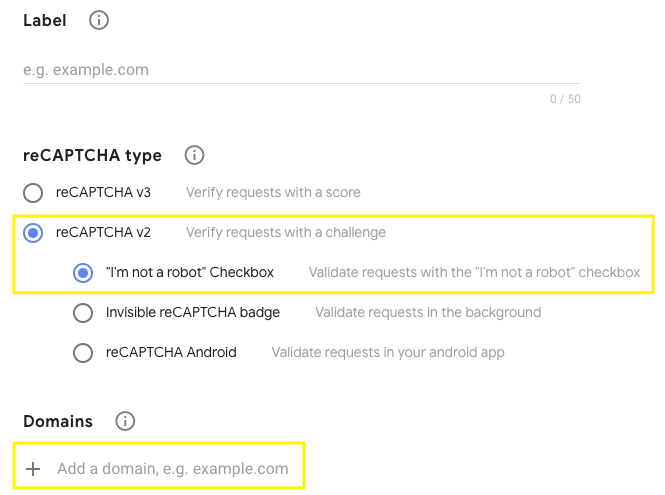
Two options for reCAPTCHA
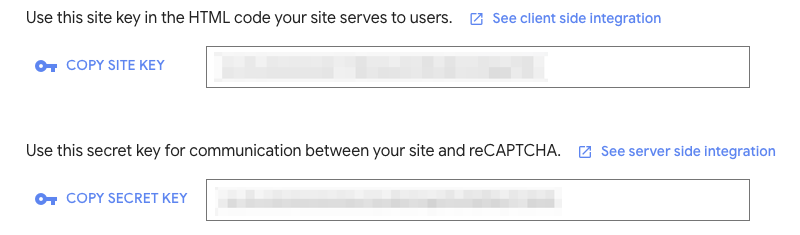
reCAPTCHA settings screen
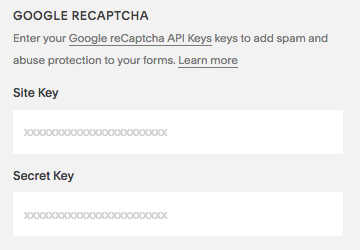
Displaying reCAPTCHA site key screen
Troubleshooting Common Issues:
- Invalid domain error: Add all site domains
- Invalid key type: Use reCAPTCHA V2 for cover pages
- Submission errors: Check secret key formatting
- iOS scrolling issue: Known limitation with no current fix
Remember to update reCAPTCHA settings when changing domains, allowing up to 30 minutes for changes to take effect.
Related Articles

How to Set Up a Third-Party Subdomain on Squarespace: Step-by-Step Guide