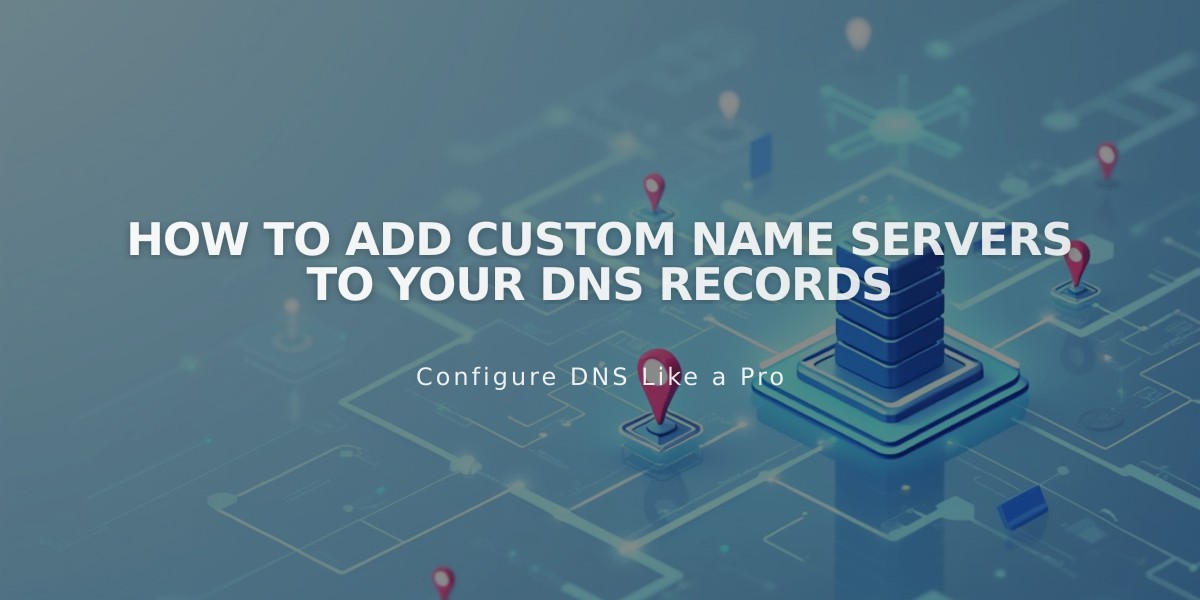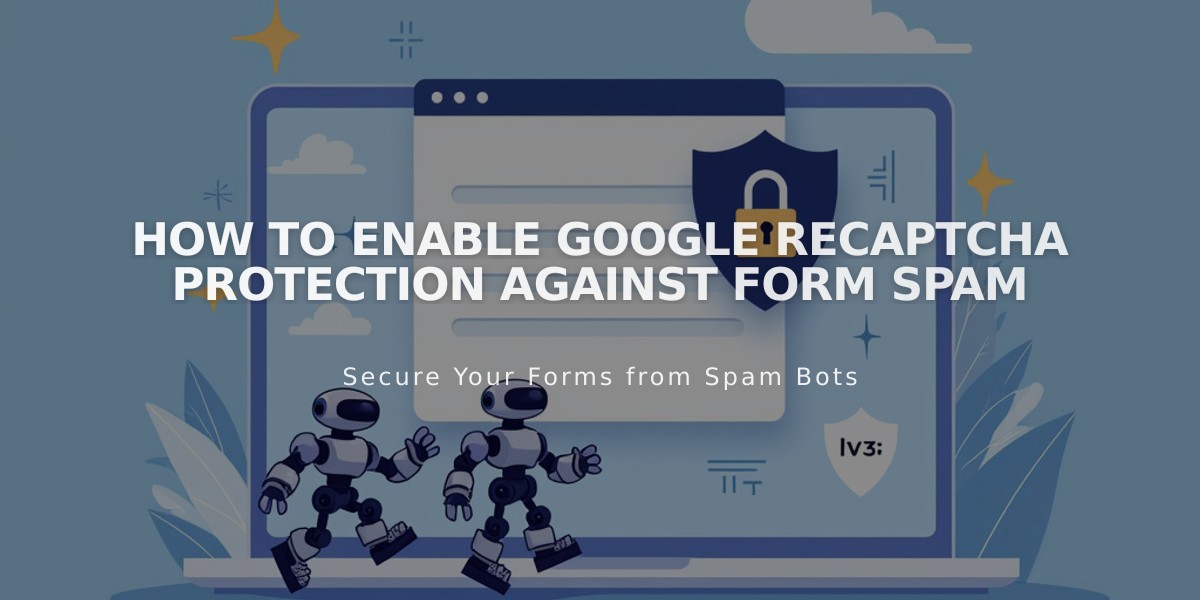
How to Enable Google reCAPTCHA Protection Against Form Spam
Protect your forms from spam by implementing Google reCAPTCHA, an invisible security feature that prevents bot submissions. Here's how to set it up across different form types.
Form Blocks (reCAPTCHA v3)
- Click Edit on the page
- Click the pencil icon in the form block
- Navigate to Storage tab
- Click Google reCAPTCHA
- Enable Google reCAPTCHA option
Newsletter Blocks
- Click Edit on page
- Click pencil icon in form block
- Go to Storage tab
- Click Squarespace and connect if needed
- Enable Google reCAPTCHA option
Promotional Pop-ups
- Open Promotional Pop-ups panel
- Click Action
- Select "Subscribe to a newsletter"
- Click Verify
- Select "Activate reCAPTCHA"
Product Waitlists
- Google reCAPTCHA is automatically enabled
Cover Page Forms (Version 7.0 - reCAPTCHA v2)
- Open Developer Tools panel
- Click External API keys
- Get Google reCAPTCHA API keys
- Set up in Google Admin console:
- Choose reCAPTCHA V2
- Select "I'm not a robot" checkbox
- Add your domains (yoursite.squarespace.com format)
- Accept terms
- Copy Site Key and Secret Key
- Paste keys in Squarespace External API Keys panel
- Save changes
Troubleshooting Common Issues:
- Invalid domain: Add all site domains in Google reCAPTCHA settings
- Invalid key type: Use reCAPTCHA V2 for cover pages
- Form submission errors: Ensure correct Secret Key copying
- iOS checkbox issue: Known compatibility limitation
Note: Domain changes require updating reCAPTCHA settings, with changes taking effect within 30 minutes.
Related Articles

How to Set Up a Third-Party Subdomain on Squarespace: Step-by-Step Guide