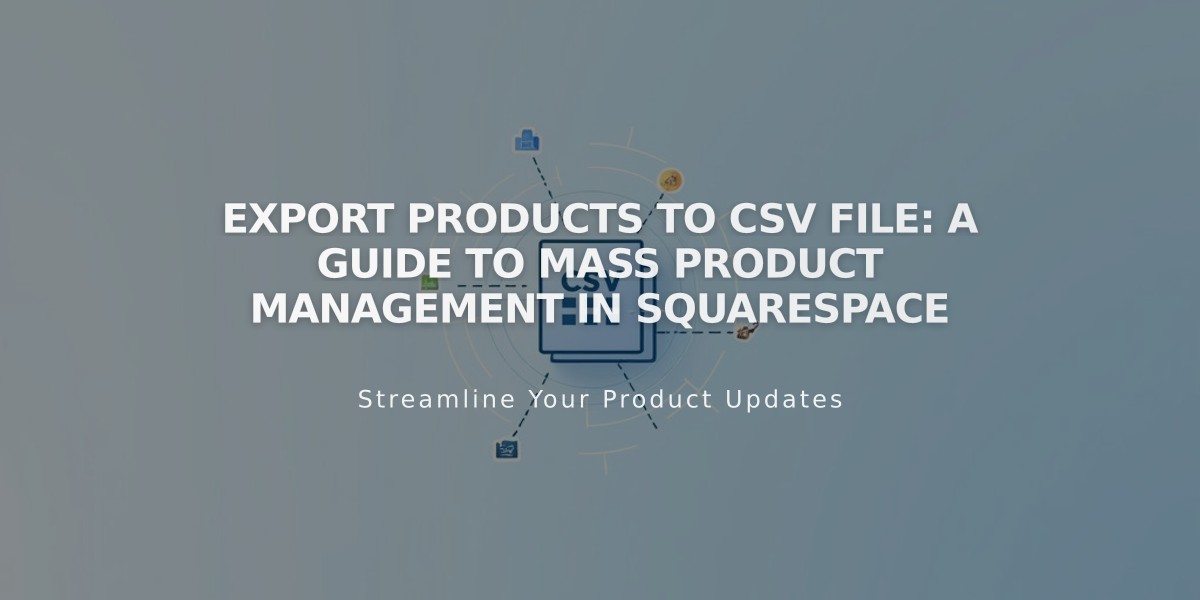
Export Products to CSV File: A Guide to Mass Product Management in Squarespace
Start by downloading your products to a CSV file for bulk editing or site migration. This guide covers the export process, limitations, and re-importing steps.
Before Exporting
- CSV format matches Squarespace's import format, plus a page column
- Third-party services may require different formatting
- Export is one-time only, no automatic syncing
Export Limitations
- Maximum 10,000 products (each variant counts as one)
- Only physical products and services (no downloadable products)
- Maximum three variant options per product
- Product reviews not included
- No additional product information or images exported
Export Steps
- Navigate to Products & Services menu
- Select Orders
- Choose either:
- Export All for complete catalog
- Select specific products and click Export Selected
Re-importing Products
- Import up to 10,000 products in version 7.1
- Import up to 200 products per shop page in version 7.0
- Maximum 100 variants per product
- Format CSV according to destination site version
Important Notes
- Updates to original shop or CSV file won't sync automatically
- Product reviews must be managed separately
- Additional product information and images require manual handling
Keep proper formatting when re-importing to ensure successful product transfer between sites.
