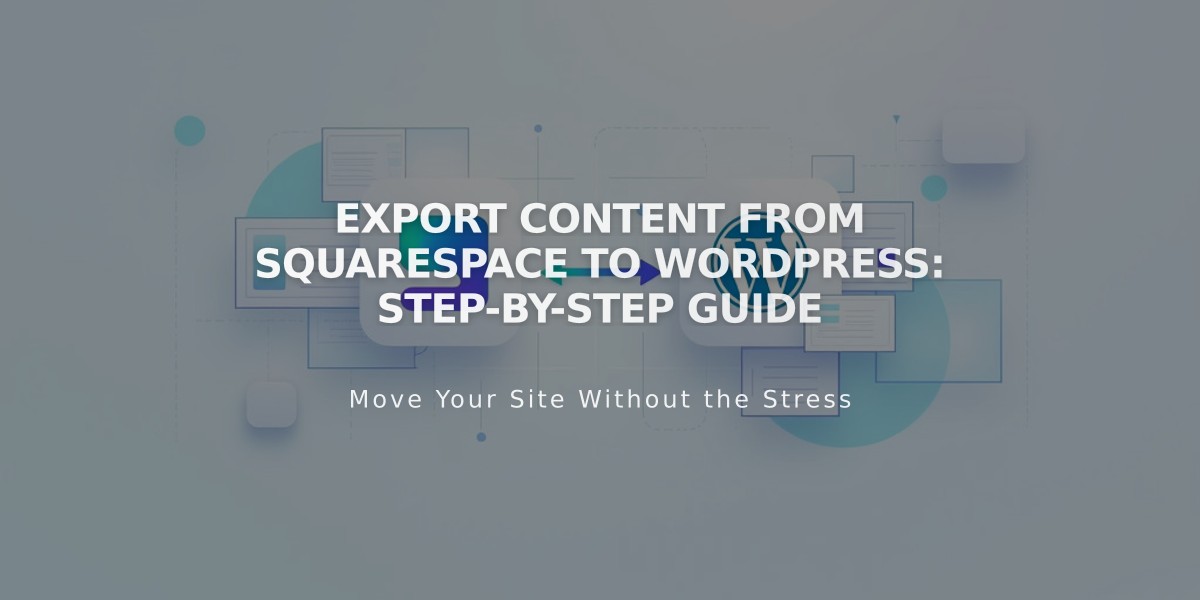
Export Content from Squarespace to WordPress: Step-by-Step Guide
To export content from Squarespace to WordPress:
Content That Can Be Exported:
- Blog pages (with posts and up to 1,000 comments per post)
- Page layouts
- Text blocks
- Image blocks
- Gallery pages (version 7.0)
- Text from Embed and Instagram blocks (minimal structure)
Content That Cannot Be Exported:
- Headers, footers, and sidebars
- Multiple Blog pages
- Album, Cover, Index, Info, Event, Portfolio, and Shop pages
- Dropdown menus
- Audio, Product, and Video blocks
- Drafts
- Style settings and Custom CSS
Before Exporting:
- Keep your Squarespace site active and published
- For expired sites, reactivate subscription to recover content
- WordPress.com recommended for proper image transfer
Export Steps:
- Ensure site is set to Public
- Navigate to Import and export content panel
- Click Export
- Select WordPress icon
- Choose primary blog if multiple exist
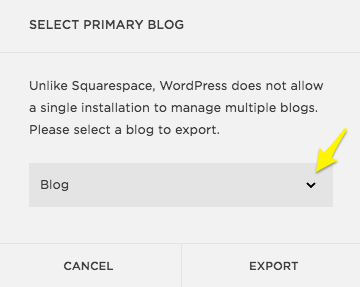
select the primary blog
- Wait for export completion
- Click Download to save the .xml file
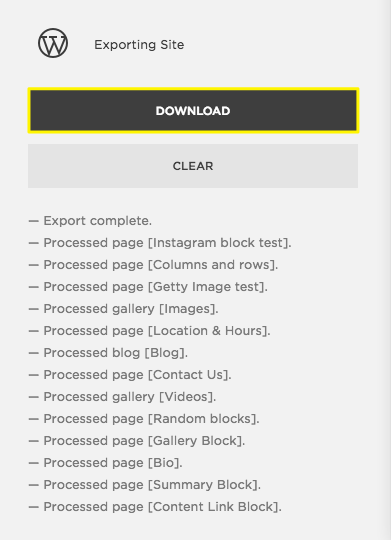
Data export button
Note: For WordPress.org sites, manually download and upload images as they may not transfer automatically. Check WordPress media library after import to ensure all images transferred correctly.
Related Articles

Comprehensive List of Removed Squarespace Fonts: What You Need to Know

