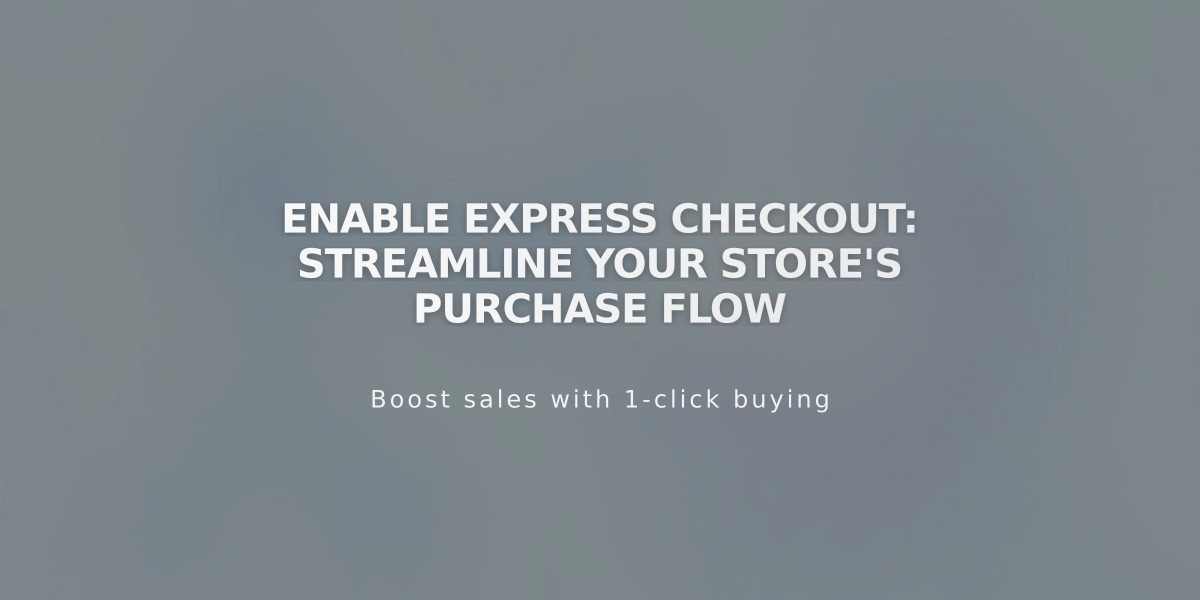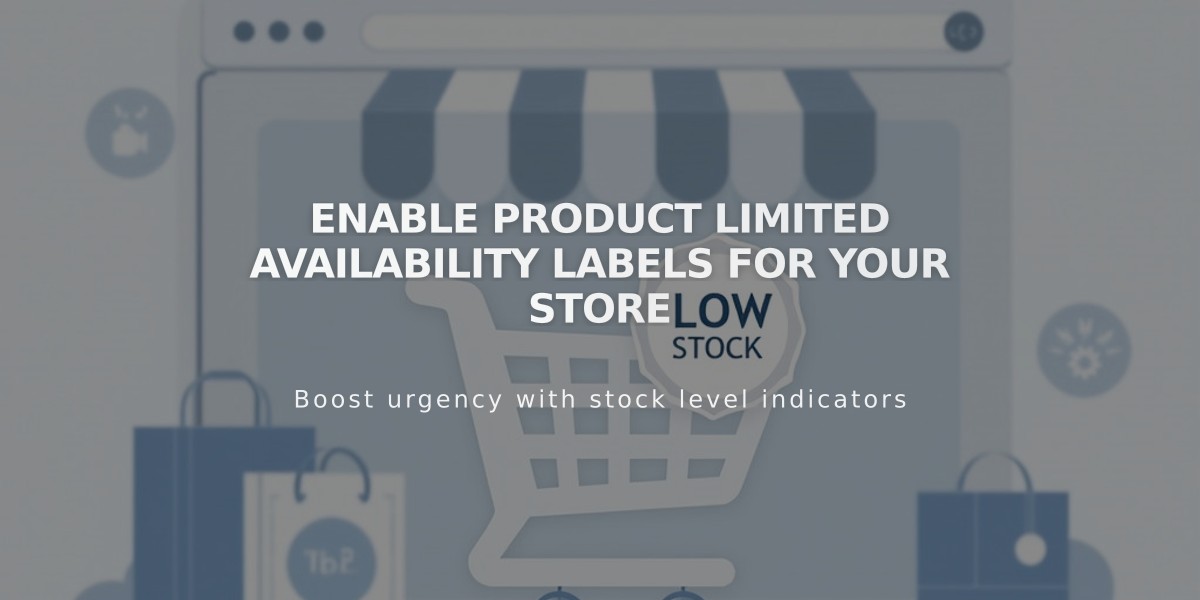
Enable Product Limited Availability Labels for Your Store
Limited availability labels help customers know when products are low in stock, making them ideal for one-of-a-kind or limited-edition items. These labels appear on store pages and product details pages for physical and service products.
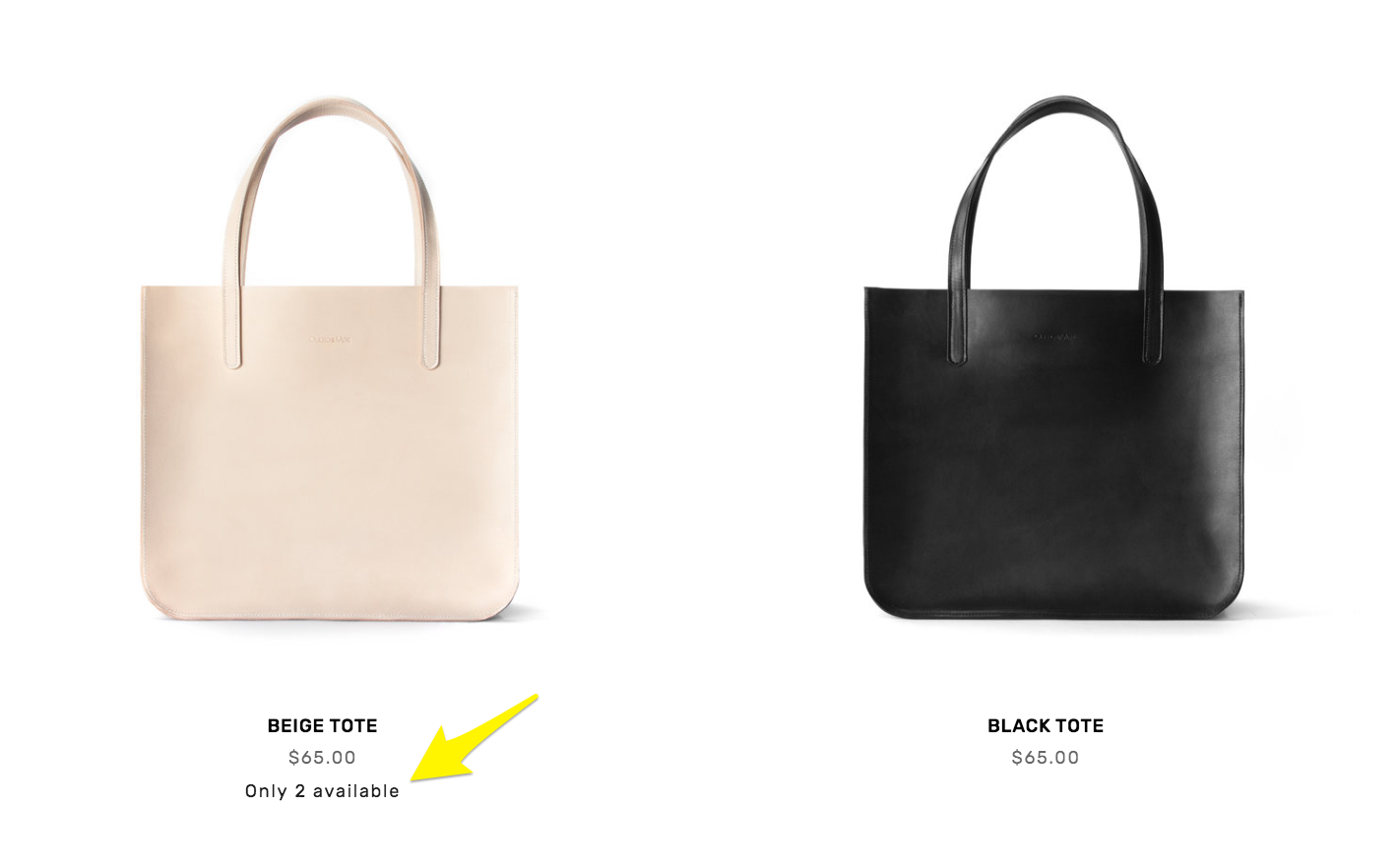
Pink handbag availability status icons
Setting Up Limited Availability Labels:
- Navigate to the Product Status panel
- Select Limited Availability
- Enable the Show Label toggle
- Customize the label text (choose preset options or create a custom message)
- Set the stock threshold that triggers the label
- Choose display locations:
- Collections & Blocks (store pages, summary blocks, product blocks, Quick View)
- Store pages (individual product details pages)
- Save your settings
Note: For service products, labels only appear when Quantity for services is enabled in Checkout settings.
Styling Your Labels:
Version 7.1:
- Access site styles and select Fonts
- Navigate to Miscellaneous settings
- Make desired changes
- Under Colors > Section themes, edit Limited Availability Alert settings for store pages, product details pages, and product blocks
Version 7.0:
- Open Site styles panel
- Under Product: Details, modify Limited Availability Label Color and Font
- Save changes
Additional Product Merchandising Options:
- Create sales and promotions
- Enable product Quick View
- Display related products by category
- Manage sold out products
- Optimize store SEO
- Verify your site with Google Search Console
- Set up Facebook and Instagram product selling
Related Articles
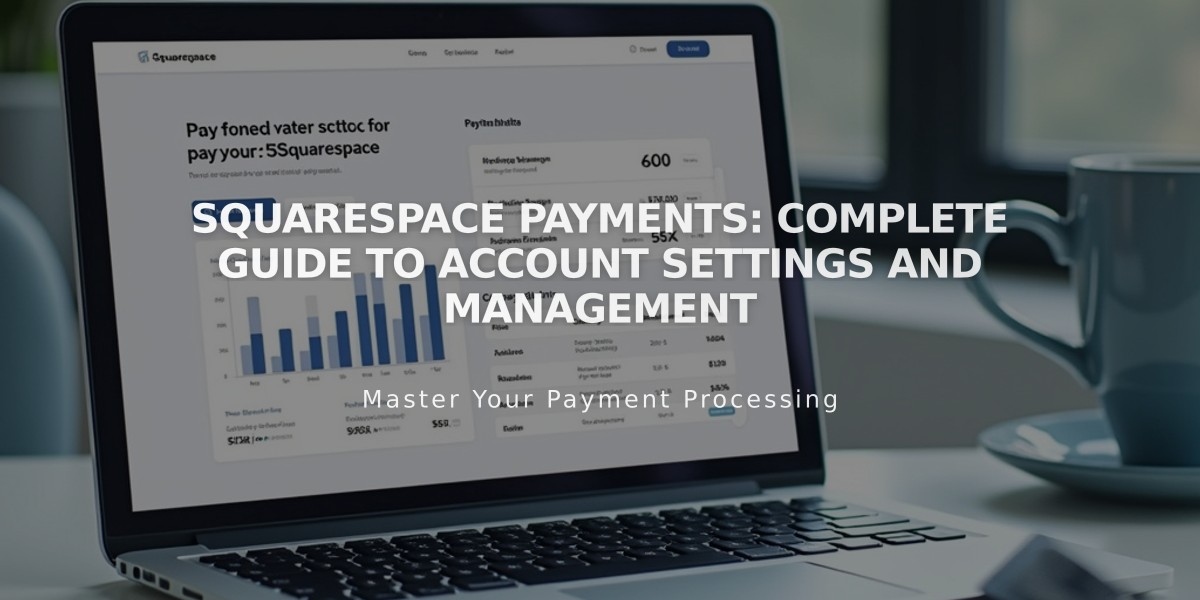
Squarespace Payments: Complete Guide to Account Settings and Management