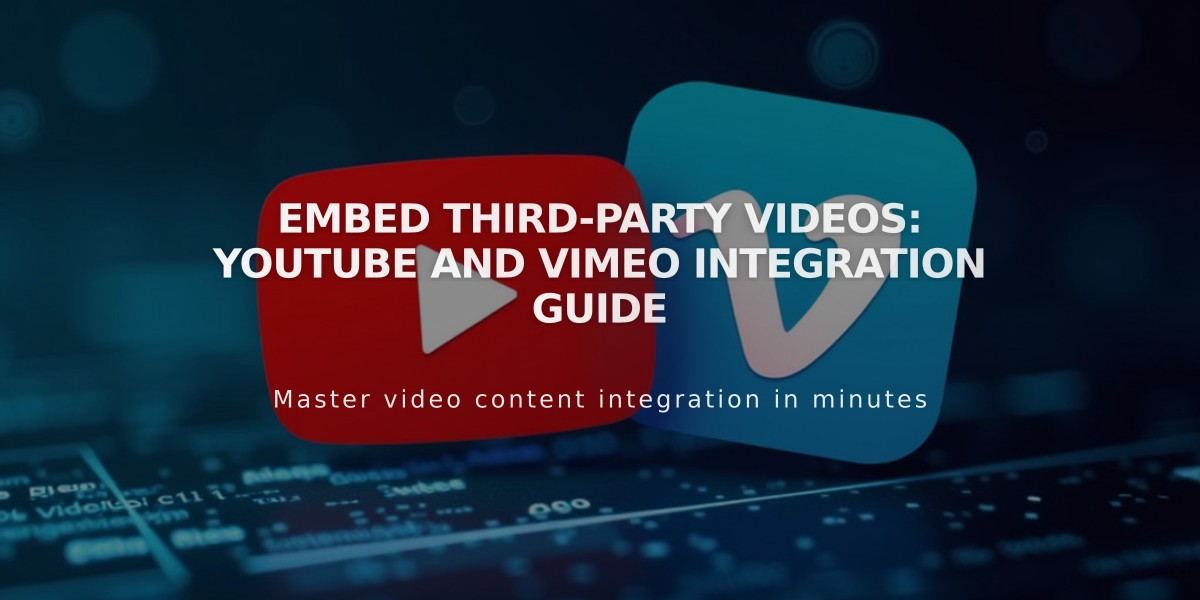
Embed Third-Party Videos: YouTube and Vimeo Integration Guide
Video Embedding Guide: YouTube & Vimeo Integration
Adding a video to your site can be done through either video URLs or embed codes. Here's how to choose and use each method effectively:
Video URLs (YouTube and Vimeo)
- Copy the URL directly from your browser's address bar
- Supported YouTube URL formats:
- youtube.com/watch
- youtube.com/playlist
- youtu.be
- Works with any video display option
- Best for standard video embedding
- Supports hidden/unlisted videos (if accessible by link)

Person working at laptop
Embed Codes
- Required for advanced playback options
- Supports additional platforms (Wistia, Animoto)
- Can be used in:
- Embed blocks
- Gallery blocks
- Gallery pages
- Cover page layouts
- Video blocks
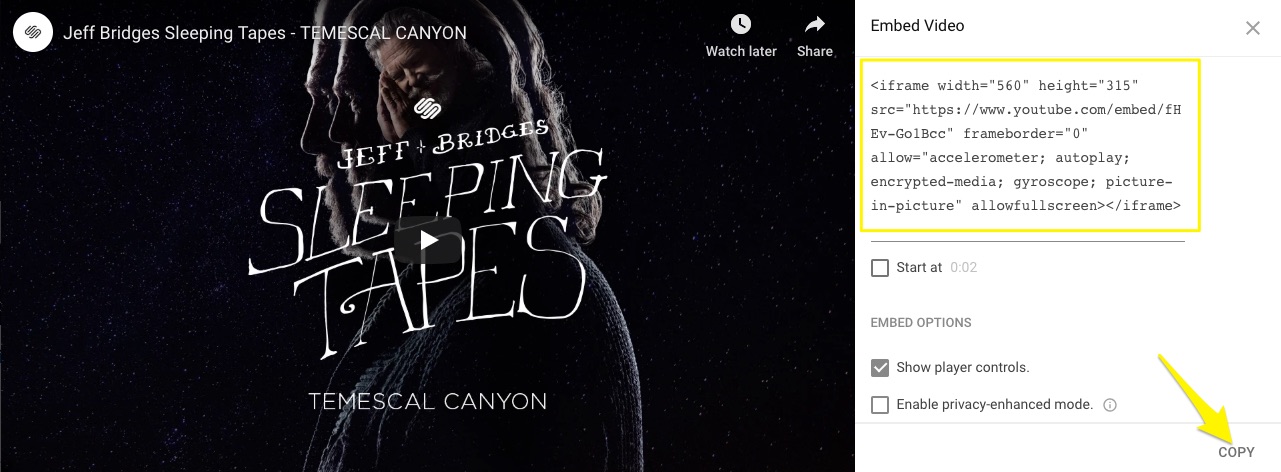
YouTube video thumbnail
Important Considerations:
- Livestream URLs must use youtube.com/watch format
- Playlist URLs require youtube.com/playlist
- Premiering videos won't display until after premiere
- 360-degree videos may affect site performance
- Livestream availability after ending depends on host settings
Best Practices:
- Use URLs for basic embedding (simpler, more automatic)
- Choose embed codes for advanced features or non-YouTube/Vimeo platforms
- Ensure videos are properly formatted and accessible
- Check video compatibility before embedding
- Consider site performance when using multiple videos
For optimal results, select the embedding method that matches your specific needs while maintaining site performance and user experience.
Related Articles

How to Set Up a Third-Party Subdomain on Squarespace: Step-by-Step Guide

