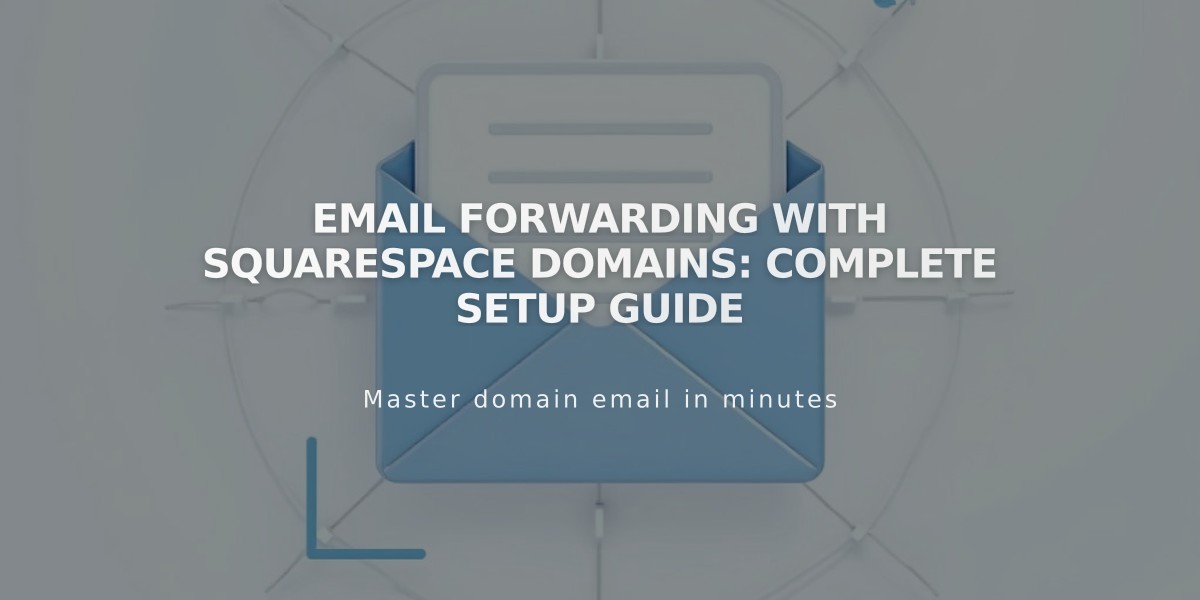
Email Forwarding with Squarespace Domains: Complete Setup Guide
With Squarespace domains, you can receive emails at custom addresses matching your domain through email forwarding at no additional cost. This feature allows you to create up to 100 email aliases that automatically redirect messages to your preferred email address.
Email forwarding is available for:
- Domains managed by Squarespace
- Domains without existing custom email addresses
- Domains using ASCII characters only
Key Features:
- Free with Squarespace-managed domains
- Forward emails to a single destination address
- Takes 24-48 hours to activate after verification
- Includes automatic DNS record configuration
Setting Up Email Forwarding:
- Access the domains control panel
- Select your domain
- Click Email and scroll to Email Forwarding
- Click Add Rule
- Enter alias (before @yourdomain.com)
- Add destination email address
- Verify through confirmation email
Important Limitations:
- Cannot forward to multiple addresses
- Responses send from your original email address
- Not compatible with certain email providers (including aol.com.br, icloud.com.br, yahoo.com.br)
- Cannot use plus addressing
- No forwarding for internationalized domain names
For Custom Name Servers:
- Add required MX and TXT records through your DNS provider
- Allow 24-72 hours for DNS propagation
- Verify completion when "Requires Action" banner disappears
Managing Rules:
- Edit or delete rules through the Email Forwarding section
- Resend verification emails as needed
- Removing all rules automatically deletes associated DNS records
Note: If you previously used Mailgun for email forwarding, contact them to resolve any conflicts before creating new forwarding rules.
Related Articles

Domain Propagation: Why DNS Changes Take Up to 48 Hours to Complete

