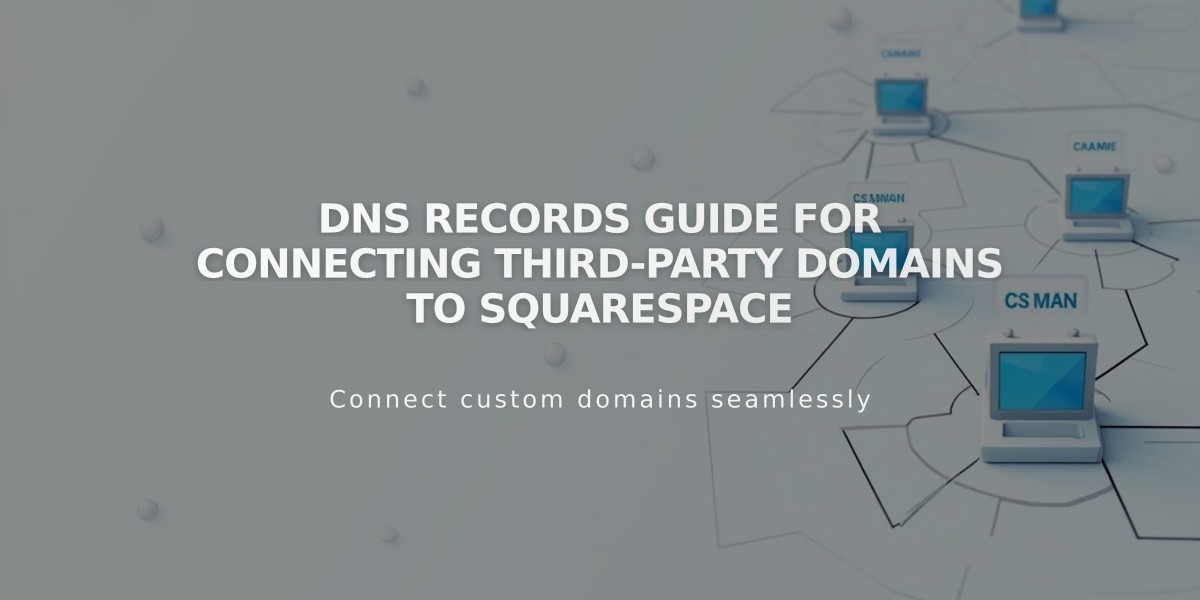
DNS Records Guide for Connecting Third-Party Domains to Squarespace
Map your third-party domain to Squarespace while maintaining registration with your original provider. This guide explains DNS Connect setup.
Prerequisites:
- Active domain registration with third-party provider
- Full access to DNS settings
- Domain must meet Squarespace requirements
- Cannot contain "squarespace" or "sqsp"
- Special characters may display differently in some browsers
Features & Limitations:
- Works with trial or paid Squarespace plans
- Supports multiple custom domains
- Existing email accounts remain functional
- Points to homepage only, not specific pages
- Cannot connect to parked pages
Connection Steps:
- Start in Squarespace:
- Open Domains panel
- Click "Use a domain I own"
- Enter domain name
- Select provider from dropdown
- Click "Connect domain"
- View DNS Settings:
- Keep panel open for reference
- Note required records
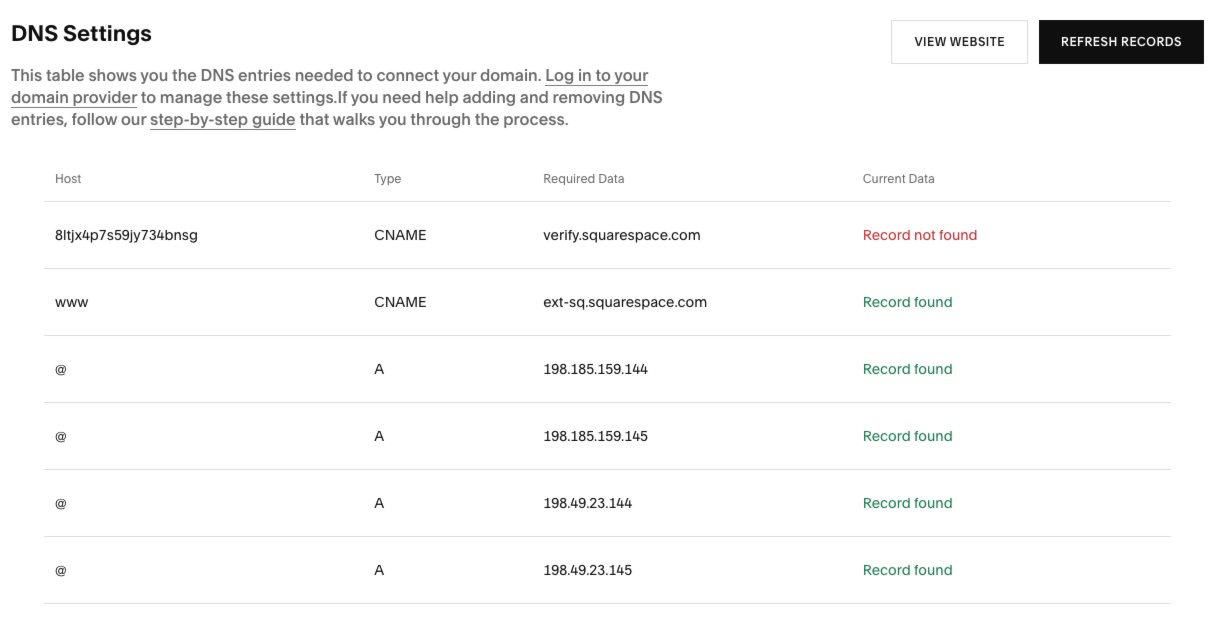
DNS settings table with multiple records
- Access Provider Account:
- Log into domain provider
- Locate DNS management section
- Prepare to modify records
- Add First CNAME Record:
- Host: Unique code from Squarespace
- Points to: verify.squarespace.com
- Add Second CNAME Record:
- Host: www
- Points to: ext-cust.squarespace.com
- Add A Records:
- Host: @ (or leave blank)
- Points to: Four IP addresses provided by Squarespace
- Wait for Connection:
- Takes 24-72 hours
- Monitor status in Domain Overview panel
- Check SSL certificate generation
- Verify DNS record setup
Troubleshooting:
- Use DNS record verification tool for errors
- Contact provider support if needed
- Check Squarespace's troubleshooting guide
- Consider hiring a Squarespace Expert
Connection status can be monitored in the Domain Overview panel, showing progress and SSL certificate generation. For specific provider instructions, refer to Squarespace's dedicated provider guides.
Related Articles

Domain Propagation: Why DNS Changes Take Up to 48 Hours to Complete

