
Customizing with CSS Editor: A Complete Guide to Squarespace Styling
The CSS Editor in Squarespace allows you to customize your site's appearance beyond built-in options through custom CSS code. This tool is primarily for modifying fonts, colors, and backgrounds.
Using the CSS Editor:
- Open the custom CSS panel
- Click "Open in a new window" for a larger view (optional)
- Add your code
- Click Save to publish changes
Note: The syntax checker will flag any code that may not work correctly across browsers. Line numbers help navigate your code, and syntax errors appear in red at the bottom.

Error message with yellow arrow
Custom Files Feature:
- Click "Custom Files" or "Manage Custom Files"
- Upload images or fonts by clicking "Add Images or Fonts" or drag-and-drop
- Supported formats:
- Images: .jpg, .png, .gif
- Fonts: .ttf, .otf, .woff
- Note: .svg files are not supported
Using Custom Files in Code:
- Place cursor where you want the file URL
- Click the file from Custom Files
- URL automatically pastes into your code

Yellow arrow indicating a JPG file
Important Considerations:
- Custom CSS doesn't transfer between templates in version 7.0
- When changing SSL settings, update file URLs accordingly (http/https)
- Limit CSS modifications to fonts, colors, and backgrounds to maintain site stability
- For complex customizations, consider Premium and Enterprise plans
Remember to check the syntax and test your changes before publishing to ensure everything works as intended.
Related Articles
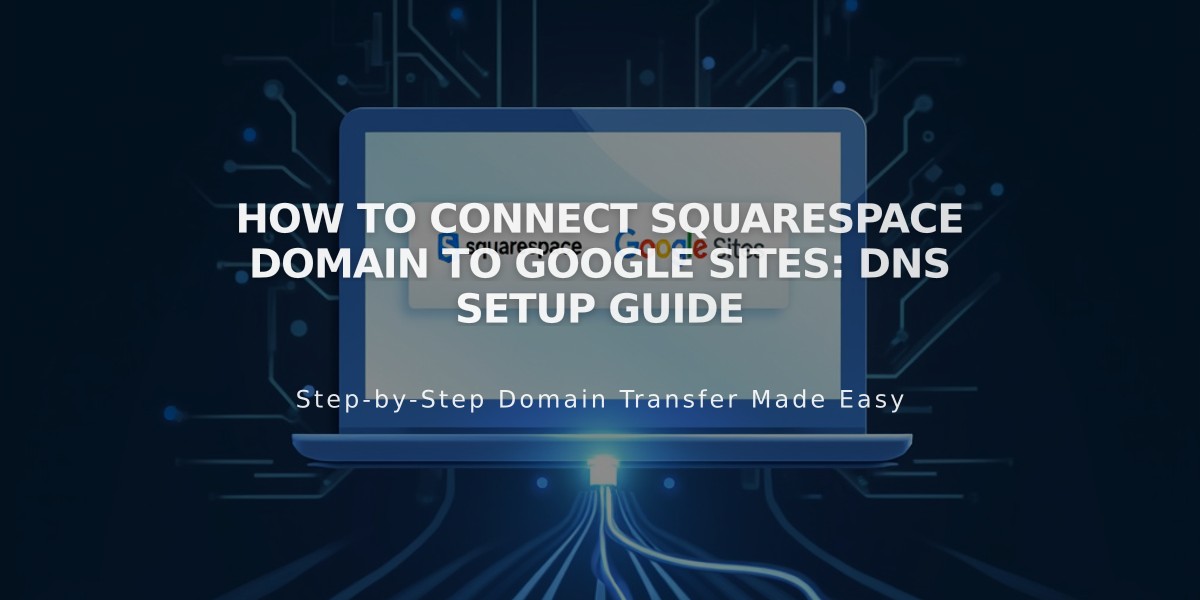
How to Connect Squarespace Domain to Google Sites: DNS Setup Guide

