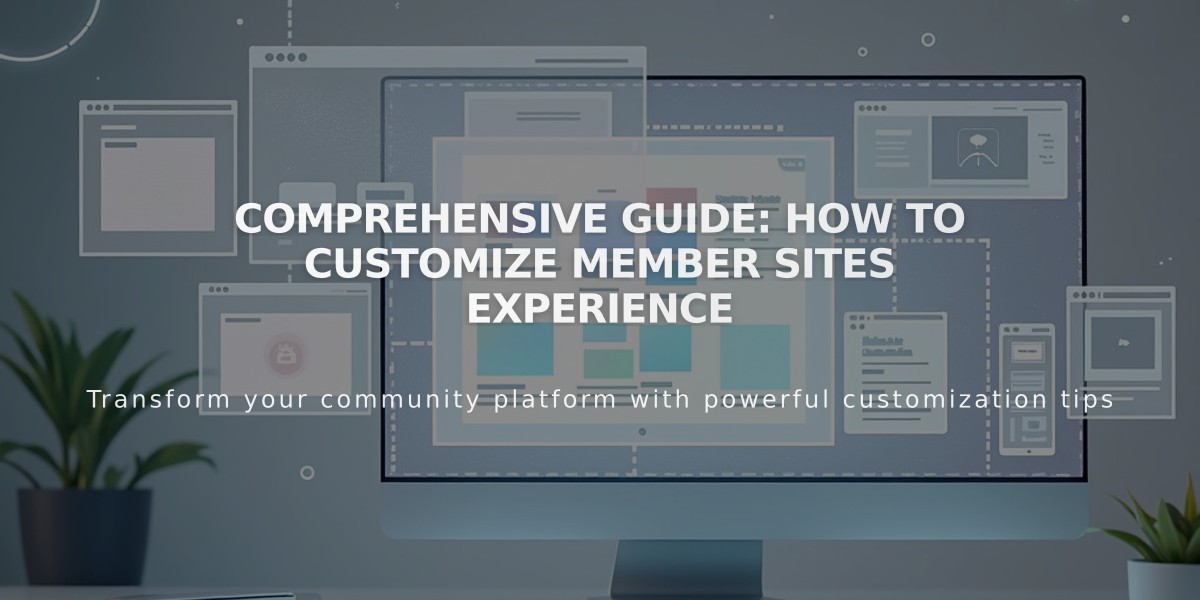
Comprehensive Guide: How to Customize Member Sites Experience
A member site provides dedicated pages for specific communities or topics. Here's how to customize the complete member experience:
Member Homepage Customization
The member homepage serves as the landing page and appears in purchase confirmations, welcome emails, and customer account panels. To set a new homepage:
- Navigate to the Pages panel
- Find your member site
- Click "..." on the desired page
- Select "Set as member homepage"
- Confirm your choice
Note: Deleting the homepage automatically sets the first listed page as the new homepage.
Navigation Options
Choose from these navigation styles:
- Main navigation replacement (7.1 only): Shows member navigation at the top
- Show in Customer Account panel: Displays pages in the account section
- Do not show navigation: Hides all member site links
To modify navigation:
- Open Member Sites panel
- Click Member Navigation
- Select display preference
- Save changes
Payment Customization
Create custom payment forms to:
- Collect customer information
- Gather feedback
- Display Terms of Service
Note: Custom forms don't appear for free member sites.
Email Notification Options
Customize these automatic emails:
- Welcome emails
- Cancellation notices
- Customer account communications
- Free membership opt-in confirmations
Paywall Configuration
Member site pages are protected by a paywall except for:
- Logged-in members with access
- Users with customer account access
Best Practices:
- Style your homepage using the Design panel
- Create clear navigation paths
- Set up comprehensive email communications
- Configure paywalls to match your membership model
Remember: Maintaining consistent navigation across all member sites is important as you can't set different styles for each site.
Related Articles

How to Select and Customize Your Squarespace Template: A Complete Guide

