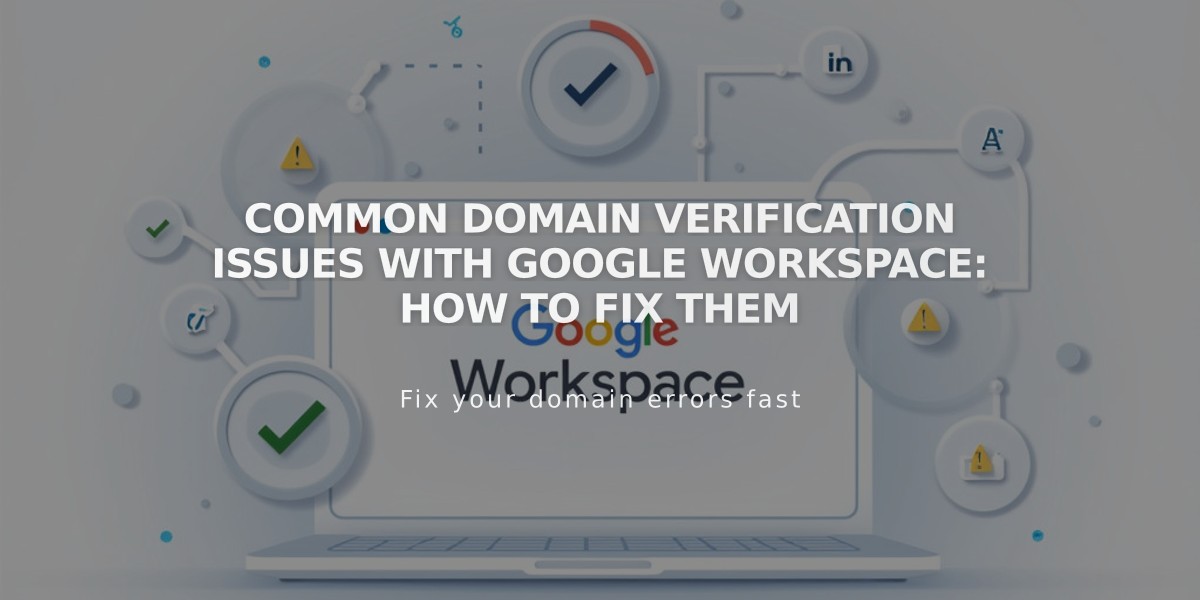
Common Domain Verification Issues With Google Workspace: How to Fix Them
Verify ownership of your Google Workspace domain by following these troubleshooting steps when encountering verification errors.
Initial Verification Steps:
- Locate your temporary password from the welcome email
- Accept Google's Terms of Service
- Access the Google Workspace admin console for verification
For Squarespace Websites:
- Remove homepage password protection
- Ensure homepage is enabled and not a demo page
- Verify third-party email connections are correct
- Wait 72 hours if recently connected
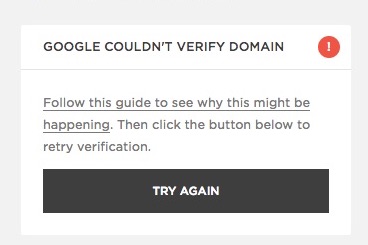
Verification error message
Retry Verification:
- Open Google Workspace dashboard
- Click "Retry" under verification error message
- Refresh browser
- If retry button disappears, verification is successful
TXT Record Verification:
- Access Google Workspace admin console in private browsing
- Get unique verification record from Google's documentation
- Add TXT record:
- For Squarespace domains:
- Navigate to Domains dashboard > DNS settings
- Select "Google Workspace Verification"
- Input verification code
- Wait 10-60 minutes for verification
- For third-party domains:
- Add TXT record through domain host's DNS settings
- Follow provider-specific documentation
- For Squarespace domains:
Note: The TXT record begins with "google-site-verification=" followed by a unique alphanumeric string.
If verification issues persist, check your domain's DNS settings and ensure all configurations are correct. Remember that DNS changes can take up to 72 hours to propagate fully.
Related Articles

Domain Propagation: Why DNS Changes Take Up to 48 Hours to Complete

