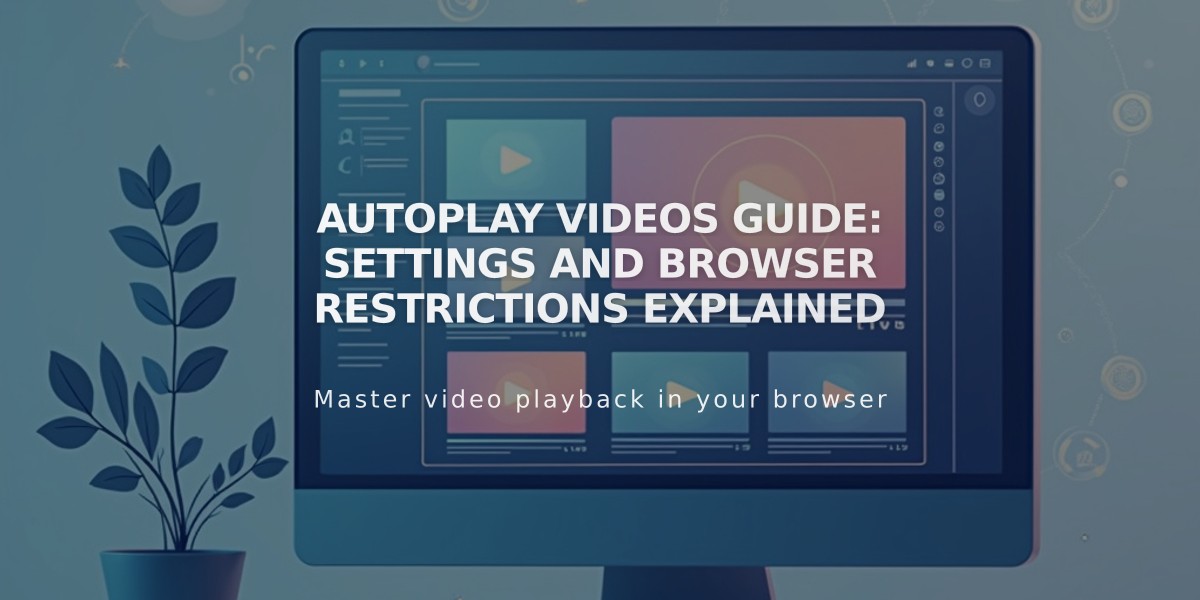
Autoplay Videos Guide: Settings and Browser Restrictions Explained
Autoplaying videos are a powerful way to engage visitors immediately when they land on your page. However, it's essential to implement them correctly for the best user experience.
Key Points:
- Only use one autoplaying video per page to prevent multiple videos from playing simultaneously
- Mobile devices generally won't autoplay videos (except for video banners)
- Video banners and .gif images autoplay automatically
- Browser restrictions may affect autoplay functionality
Browser Considerations:
- Chrome: Blocks autoplay for videos with sound
- Safari and Firefox: Block autoplay for videos with sound but allow user customization
- Most browsers let users modify their autoplay settings
Setting Up Autoplay for Uploaded Videos:
- Add a video block
- Upload your video
- Enable the Mute toggle
- Turn on the Autoplay toggle
Implementing Autoplay for Third-Party Videos:
- YouTube: Add "?autoplay=1" to the embed URL
- Vimeo: Add "?autoplay=1" to the embed URL
- Other platforms: Contact the video host for specific instructions
Special Cases:
- Background videos autoplay by default and loop without sound
- Index galleries support autoplay in specific template families (Momentum and Pacific)
- Grid index pages support autoplay videos only on gallery pages
Best Practices:
- Always mute autoplaying videos
- Consider user experience and page load times
- Ensure content is still accessible when autoplay is blocked
- Follow platform-specific guidelines for implementation
Remember that autoplay functionality may be affected by browser settings and user preferences, so provide alternative ways for users to engage with your video content.
image
Related Articles

How to Select and Customize Your Squarespace Template: A Complete Guide

