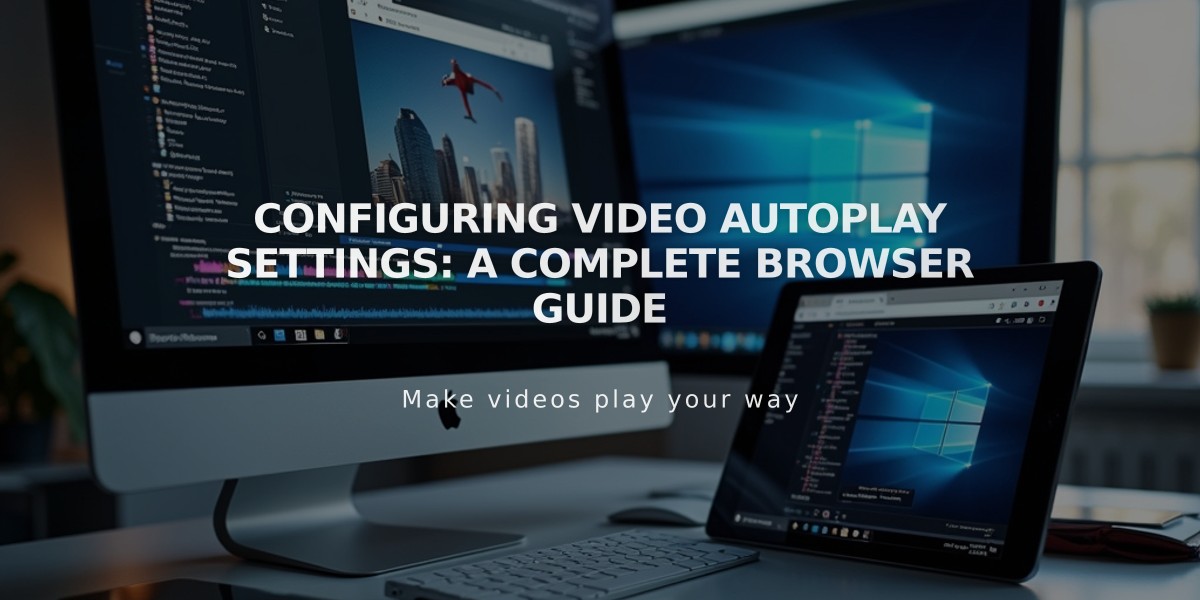
Configuring Video Autoplay Settings: A Complete Browser Guide
Autoplay videos offers an engaging way to automatically start video content when visitors land on your page. Here's everything you need to know about implementing autoplay effectively:
Basic Implementation
- Upload your video to a video block
- Adjust playback settings to enable autoplay
- For third-party videos, use custom embed codes with autoplay parameters
Important Considerations
- Use only one autoplaying video per page to prevent multiple simultaneous playbacks
- Video banners and GIFs autoplay by default
- Mobile devices support video banner autoplay but may restrict other autoplaying videos
- Most browsers restrict autoplay with sound to protect user experience
Browser-Specific Behavior
- Safari and Firefox: Block autoplay with sound (users can adjust settings)
- Chrome: Restricts autoplay with sound per their autoplay policy
- Users can modify browser settings to enable autoplay
Third-Party Service Implementation YouTube:
- Add
?autoplay=1
to embed URL - Use
&autoplay=1
if URL already contains?
Vimeo:
- Add
?autoplay=1
to embed URL - Follow Vimeo's documentation for detailed setup
Animoto:
- Enable Autostart in Embedded Video settings
- Copy and paste the generated embed code
Special Cases Background Videos:
- Loop automatically without sound
- Autoplay by default
Index Galleries Support:
- Momentum template group
- Pacific template group
- Note: Grid index pages only support autoplay in gallery pages, not thumbnail grids
Remember to check current browser documentation for the latest autoplay policies and restrictions before implementation.
Related Articles

Comprehensive List of Removed Squarespace Fonts: What You Need to Know

