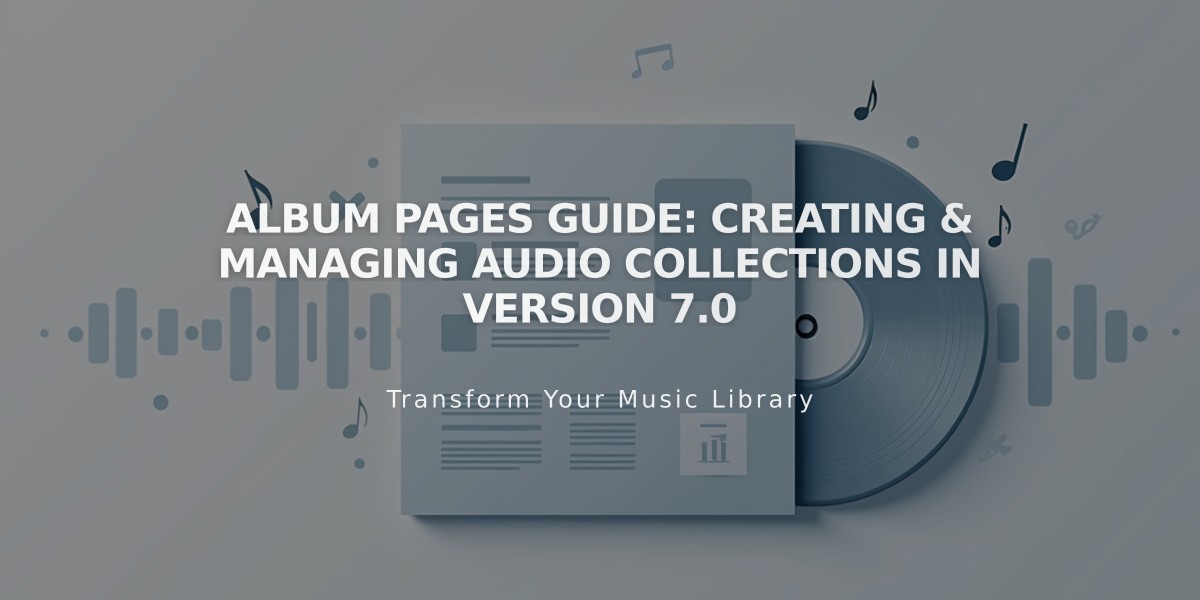
Album Pages Guide: Creating & Managing Audio Collections in Version 7.0
Audio albums can be created using album pages in Squarespace version 7.0. Here's how to set up and manage your album:
Creating an Album Page:
- Open Pages panel and click +
- Select Album from the menu
- Enter a title (editable later)
Setting Up Your Album:
- Add album art (.jpg, .png, or .gif)
- Enter artist name and album title
- Write a description (displays under image or to the right)
Adding Tracks:
- Click "Add Track" in the album preview
- Upload .mp3 or .m4a files (max 20MB)
- Configure sharing options
- Click Save or Save & Publish
Track Management:
- Edit track details (title, artist, description)
- Organize using Categories and Tags
- Rearrange tracks via drag-and-drop
- Move tracks between albums
- Delete tracks using trash icon
- Maximum 60 tracks per album
Sharing Features:
- Share to social media accounts
- Visitors can share via Share button
- Social posts link to album page
Styling Options:
- Customize fonts and buttons via Site Styles
- Set album text colors
- Show/hide share links
- Styling applies to all album pages
Limitations:
- One album per page
- No podcasting support
- No direct sales functionality
- No commenting features
- Select templates support Index integration
Templates Supporting Index:
- Flatiron
- Montauk
- Pacific
- Supply
- Tremont
- York
Note: For selling music, use Squarespace Commerce. For podcasting, use blog pages with audio blocks.
Related Articles

How to Select and Customize Your Squarespace Template: A Complete Guide

