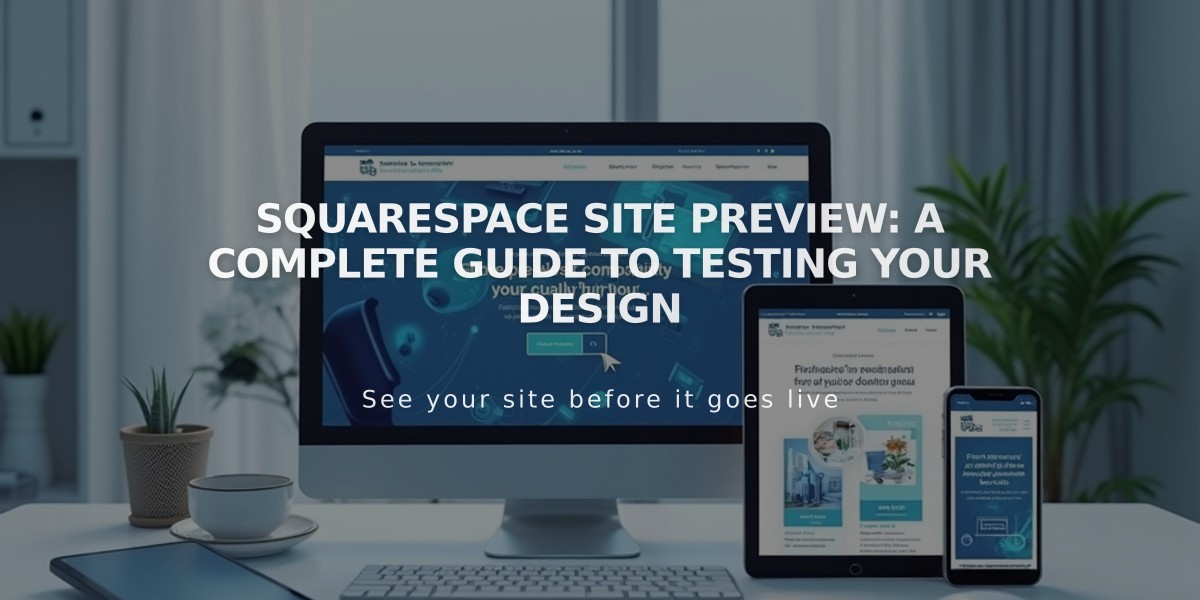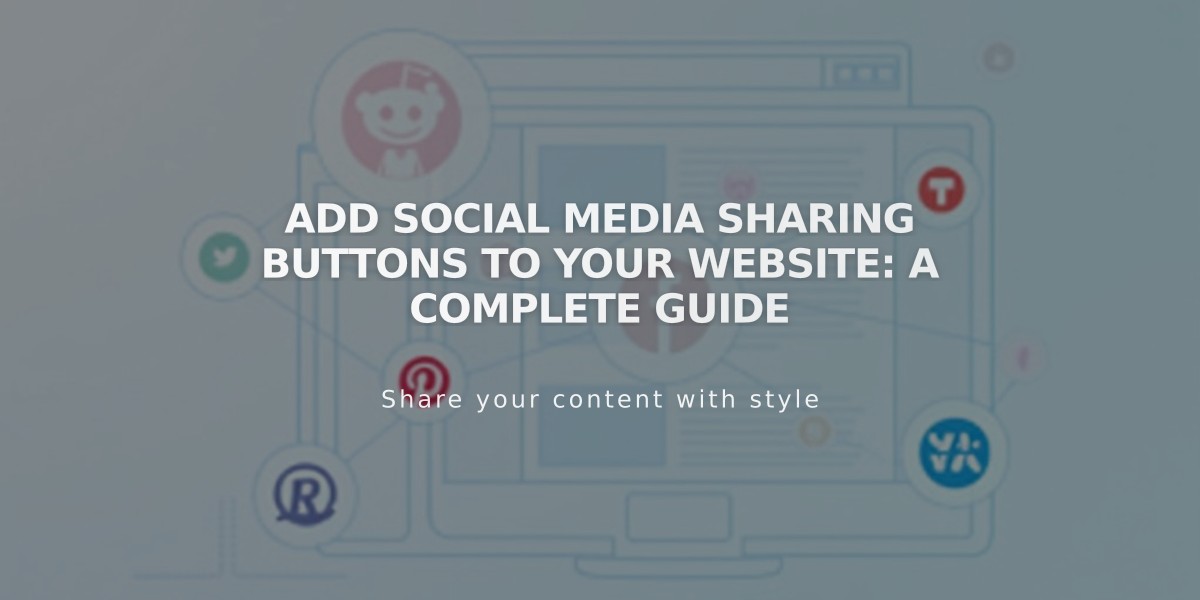
Add Social Media Sharing Buttons to Your Website: A Complete Guide
Build your website's social reach by adding sharing buttons for Facebook, LinkedIn, Pinterest, Reddit, and Tumblr. Here's how to set up and customize sharing buttons effectively.
Adding Sharing Buttons
- Navigate to "Sharing Buttons" menu
- Select desired social platforms by checking boxes
- Click Save to implement changes
Enabling Buttons by Page Type:
Album Pages:
- Disable "Hide album share link" in Album Options
- Buttons appear under album title
Events Pages:
- Enable "Show social media buttons" in Events section
- Appears under descriptions
Blog Posts:
- Displayed under content on main blog and individual posts
Products:
- Shows under descriptions and add-to-cart buttons
Display Options:
Standard Share Link:
- Shows as single link
- Expands to overlay menu with sharing options
Advanced Sharing Buttons:
- Available in Brine, Farro, Skye, Tremont, and York templates
- Displays buttons directly on page
- Customizable size, spacing, and style
Customization Settings:
- Icon only
- Filled
- Outline
- Highlighted
- Optional labels and counters
Hiding Sharing Buttons:
Site-wide Removal:
- Open "Sharing Buttons" menu
- Disable all social media websites
Product Pages Only:
- Disable "Show Sharing Buttons" in Website Style (Brine family)
- Enable "Hide Product Sharing Button" (Galapagos, Supply)
Blog Pages:
- Bedford/Pacific: Enable "Hide footer of list entry"
- Other templates: Uncheck all social media in Sharing Buttons menu
Important Notes:
- Pinterest sharing only appears with selected images
- Facebook shares vary between standard and advanced buttons
- Custom code modifications aren't supported by customer service
- Sharing buttons help expand audience reach and increase traffic
Additional Options:
- Add social media icons to header/footer
- Embed social media content in pages/posts
- Connect accounts for enhanced integration
Related Articles
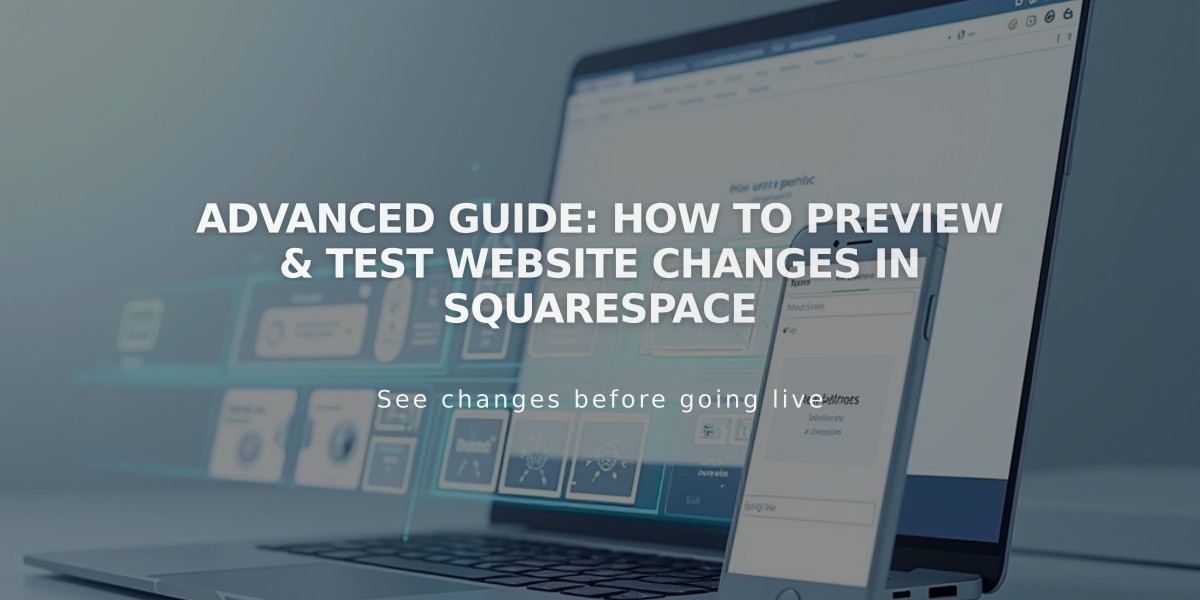
Advanced Guide: How to Preview & Test Website Changes in Squarespace