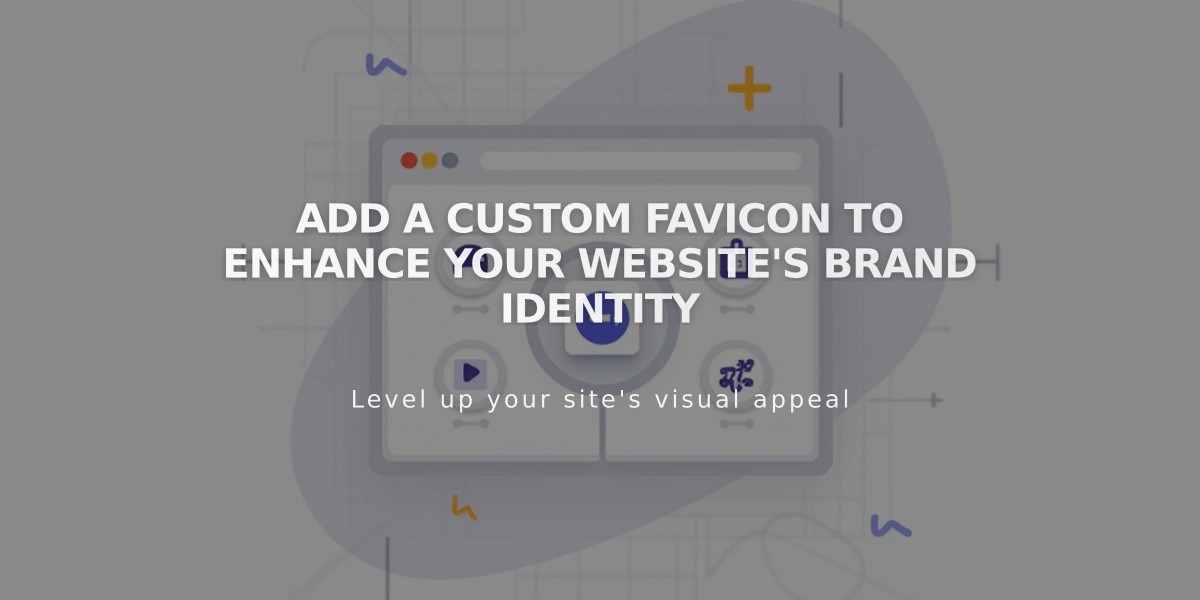
Add a Custom Favicon to Enhance Your Website's Brand Identity
Your favicon represents your brand identity in browser tabs and search results. Here's how to add and optimize one for your site:
Adding a Favicon:
- Open the Favicon panel
- Upload your image by dragging or selecting from your computer
- Optionally add a dark mode version
- Click Save
- Clear browser cache if changes don't appear immediately
Favicon Display Behavior:
- Shows in browser tabs and bookmarks
- Appears in Safari's address bar and tab view
- May display in search results
- Limited visibility on mobile browsers
Technical Requirements:
Resolution:
- Optimal size: 100px × 100px to 300px × 300px
- Minimum size: 16px × 16px
- For Google search: Use multiples of 48px (48×48, 96×96, 144×144)
File Specifications:
- Format: PNG recommended (.ico not supported)
- Maximum file size: 100 KB
- Single version only (multi-version files not supported)
Best Practices:
- Use a clear, recognizable design
- Ensure readability at small sizes
- Follow search engine requirements for visibility in results
- Test appearance across different browsers
- Consider providing a dark mode version
After uploading, verify your favicon displays correctly across different browsers and devices. Remember that browser caching may delay visibility of updates.
Related Articles

Comprehensive List of Removed Squarespace Fonts: What You Need to Know

