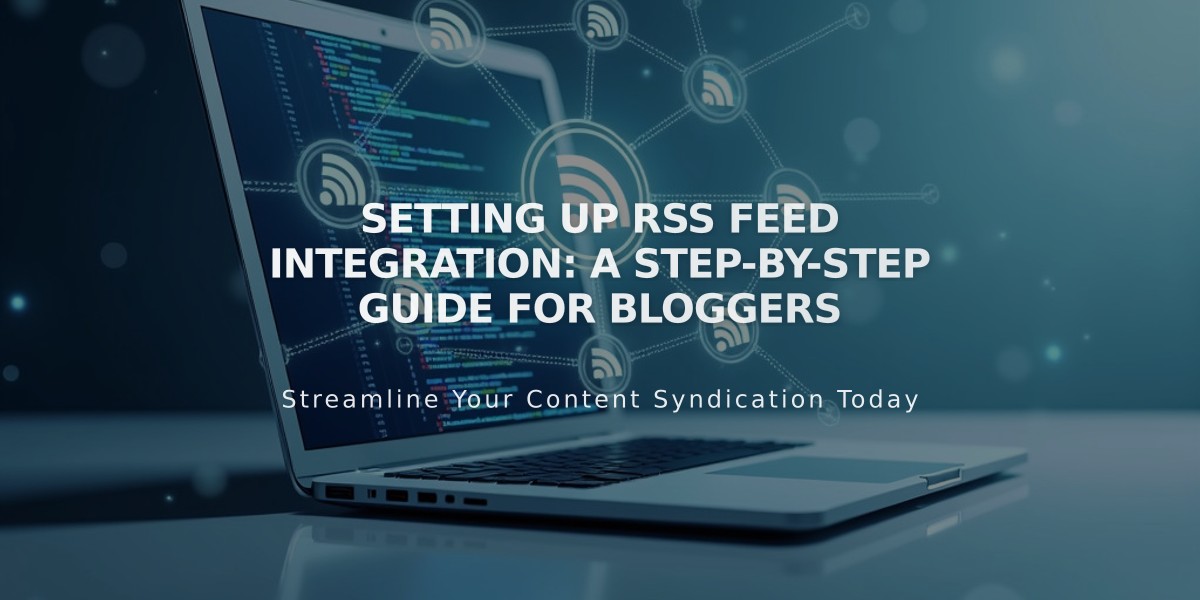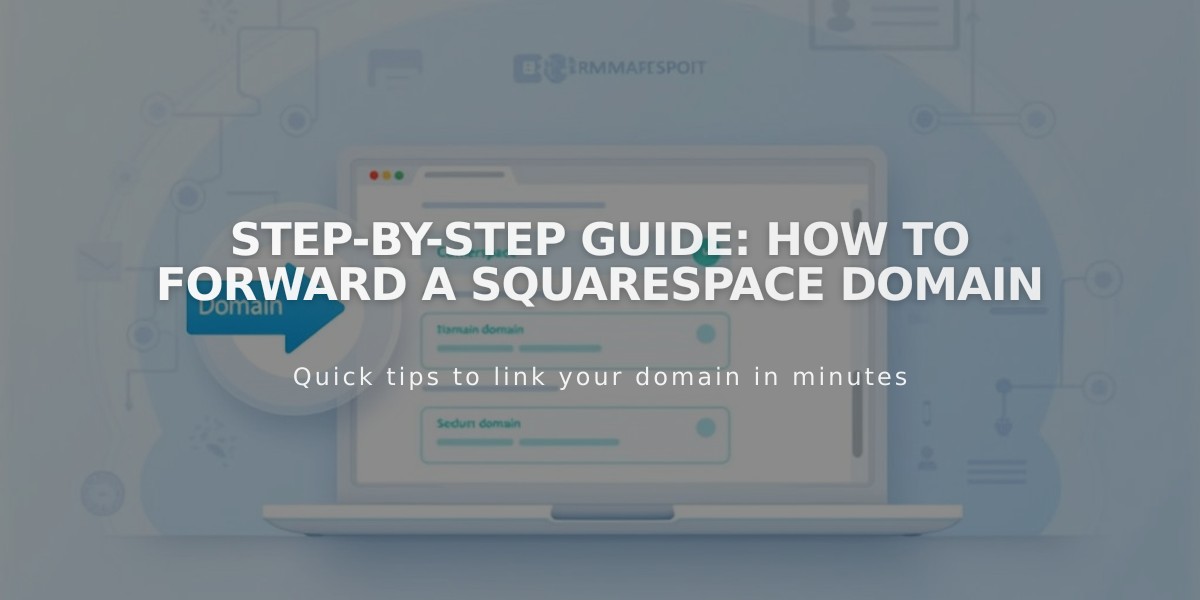
Step-by-Step Guide: How to Forward a Squarespace Domain
Domain forwarding redirects visitors from one domain to another website or specific page. This guide explains how to properly set up domain forwarding in Squarespace.
Prerequisites:
- You must have an active domain registered with Squarespace
- Domain forwarding can take up to 72 hours to fully propagate
- Built-in Squarespace domains cannot be forwarded
Types of Domain Forwarding
- Forward to a Non-Squarespace Site:
- Open domains dashboard
- Click domain name > Website
- Under Domain Forwarding Rules, click "Add rule"
- Enter @ for root domain or subdomain name
- Enter full destination URL
- Choose redirect type (301 permanent or 302 temporary)
- Configure SSL and path forwarding options
- Save changes
- Forward a Subdomain:
- Follow same steps as above
- Enter subdomain name (e.g., "blog") in Forward from field
- Enter full destination URL including page slug
- Configure redirect settings and save
- Forward to Specific Page:
- Follow same process
- Enter full page URL with slug in Forward to field
- Configure redirect settings and save
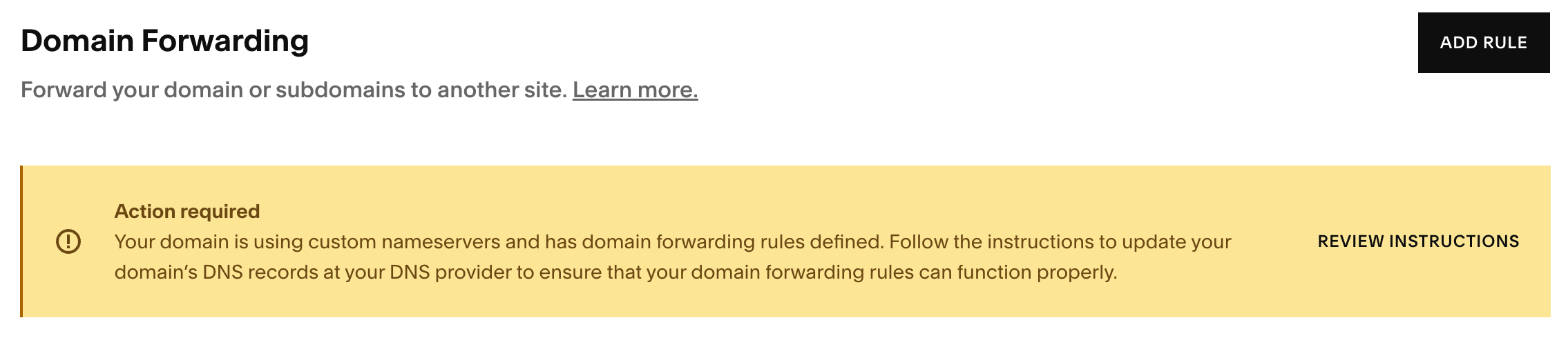
DNS domain forwarding configuration screen
Path Forwarding Options:
- Maintain paths: Keeps original URL structure
- Remove paths: Forwards all URLs to new address
Troubleshooting Common Issues:
- Clear browser cache if forwarding isn't immediate
- Check for URL typos and proper formatting
- Remove conflicting DNS records
- Ensure proper SSL configuration
To Remove Forwarding:
- Access domains dashboard
- Select domain
- Click Website
- Delete forwarding rule using trash can icon
For domains using custom nameservers, additional DNS configuration is required. Contact your nameserver provider for specific assistance.
Related Articles
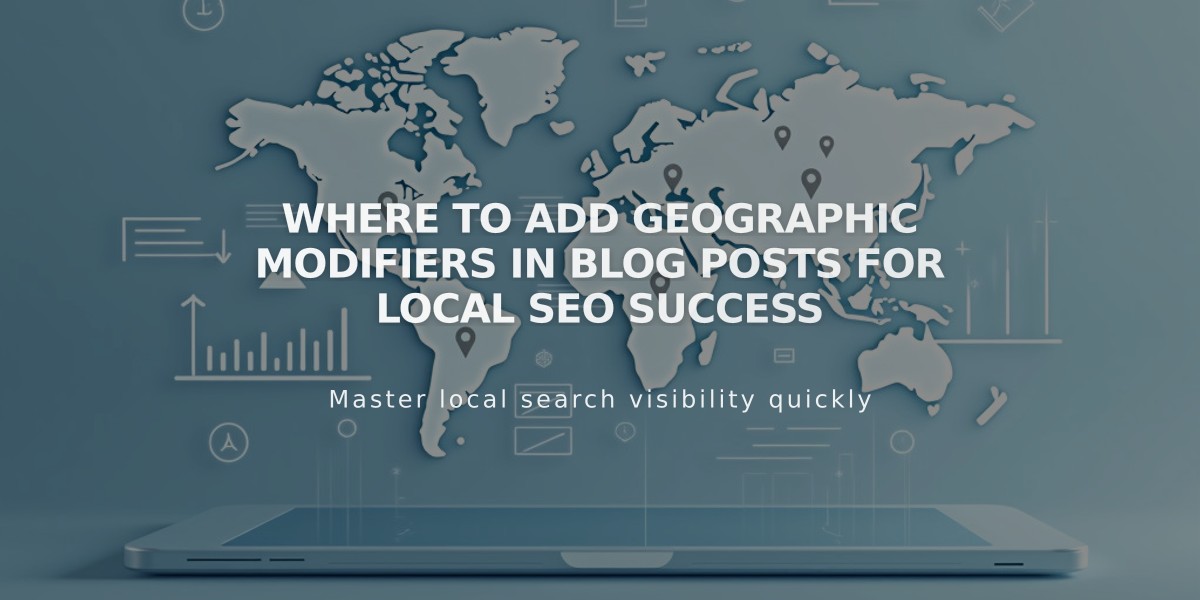
Where to Add Geographic Modifiers in Blog Posts for Local SEO Success