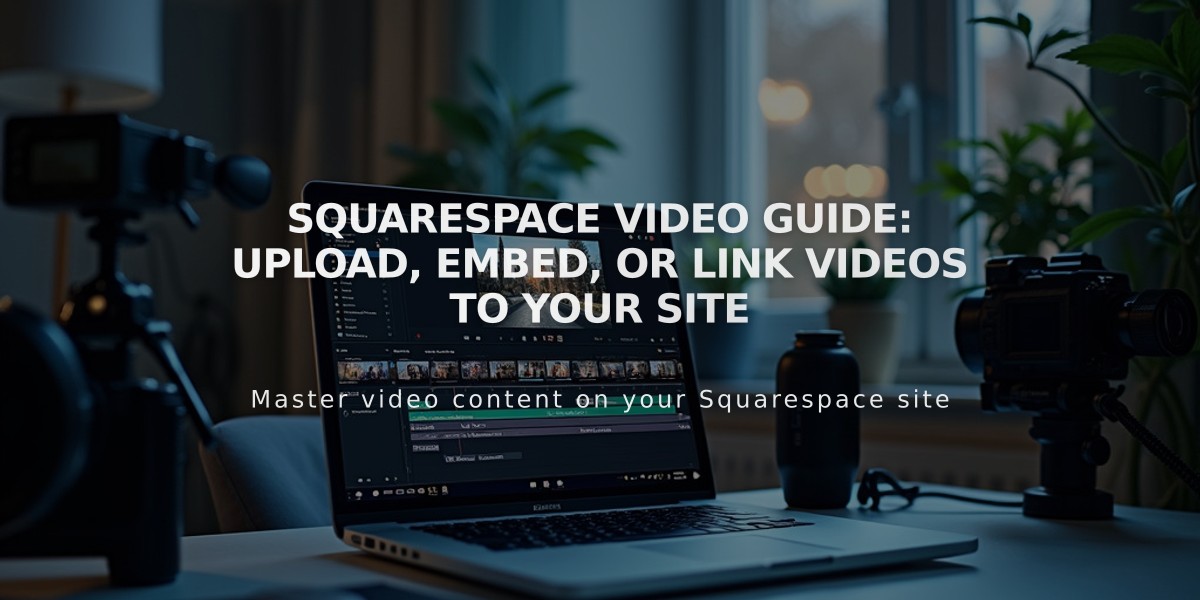
Squarespace Video Guide: Upload, Embed, or Link Videos to Your Site
Upload, embed, or link videos based on your needs using these three primary methods:
Direct Upload to Squarespace
- Host videos directly on your site
- Available in video blocks, course pages, video pages, and section backgrounds
- Free storage for up to 30 minutes of video
- Additional storage available with Digital Products plan
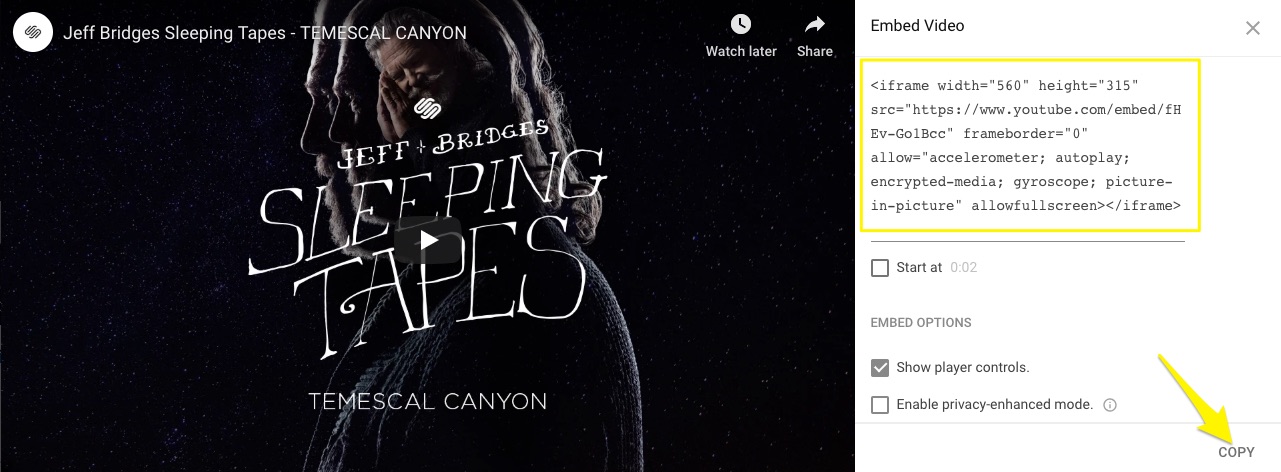
Silhouette of a woman with headphones
Video URL Method
- Best for YouTube or Vimeo videos
- Simple copy-paste of video URL
- Works with:
- Background videos
- Course pages
- Gallery blocks
- Video blocks
- Video pages
Embed Code Method
- Offers advanced display options
- Supports multiple platforms (Animoto, Wistia, etc.)
- Use when you need:
- Custom display settings
- Advanced hosting features
Adding Videos Using Embed Code:
For Embed Blocks:
- Select Code Snippet > Embed Data
- Paste embed code
- Add featured image or description
- Save changes
For Gallery Blocks:
- Click + > Add Video > >
- Paste embed code in popup
- Set featured image, title, or caption
- Save changes
Choose your method based on:
- Video length and size
- Desired customization options
- Hosting preferences
- Platform requirements
All methods maintain full video quality and provide reliable playback across devices.
Related Articles

How to Set Up a Third-Party Subdomain on Squarespace: Step-by-Step Guide

