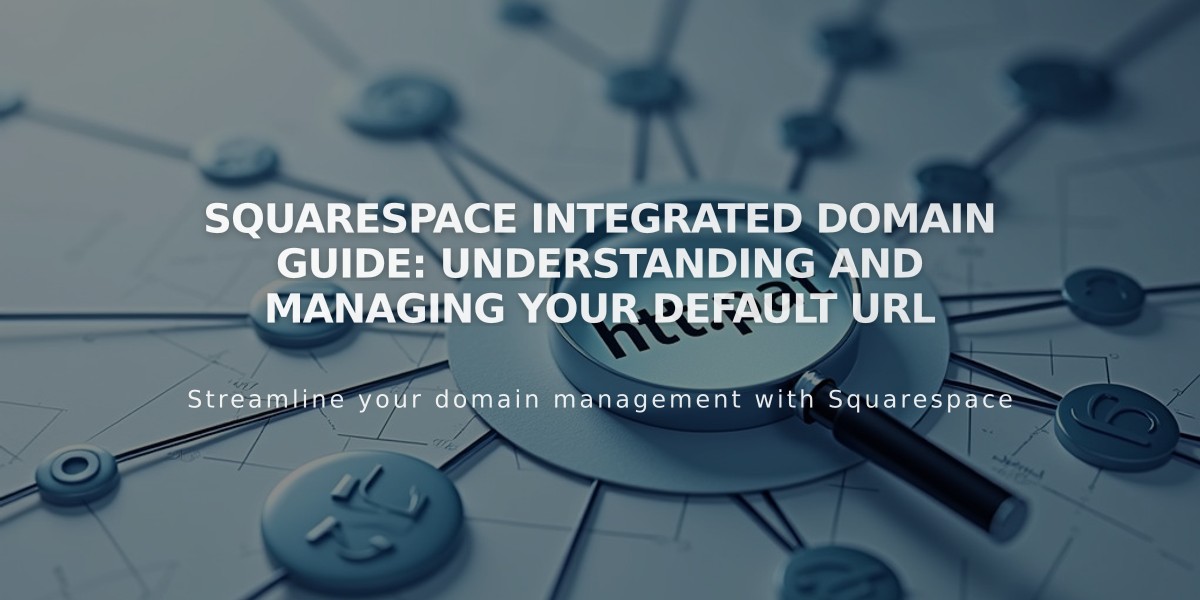
Squarespace Integrated Domain Guide: Understanding and Managing Your Default URL
Your integrated domain (yoursiteid.squarespace.com) automatically comes with every Squarespace website. This domain uses two random words and sometimes a random string to create your unique website ID, which you can change anytime.
When logged in, you'll always see your integrated domain in the browser address bar, even with a custom domain connected. While visitors will see your custom domain, they may still notice the integrated domain on the login screen or in the source code.
Integrated vs. Own Domain:
- Integrated domain: Automatically assigned URL ending in .squarespace.com
- Own domain: Your personal website address (e.g., yourdomain.com)
Finding Your Integrated Domain Simply copy the URL from your browser's address bar (while logged in) up to "/config" when needed for support.
Changing Your Integrated Domain Requirements:
- 3-30 characters long
- Must start with a letter
- Can only contain letters, numbers, and hyphens
- Cannot end with a hyphen
- No special characters or symbols allowed
Steps to Change Your Integrated Domain:
- Open the Domains menu
- Click the integrated domain under "Integrated Domain"
- Enter your new site ID
- Click Save
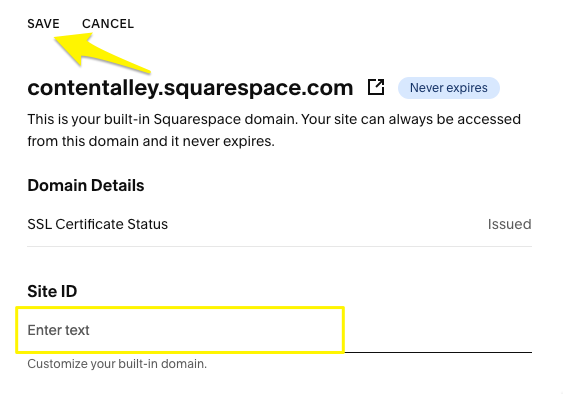
Squarespace Domain Settings
You'll receive a confirmation email titled "Your Updated Squarespace URL" after the change is complete.
Note: You cannot change integrated domains on placeholder pages or Acuity Scheduling subscriptions. If your desired site ID is already in use, you'll need to choose another or contact support if it's from your removed website.
Related Articles
Mobile Design Updates for Version 7.0: Layout Guide and Best Practices

