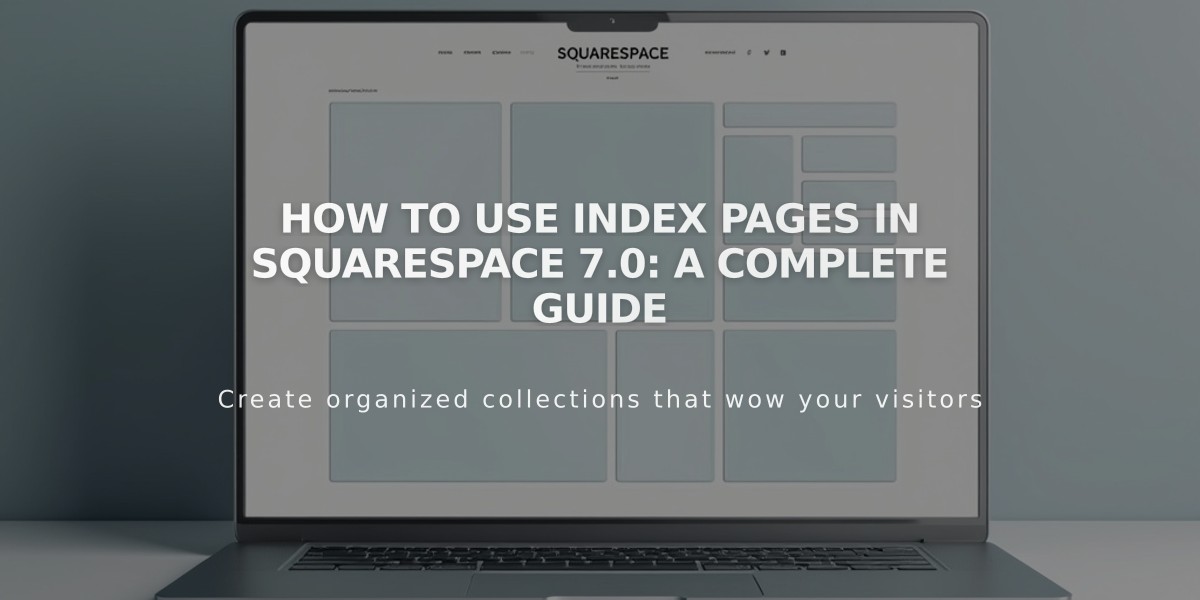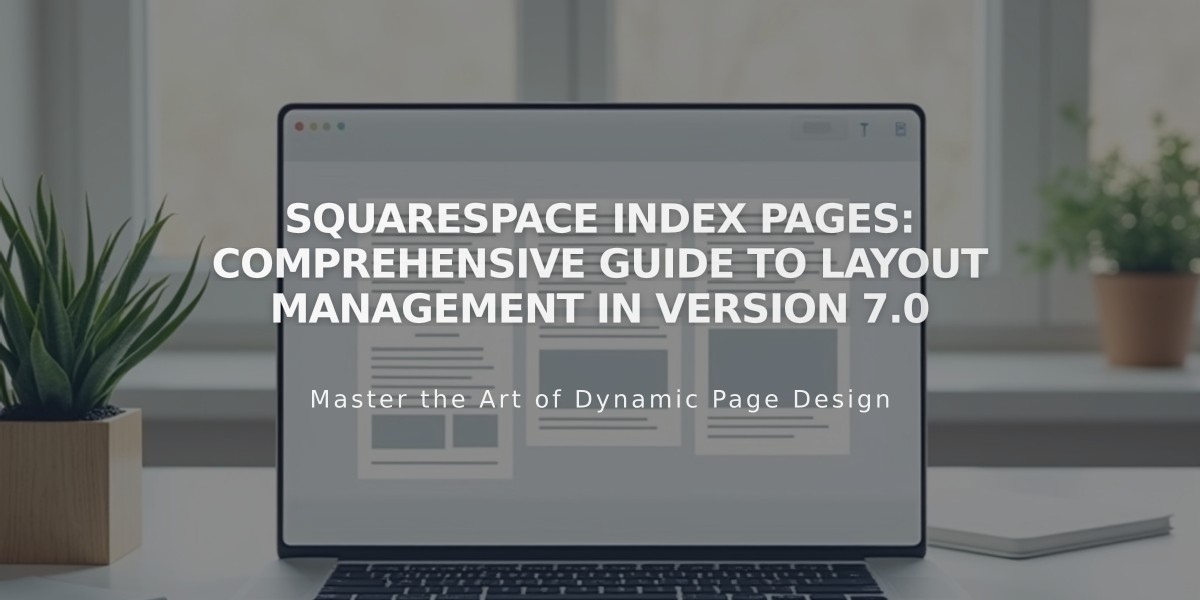
Squarespace Index Pages: Comprehensive Guide to Layout Management in Version 7.0
Index pages in version 7.0 organize content from multiple pages into unified layouts, creating an engaging browsing experience. They're available in select templates and come in three main designs:
- Grid Layout
- Creates clickable image thumbnails
- Forms a visual navigation grid
- Links directly to connected pages
- Stacked Layout
- Vertically stacks content sections
- Allows continuous scrolling
- Functions like a digital accordion
- Slides Layout
- Displays full-screen background images
- Includes content overlays
- Features clickable titles to connected pages
Setting Up an Index Page:
- Create the Index
- Open Pages panel
- Click + icon
- Select Index
- Enter page title
- Add Content
- Create new pages under the index
- Drag existing pages into the index
- Reorder pages by dragging
- Customize Features
- Add featured images
- Set page passwords
- Edit page settings
- Adjust layout options in Site Styles
Key Management Features:
-
Password Protection
- Protect entire index or individual pages
- Stacked indexes protect all subpages
- Grid/slides allow individual page protection
-
Content Organization
- Drag and drop to reorder
- Use Manage Sections for stacked layouts
- Add different page types based on template support
-
Special Considerations
- URLs may include hashtags in certain templates
- SEO handling varies by index type
- Featured images and videos supported (template-dependent)
Template Families Supporting Index Pages:
- Bedford
- Brine
- Montauk
- Pacific
- Tremont
- York
Alternative Solutions: If your template doesn't support index pages, you can recreate similar layouts using:
- Design pages with image grids
- Stacked content sections
- Cover pages with multiple images
Index pages effectively showcase content while maintaining site organization and visual appeal. Choose the layout that best suits your content and desired user experience.
Related Articles

Create Event Pages: A Complete Guide to Managing and Customizing Event Pages