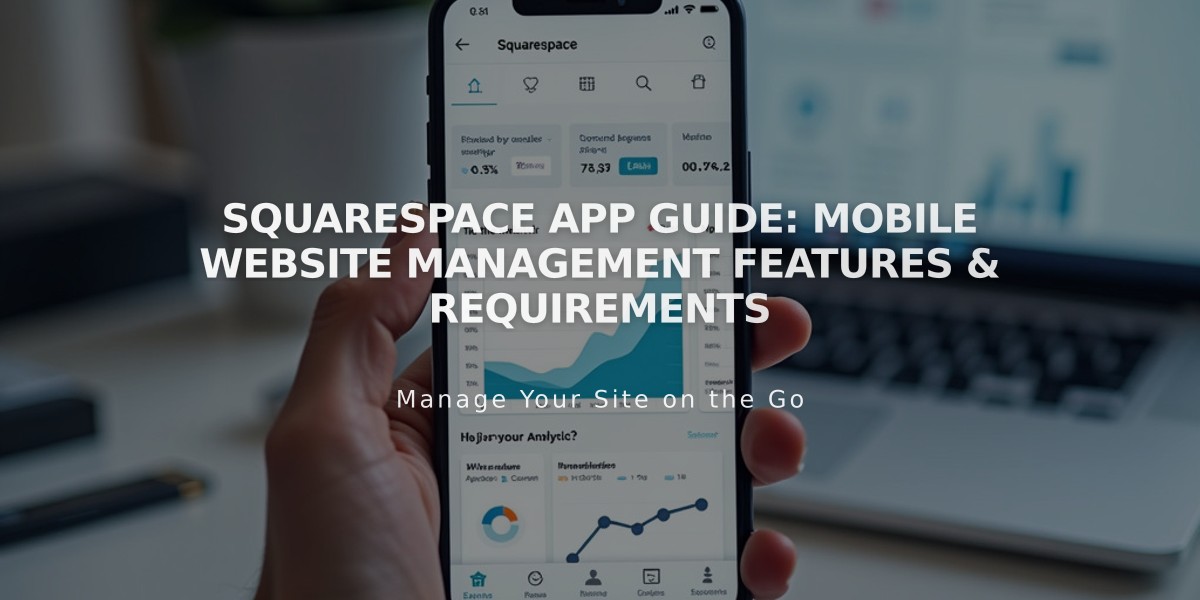
Squarespace App Guide: Mobile Website Management Features & Requirements
The Squarespace mobile app enables website management and editing on-the-go from your iOS or Android device. You can edit content, manage your online store, track analytics, and update your site from anywhere.
Key Features:
- Edit page content and blog posts
- Upload images directly from your device
- Monitor traffic and analytics
- Manage store inventory and orders
- Review site settings and notifications
Requirements:
- Compatible with Squarespace 7.0 and 7.1 sites
- Active internet connection required
- Latest iOS or Android operating system
- Squarespace account with any contributor level
Download Options:
- iOS: Available on App Store
- Android: Available on Google Play
Getting Started:
- Download and install the app
- Log into your Squarespace account
- Select the site you want to manage
- Navigate using the bottom menu (phones) or left sidebar (iPads)
Main Menu Options:
- Home: Quick actions and recent edits
- Analytics: Traffic and site statistics
- Marketing: Brand content creation (iOS only)
- Commerce: Order and inventory management
- More: Settings, pages, and notifications
iPad-Specific Features:
- Split View support for direct image uploads
- Left-side menu navigation
- Fullscreen editing mode
- Tablet-specific preview options
Limitations:
- Cannot add new pages or blocks
- Some features require desktop access
- Acuity Scheduling requires separate app
- Offline changes save automatically for later publishing
The app automatically saves progress if you lose connection or close it. While not all Squarespace features are available in the app, regular updates add new functionality.
Push Notifications:
- Analytics insights (weekly)
- Traffic alerts
- Store notifications
- Available per-site or account-wide
For additional help:
- Check in-app guides
- Ensure latest app version
- Verify device compatibility
- Contact support through the More menu
Related Articles

How to Select and Customize Your Squarespace Template: A Complete Guide

