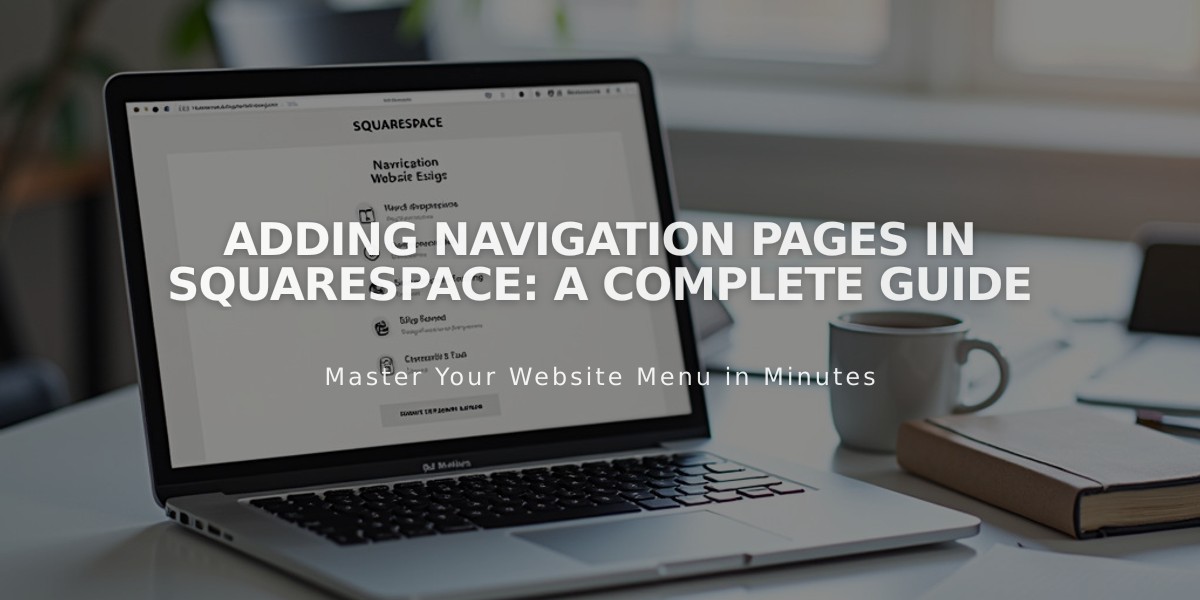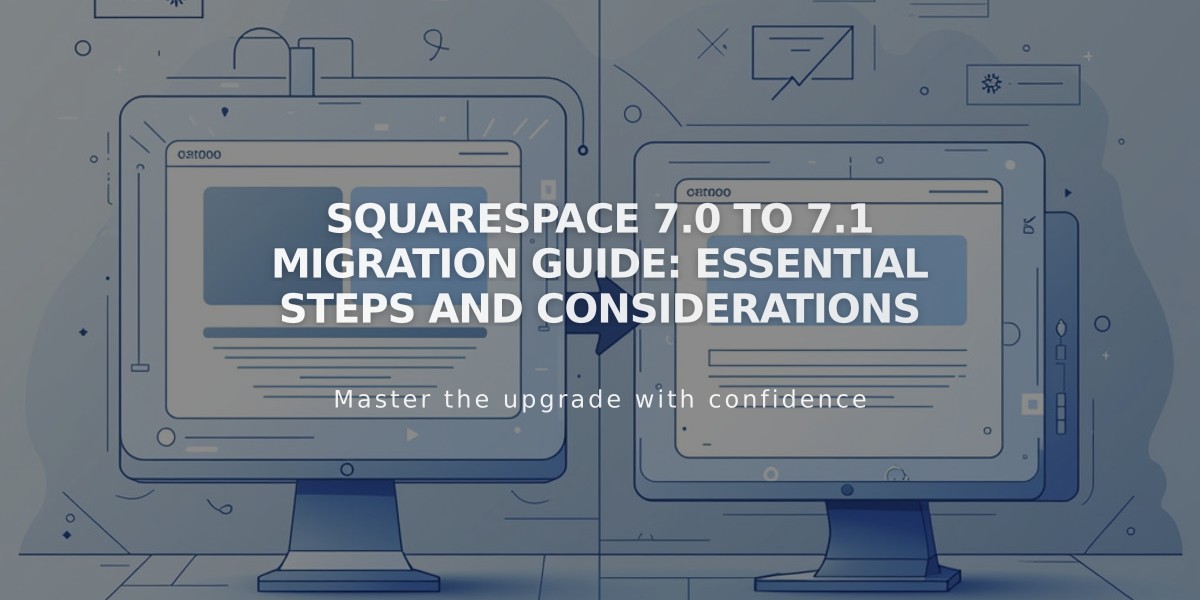
Squarespace 7.0 to 7.1 Migration Guide: Essential Steps and Considerations
Transitioning from Squarespace Version 7.0 to 7.1 involves using the update tool to preserve your site's data while accessing new features. Here's what you need to know:
Key Considerations Before Updating
- The update is permanent and cannot be reversed
- Site appearance may change due to feature differences
- Preview changes thoroughly before publishing
- Limited to 100 pages
- Developer mode must be disabled
- Album pages are not supported in 7.1
Update Process Steps
- Prepare Your Site:
- Switch from deprecated templates
- Disable developer mode
- Save album page content locally
- Duplicate your 7.0 site as backup
- Start Update:
- Go to Website > Design > Update to Version 7.1
- Click Get Started
- Preview site in 7.1
- Preview and Adjust:
- Test design changes
- Review all pages
- Make necessary style adjustments
- Publish Update:
- Click "Publish Update" when ready
- Review and update custom CSS if needed
New Features in 7.1
- Page Sections for vertical content stacking
- Creative Editor for flexible content placement
- Automatic Layouts for content arrangement
- Enhanced commerce features (10,000 product limit)
- Digital product sales capability
- Multilingual site support via Weglot
- Website-wide animations
- Improved portfolio pages
Key Differences from 7.0
Commerce Changes:
- Nested categories
- New product detail layouts
- Increased product limit (10,000)
- Waitlist functionality
- Afterpay display options
Design Changes:
- No sidebar navigation
- Different header options
- No album pages
- Modified blog features
- Simplified mobile styling
The update preserves:
- SEO settings
- Order history
- Customer data
- Domain settings
- Subscriptions
- Analytics
For sites with extensive content, using the update tool is recommended. For smaller sites, creating a new 7.1 site might be more efficient.
[Continue with manual migration steps if needed...]
Related Articles
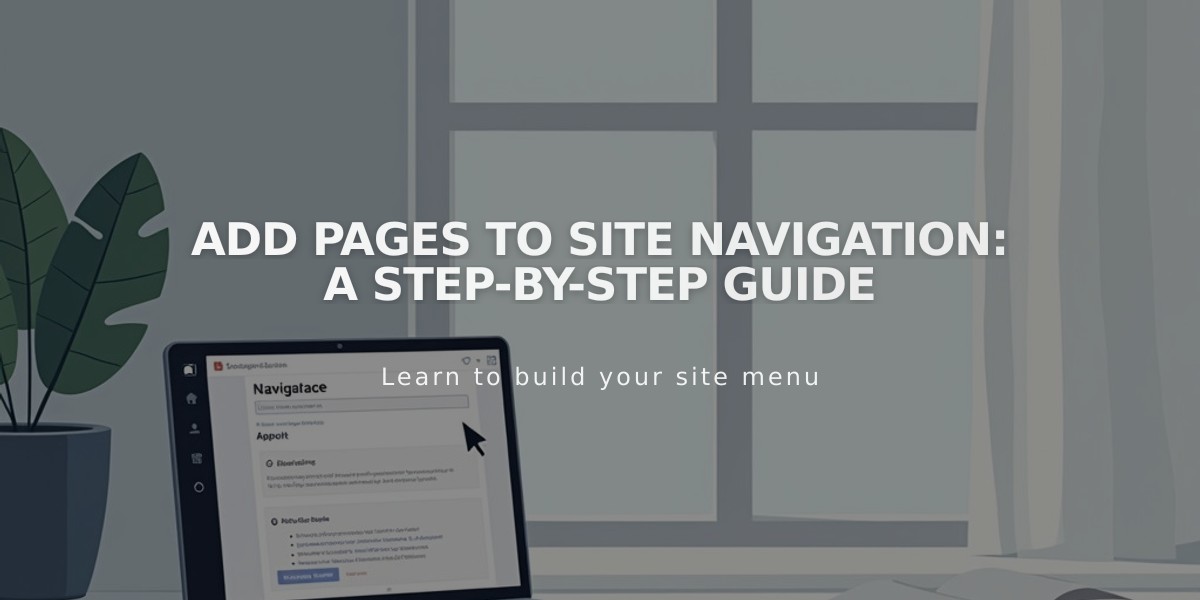
Add Pages to Site Navigation: A Step-by-Step Guide