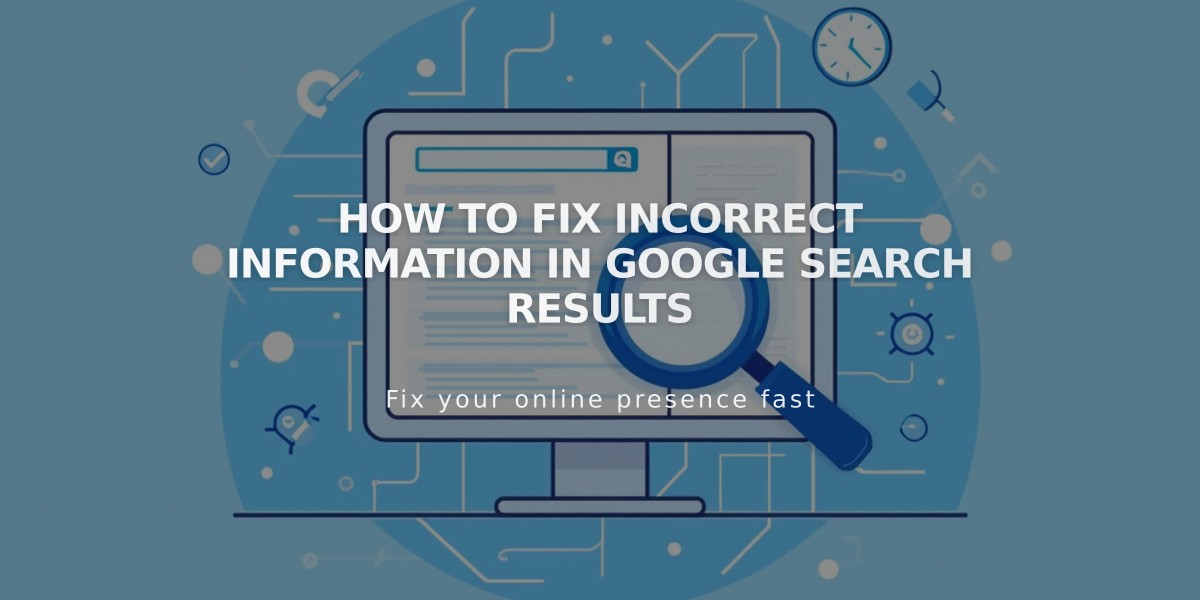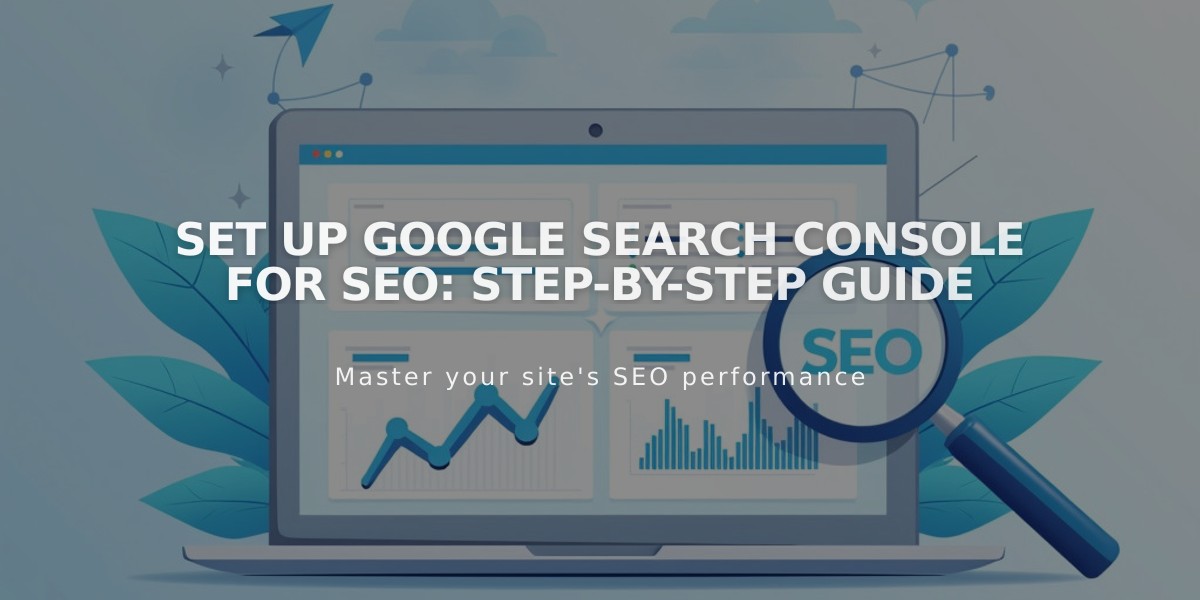
Set up Google Search Console for SEO: Step-by-Step Guide
Google Search Console is essential for managing your website's presence in Google search results and tracking search performance. Here's how to validate and optimize your site:
Prerequisites:
- Remove any site passwords
- Ensure external domains are properly linked (wait 72 hours after linking)
- Have an active, published website (not a trial site)
- Create a Google account if you don't have one
Linking Google Search Console:
- Go to Analytics in Home Menu
- Click Search Keywords
- Click Link in the panel popup
- Log in to your Google account
- Review and allow permissions
- Wait 72 hours for data population
Viewing Search Keywords:
- Check the "Google" tab in Search Keywords panel
- Access detailed analytics at search.google.com/search-console/
Indexing Your Site:
Method 1: Submit Sitemap
- Select your site in Google Search Console
- Click Sitemaps
- Enter your sitemap URL
- Click Submit
Method 2: URL Inspection Tool
- Select your site in Google Search Console
- Click URL Inspection
- Enter the full URL to index
- Click Request indexing
- Repeat for additional pages
Domain Validation Notes:
- Works with both embedded and custom domains
- Requires active and correctly linked domains
- Validates both http:// and https:// versions
- Re-link if adding new main domains
Common Issues:
- Robots.txt warnings are normal
- Link errors can be fixed by re-linking your account
- Allow time for Google to process indexing requests
Remember that Google's indexing process takes time and follows complex algorithms. Regular monitoring and updates through Search Console help maintain optimal search visibility.
Related Articles
Local vs. General SEO Services: Key Differences & Strategies Explained