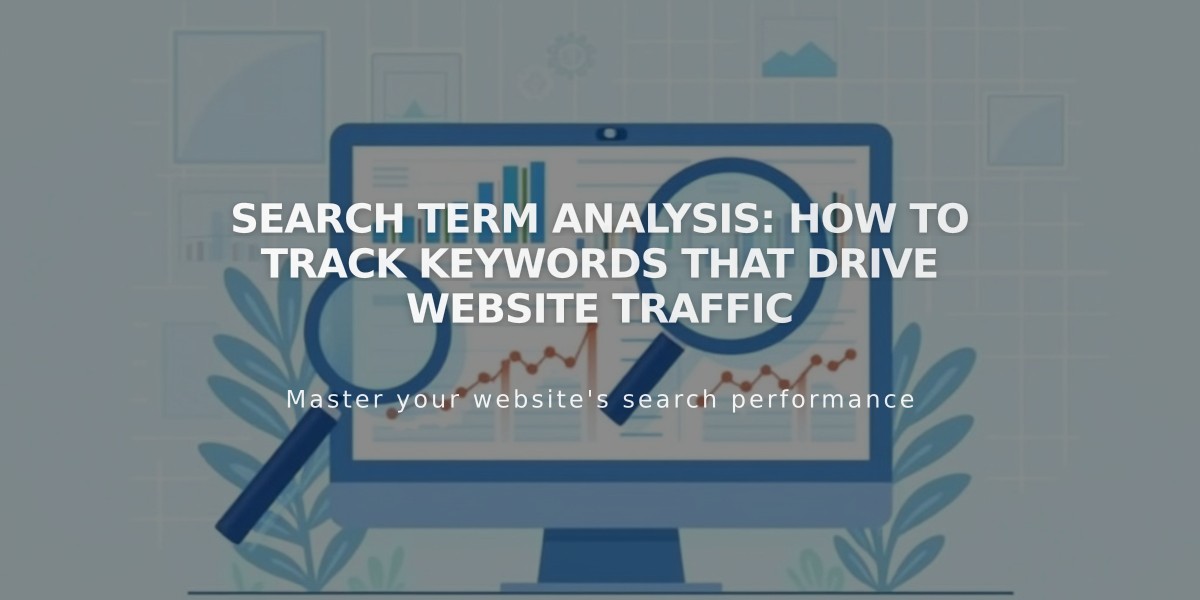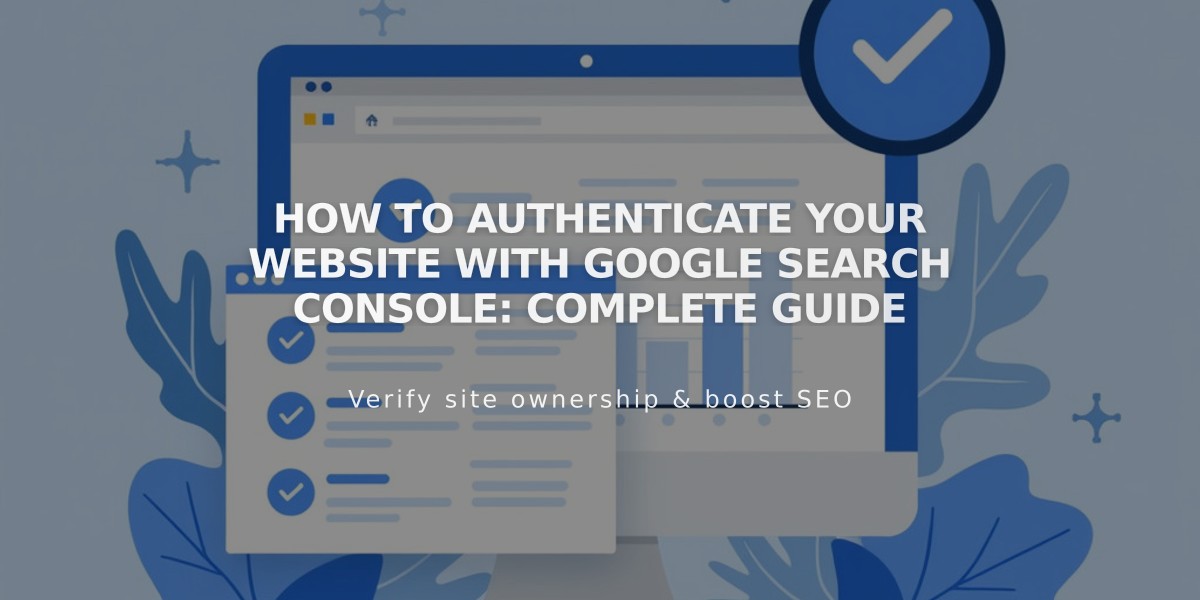
How to Authenticate Your Website with Google Search Console: Complete Guide
Google Search Console helps you manage and monitor your site's presence in Google search results. This free service allows you to request indexing and track how visitors find your site.
Prerequisites:
- Remove any site-wide or page-specific passwords from your homepage
- Ensure proper connection of third-party domains (wait 72 hours after connecting)
- Have a published site (trial sites cannot be verified)
- Own a Google account
Connecting to Google Search Console:
- Go to Analytics in the Home menu
- Click Search Keywords
- Click Connect in the pop-up panel
- Log in to your Google account
- Allow permissions when prompted
- Wait up to 72 hours for data population
Viewing Search Data:
- Check top keywords in the Google tab of Search Keywords panel
- Access detailed analytics at search.google.com/search-console/
Requesting Site Indexing:
Option 1: Submit Sitemap (Full Site)
- Select your site from the properties menu
- Click Sitemaps
- Enter sitemap URL
- Click Submit
Option 2: URL Inspection Tool (Individual Pages)
- Select your site from properties menu
- Click URL Inspection
- Enter the page URL
- Click Request Indexing
- Repeat for additional pages
Domain Authentication Notes:
- Works with both Squarespace and custom domains
- Authenticates http:// and https:// versions
- Requires reconnection if primary domain changes
Common Issues:
- Robots.txt warning: Normal, indicates protected internal pages
- "Connected account disabled" error: Requires reconnection through the Search Keywords panel
For optimal results, wait 72 hours after domain connection before authentication. Google needs time to process indexing requests, and updates appear based on their algorithms.
Related Articles
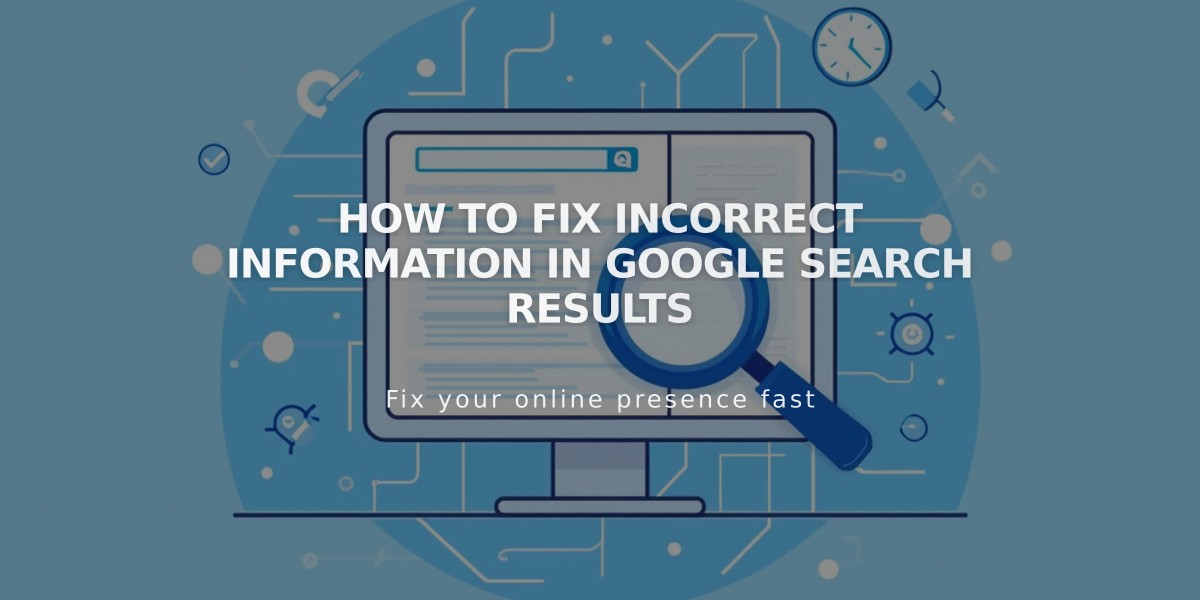
How to Fix Incorrect Information in Google Search Results