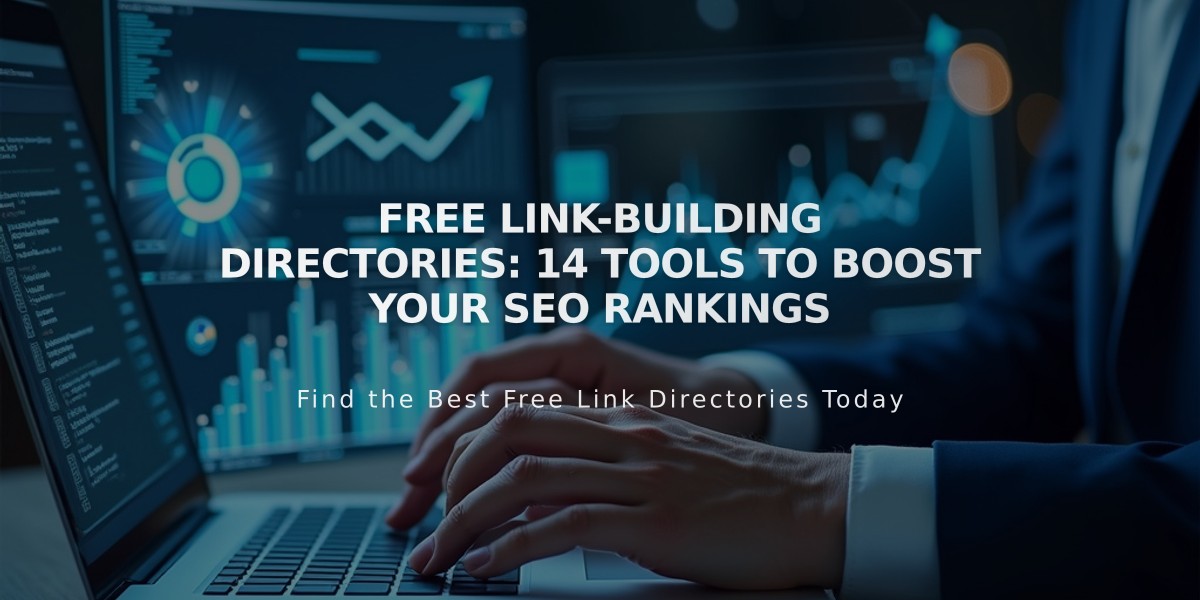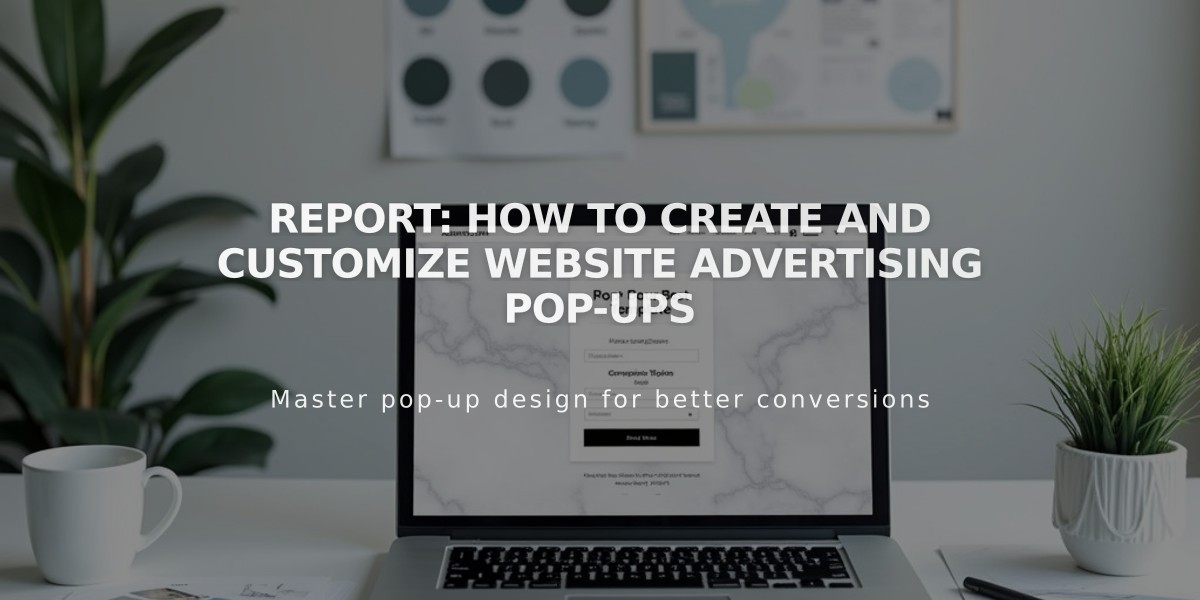
Report: How to Create and Customize Website Advertising Pop-ups
Pop-ups can effectively capture visitor attention and grow your email list. Here's how to create and optimize one:
Creating an Advertising Pop-up:
- Open "Advertising Pop-up" menu
- Select a layout
- Customize settings (text, timing, appearance)
- Toggle "Pop-up display" and save
- Test in incognito window
Key Settings:
Action Options:
- Newsletter signup
- Button click (up to 2 buttons)
- Custom call-to-action
Display & Timing:
- Page selection (specific pages or first landing page)
- Timing triggers (scroll percentage or time delay)
- Frequency (daily, weekly, monthly, or once)
- Mobile device visibility
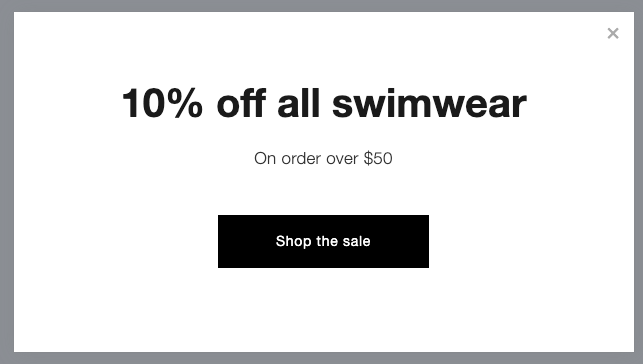
Sales button
Best Practices:
- Keep text concise
- Use compelling images
- Set appropriate frequency
- Consider mobile experience
- Test different variants
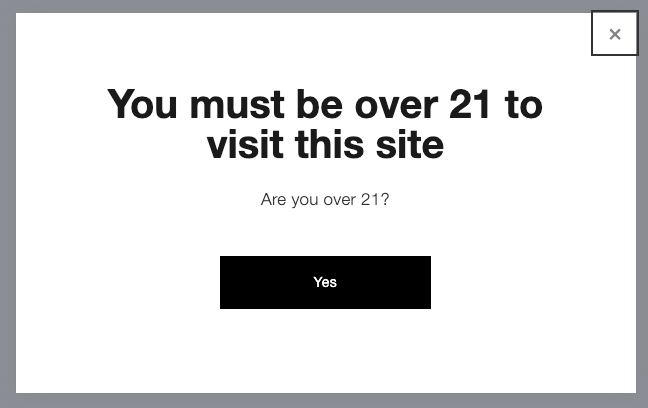
Black and white "Yes" button
Mobile Optimization:
- Pop-ups fill half screen
- Text left-aligned
- Images hidden
- Customizable styles
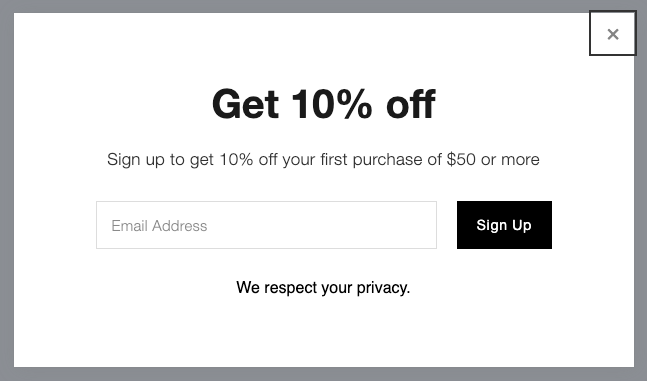
Sign-up form with 10% discount
SEO Considerations:
- Use partial-screen layouts
- Avoid intrusive mobile experiences
- Consider timing and placement
Tracking:
- Monitor form submissions
- Track button conversions
- Analyze visitor interaction
Troubleshooting:
- Check private browsing behavior
- Optimize text length
- Minimize image sizes
- Ensure proper loading times
Limitations:
- One active pop-up at a time
- No custom code support
- No exit-intent triggers
- No video file support
For best results, balance user experience with marketing goals and regularly test different combinations of settings.
Related Articles
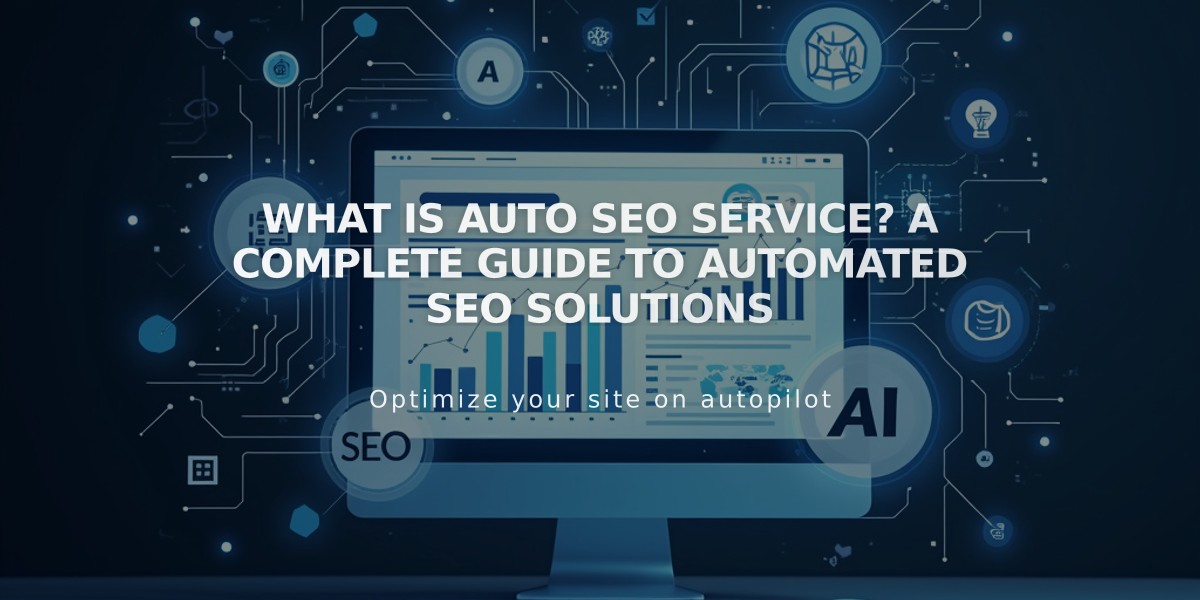
What Is Auto SEO Service? A Complete Guide to Automated SEO Solutions