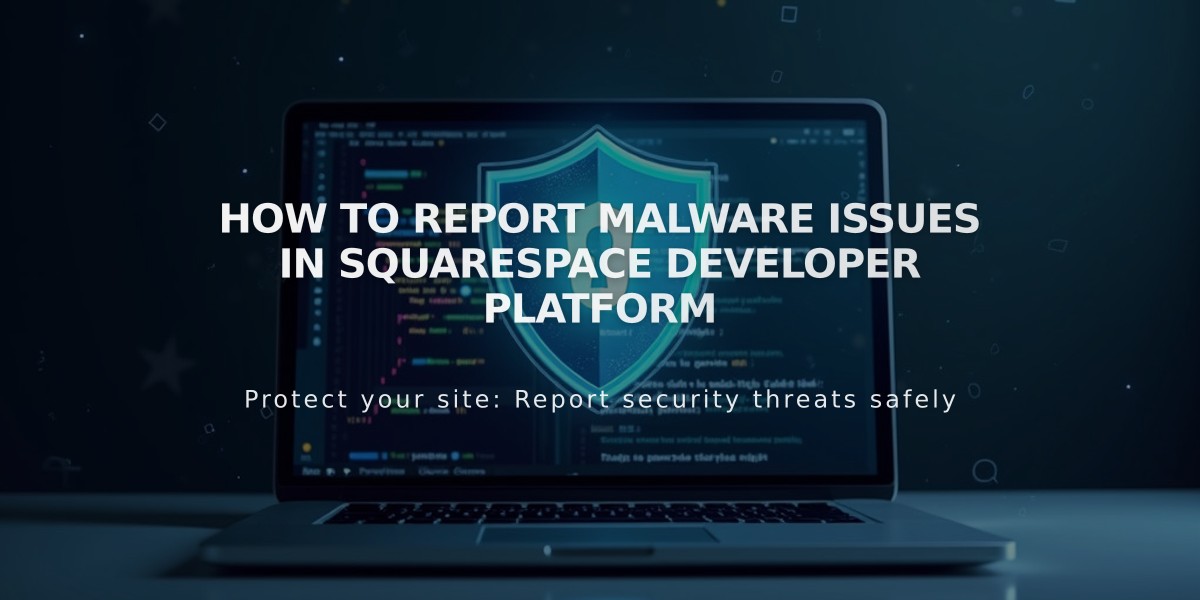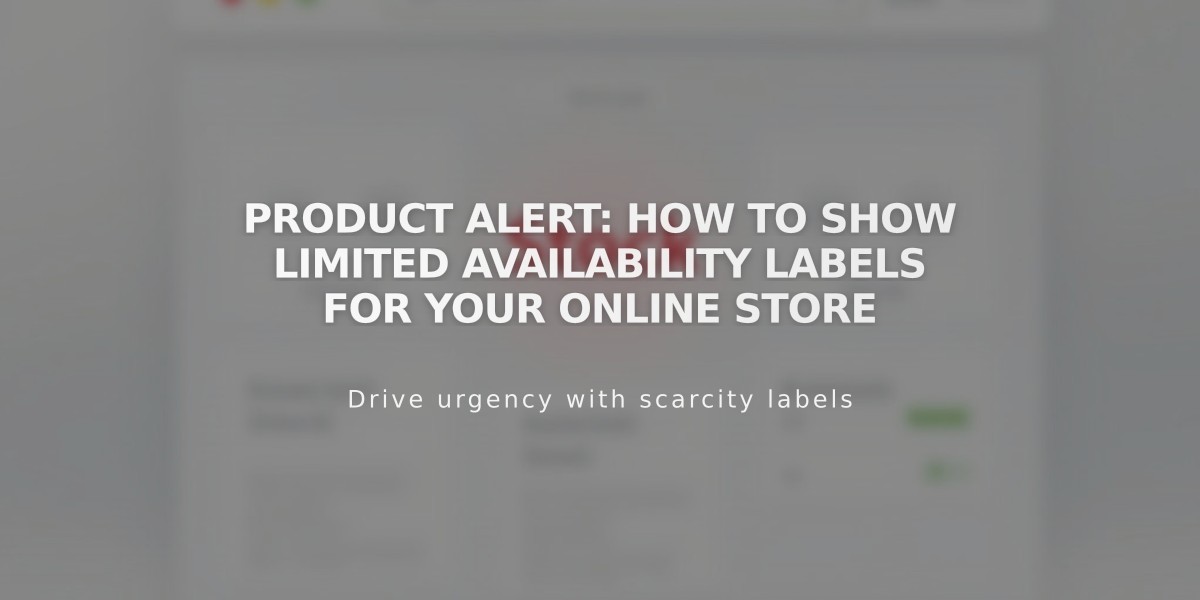
Product Alert: How to Show Limited Availability Labels for Your Online Store
Limited availability labels alert customers about product stock levels, helping create urgency for unique or limited edition items. These labels appear on both Shop pages and Product information pages.
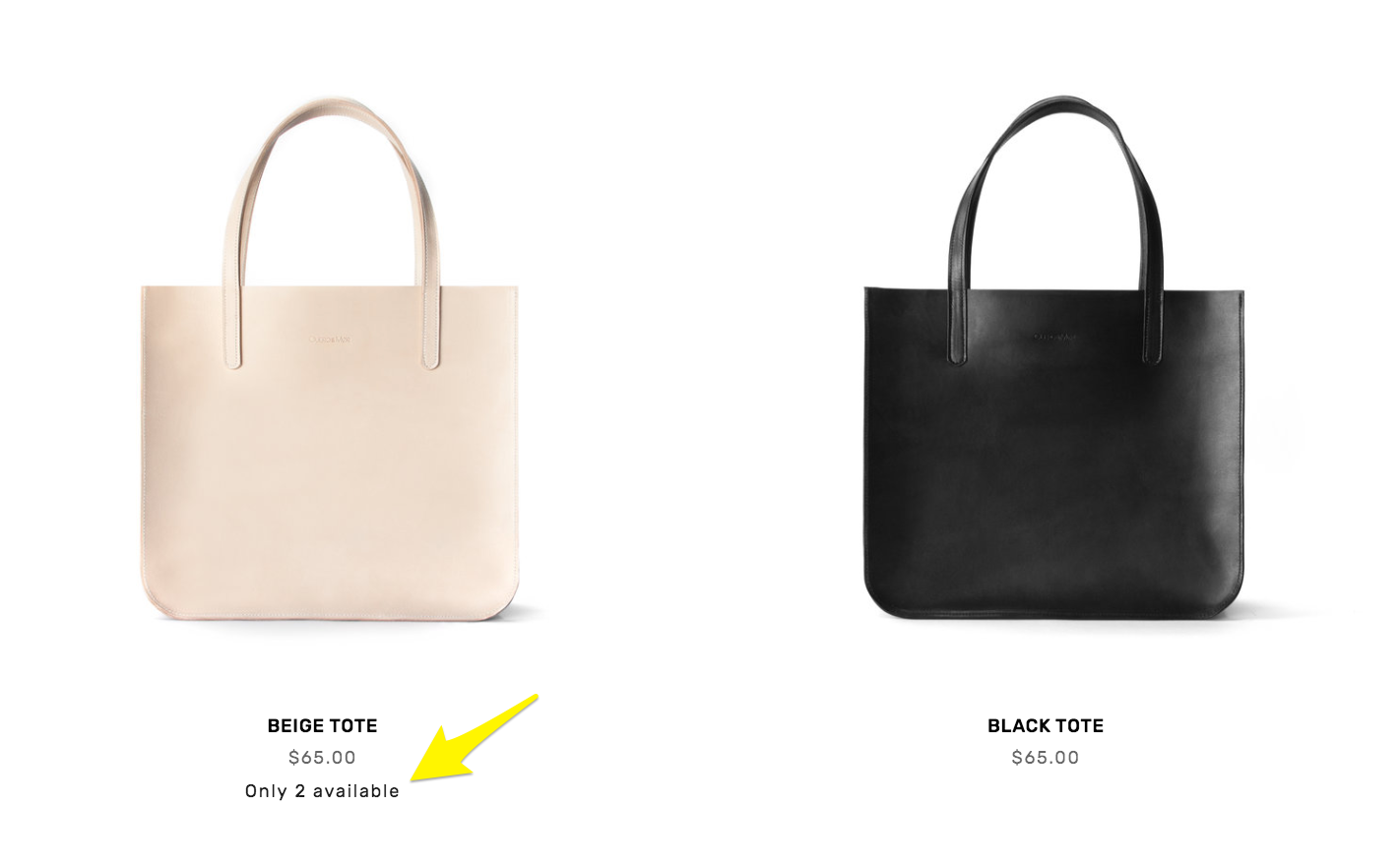
Beige tote bag on display
Setting Up Limited Availability Labels:
- Access the Product Status panel
- Navigate to Limited Availability
- Enable Show Label
- Customize the label text (use pre-filled options or create custom message)
- Set stock threshold for label display
- Choose display locations:
- Collections and blocks (Shop pages, Summary blocks, Product blocks)
- Shop Pages (product information pages)
- Save changes
Note: Service products require enabled Services Quantity option in payment settings to display labels.
Customizing Label Appearance:
For Version 7.1:
- Access Site Styles panel
- Navigate to Fonts > Miscellaneous
- Adjust font settings
- Go to Colors > Section Themes
- Modify Limited Availability Alert settings for:
- Shop page
- Product information pages
- Product blocks
For Version 7.0:
- Open Site Styles panel
- Under Products: Details
- Adjust Limited Availability Label Color and Font
- Save changes
Enhance Your Store Further:
- Create special offers or promotions
- Enable Product Quick View
- Display related products by category
- Optimize for search engines
- Monitor performance with Google Search Console
- Configure out-of-stock product settings
- Set up social media selling on Facebook and Instagram
Related Articles
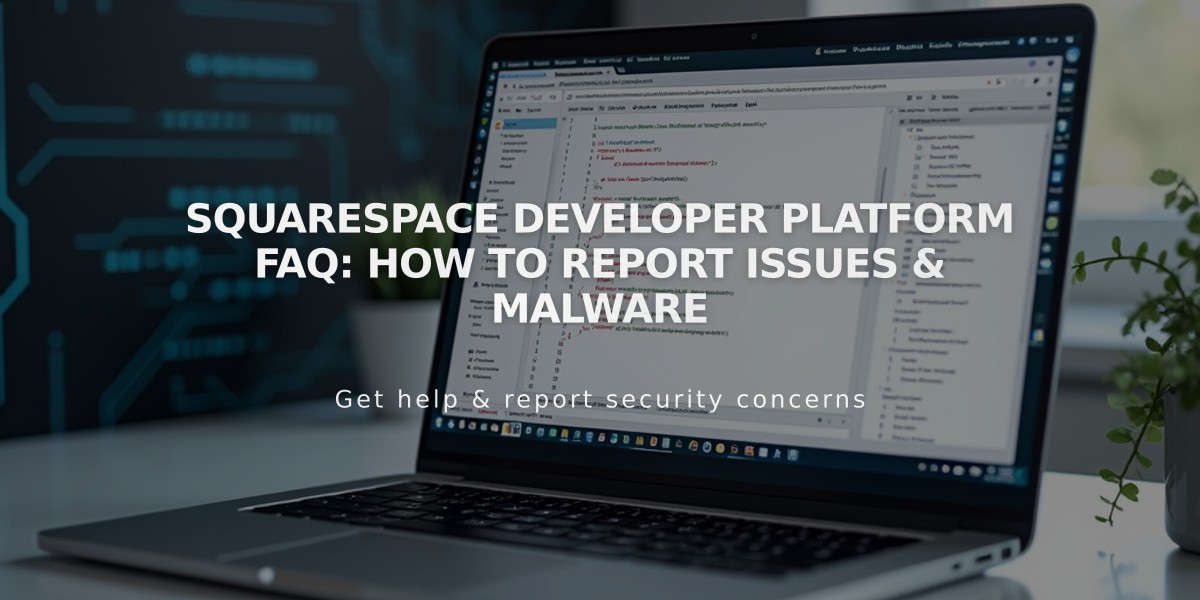
Squarespace Developer Platform FAQ: How to Report Issues & Malware