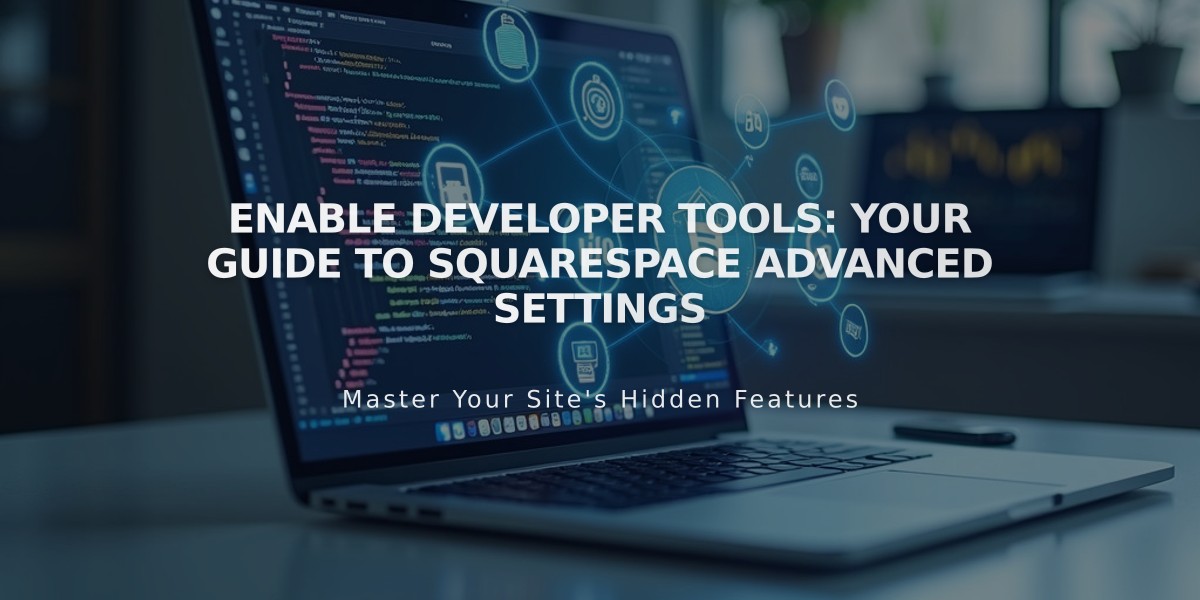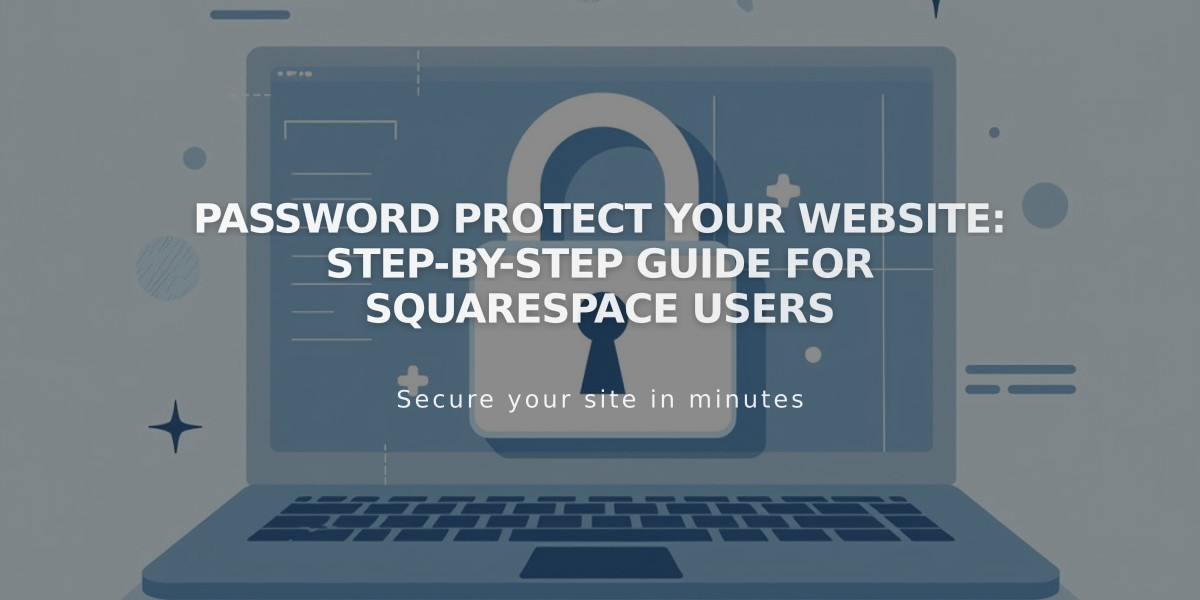
Password Protect Your Website: Step-by-Step Guide for Squarespace Users
Password protection secures your website's content, requiring visitors to enter a password before accessing any pages. This feature is ideal for websites under construction or those with restricted access needs.
Key Points:
- All visitors use the same password
- Password sessions expire after 4 hours
- Case sensitivity matters for passwords
- Visitor traffic analytics only record after password entry
- E-commerce checkouts won't work with site-wide passwords
- Not available for Cover Pages subscription sites
Setting Up a Password:
Computer:
- Open "Website Availability" menu
- Select "Password Protected"
- Enter desired password
- Click Save
Mobile App:
- Tap More > Settings
- Tap Website Availability
- Select Password Protected
- Enter password
- Tap Save
Important Considerations:
- Never use your Squarespace account password
- Test in private browser window
- Customize
Related Articles

How to Set Up a Third-Party Subdomain on Squarespace: Step-by-Step Guide